In this document, I tried to explain "Currency Conversion" functionality. Through this, I am trying to provide the general functionality and idea about the Currency translation in SAP HANA.
Procedure:
1. Create an Analytical view
2. Enter “AN_TEST” for the name of the view
Procedure:
1. Create an Analytical view
- Right Click on Analytical View > New
- Select Schema under the “Schema for conversion” having all the relevant tables used for currency conversion.
- Click Finish
3. Select Table and click finish.
4. Select the measures and attributes to be included in the analytical view.
5. Now, Right click on Calculated Measures and choose New.
6. Create the Calculated Measure, "Profit".
- Select Decimal data type with length 13,2
- Double click on the desired measure for it to appear in the expression editor. Either type in the minus sign or double click on the Operator.
- Click OK.
7. Create second Calculated Measure, "Profit_IN_USD".
- Write the same expression as written under previous calculated measure.
- Select “Currency/Unit of Measure” tab.
- Enter the values as shown in below figure.
- Click OK.
Note: you can select either attribute or fixed Currency according to the requirement.
In this example, I am using “USD” that is fixed currency and “Currency” that is an attribute.
8. Save and Activate Analytical View.
9. Display the data in your Analytical View.
- Right click on Analytical View and select Data Preview
Source: scn.sap.com
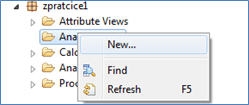
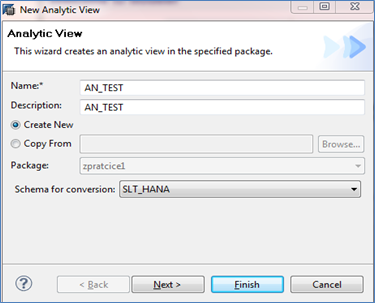
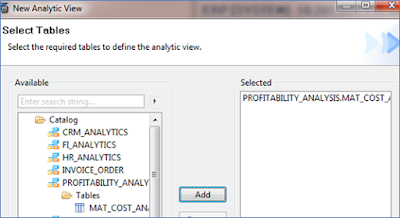
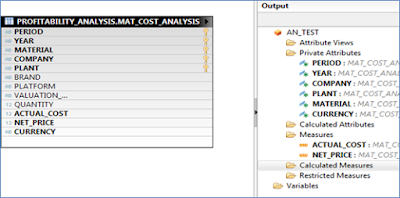
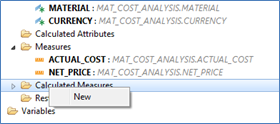
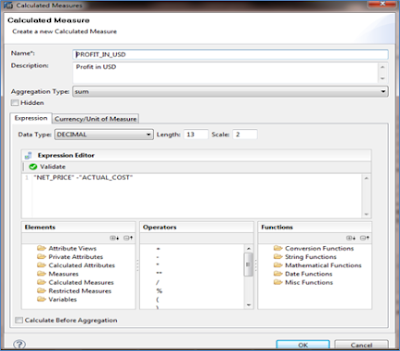
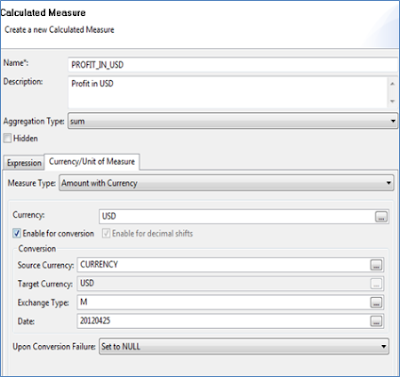
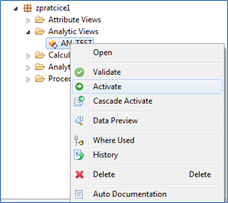
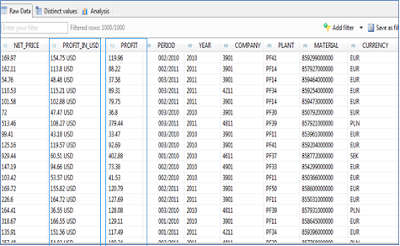
No comments:
Post a Comment