As we know we have 3 types of data provisioning tools for HANA System
1. SAP BODS – we can connect SAP and Non-SAP systems
2. SAP SLT – we can connect SAP and Non- SAP systems
3. DXC - we can connect only SAP systems
Now will discuss about DXC connection extract data to HANA System
SAP HANA Direct Extractor Connection (DXC) is available as a simple option in ETL (batch) scenarios for data replication from existing SAP Data Source extractors into SAP HANA
The SAP HANA Direct Extractor Connection (DXC) is a means for providing out-of-the-box foundational data models to SAP HANA, which are based on SAP Business Suite entities. DXC is also a data acquisition method for SAP HANA. The rationale for DXC is simple, low TCO data acquisition for SAP HANA leveraging existing delivered data models.
SAP Business Content Data Source Extractors have been available for many years as a basis for data modeling and data acquisition for SAP Business Warehouse. Now, with DXC, these SAP Business Content Data Source Extractors are available to deliver data directly to SAP HANA.
ECC 6.0 (Using Embedded BW)
1. SAP BODS – we can connect SAP and Non-SAP systems
2. SAP SLT – we can connect SAP and Non- SAP systems
3. DXC - we can connect only SAP systems
Now will discuss about DXC connection extract data to HANA System
SAP HANA Direct Extractor Connection (DXC) is available as a simple option in ETL (batch) scenarios for data replication from existing SAP Data Source extractors into SAP HANA
The SAP HANA Direct Extractor Connection (DXC) is a means for providing out-of-the-box foundational data models to SAP HANA, which are based on SAP Business Suite entities. DXC is also a data acquisition method for SAP HANA. The rationale for DXC is simple, low TCO data acquisition for SAP HANA leveraging existing delivered data models.
SAP Business Content Data Source Extractors have been available for many years as a basis for data modeling and data acquisition for SAP Business Warehouse. Now, with DXC, these SAP Business Content Data Source Extractors are available to deliver data directly to SAP HANA.
ECC 6.0 (Using Embedded BW)
Important points to create DXC connection
1. Reduce the complexity while designing HANA models (Attribute ,Analytical, Calculation view)
2. Install BI client tolls in ECC 60, CRM,SRM systems it called Embedded BW system
3. Connection between SAP ECC to HANA http connection.
4. Should be up and running XS Engine
To check XS Engine status - http://<host name>:80<instance Number>
Or
Another way to check XS Engine in HANA System
HANA System -> double click on data base system -> check the Landscape -> XS Engine running
5. Not required any additional and application servers
6. Data source must have one primary key field
The process for setting up SAP HANA Direct Extractor Connection (DXC) in the SAP HANA system follows:
- Verify availability of SAP HANA XS Server and SAP Web Dispatcher
- Set up of SAP HANA Direct Extractor Connection
- Create an HTTP Connection to the SAP HANA System
- Configure DXC HTTP Interface Destination
- Choose the System-Wide Setting for Data Sources
- Create and Populate a Table to Specify the Data Sources for Use with DXC
- Indicate the Table Used to Specify the Data Sources for Use with DXC
- Designate the Schema in SAP HANA to Store IMDSOs
To check XS Engine up and running - http://<host name>:80<instance Number>
Create HTTP Connection in SM59
Connection type –G – HTTP Connection to external systems
Path prefix /sap/hana/dxc/dxc.xscfunc
Target Host - <servername>
Service number – 80<instance number>
Give the User name and password
Check the response body DXC server up and running
Embedded BW setting Parameters for HANA
Need to setup the fallowing below parameters using SE38 Program SAP_RSADMIN_MAINTAIN
Example for update the parameters
PSA_TO_HDB_DESTINATION: Need to give HTTP Connection created in SM59
PSA_TO_HDB_SCHEMA: Which schema needs to import the data source
PSA_TO_HDB: GLOBAL (it always global)
PSA_TO_HDB_DATASOURCETABLE: give the custom table which data source you want extract form source to SAP HANA
Example of table structure to maintain data sources
Go to RSDS -> give the data source name and source system name
Replicate the data source -> then active the data source
While activating the data source will get below error if not set primacy in the data source
2LIS_02_ITM data source Primary keys are EBELN (Purchasing Document Number), EBELP (Item Number of Purchasing Document)
We can find filed information from standard table ROOSFIELD (Data Source Fields)
Data source Activation and Replication
While replicating the data source HANA system table will generate respective schema
After running the info package data will move to ECC to SAP HANA system
- /BIC/A<data source>00 – Active Table
- /BIC/A<data source>40 – Activation Queue
- /BIC/A<data source>70 – Record Mode Handling
- /BIC/A<data source>80 – Request and Packet ID information Table
- /BIC/A<data source>A0 – Request Timestamp Table
RSODSO_IMOLOG - All table information will store for DXC Related
In my scenario took example 2LIS_02_ITM Data source, below table are generate while replicating the data source
Preview of the data source table - /BIC/A2LIS_02_ITM00 – data successfully loaded to HANA system
Source: scn.sap.com
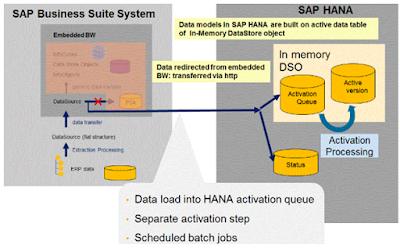

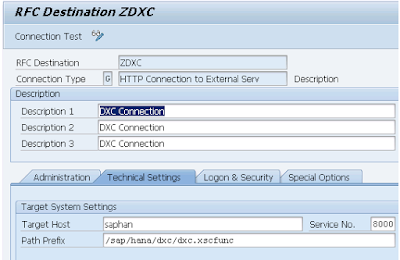





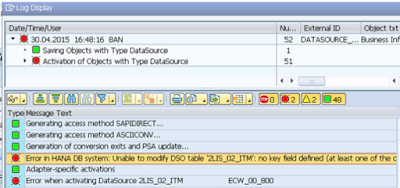
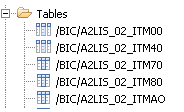
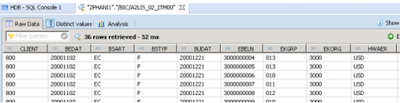
No comments:
Post a Comment