Since any project that is created initially in the SAP Web IDE contains a neo-app.json file, it is ready to be deployed to HANA Cloud Platform. During the deployment process, Web IDE creates the HTML5 application in HANA Cloud Platform and also the related Git repository (which will track code changes) for your app automatically.
1. Open the SAP Web IDE.
2. In SAP Web IDE, select the northwind project folder and open the context menu by right-clicking on it. Choose Deploy > Deploy to SAP HANA Cloud Platform.
1. Open the SAP Web IDE.
2. In SAP Web IDE, select the northwind project folder and open the context menu by right-clicking on it. Choose Deploy > Deploy to SAP HANA Cloud Platform.
3. If this is your first time deploying an app to the SAP HANA Cloud Platform, you may see a dialog box requesting information to configure your Git repository. Enter your email and username and click OK.
4. You will be prompted for your SAP HANA Cloud Platform Password and click on Login.
5. Because all HTML application names on HCP are lower case, the application name will be converted (if required) to lower-case letters. Check the Connect to the SAP HANA Cloud Platform Git repository… checkbox, verify the version number is 1.0.0 and the Activate check box is marked. Click on Deploy.
6. The deployment process will take a few seconds, and after it has finished, you will see a success message.
7. Click on Open the active version of the application link to see your app running on HCP. Your app should look like this:
8. You can now enter the application URL in your mobile device browser to see it running there.
Source: scn.sap.com

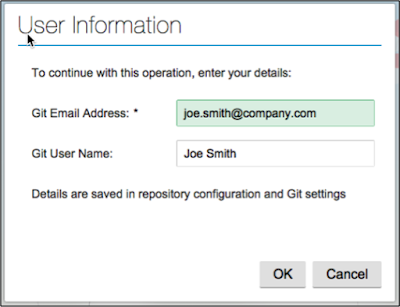
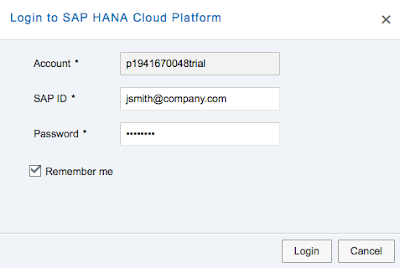
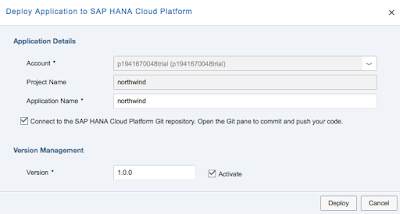
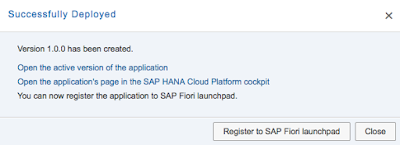


No comments:
Post a Comment