Basically the migration to the new HANA server is done via a backup/restore.
Difficult part was that this HANA server got its data from SAP ECC via a SAP SLT server.
So replication and database triggers should be taken into account when switching over.
The connections between the applications look like:
Difficult part was that this HANA server got its data from SAP ECC via a SAP SLT server.
So replication and database triggers should be taken into account when switching over.
The connections between the applications look like:
The high level steps are:
- Suspend the replication on SAP SLT server
- Backup old SAP HANA server
- Stop the current / old SAP HANA server
- Move the backup files form HANA old to HANA new
- Install the exact same HANA software on the new HANA server
- Restore the backup on the new HANA server
- Perform technical test on new HANA server
- Adjust the HANA hostname and ip address in SLT
- Perform technical test on SLT server
- Replicate one small new table
- Turn on replication again on SLT for all tables
- Check if replication is going without issues
- Adjust the BO configuration for the HANA new server
- Perform technical tests on BO server and Portal
- Perform functional tests
Below the steps will be described in more detail.
1. Suspend the replication on SAP SLT server
Suspend the replication on SAP SLT server for all the tables in HANA Studio > Data Provisioning
After this, stop the load jobs.
SAP transaction LTR on SLT server.
Then click on the schema name.
In "jobs and connections" choose for STOP
2. Backup old SAP HANA server
Perform a manual back up via the HANA studio.
Right click on the HANA system in the left side pane and choose backup
3. Stop the current / old SAP HANA server
Use the normal stop command via operating system as <sid>adm
4. Move the backup files form HANA old to HANA new
We used SFTP to copy the files.
5. Install the exact same HANA software on the new HANA server
We will not go into detail of this as this document focuses on the move and not on the installation itself.
6. Restore the backup on the new HANA server
Perform a manual restore via the HANA studio.
Right click on the HANA system in the left side pane and choose recover.
It will ask to stop the HANA database.
After this the recover wizard will start
Choose destination type is File.
And specify the backup location.
At the end of the restore we installed a valid license key so that HANA is started without issues.
7. Perform technical test on new HANA server
Check running services from HANA studio > Administration Console
And also from this screen check alerts-tab.
Check users in HANA studio
Right click on the HANA system in the left side pane and choose Security > Users
Check the existing tables from HANA studio
Right click on the HANA system in the left side pane and choose Catalog > <Schemaname> > Tables
8. Adjust the HANA hostname and ip address in SLT
Check on SLT server via transaction LTRC (IUUC_SYNC_MON) > Expert functions > Additional functions
Change settings for connection to target system
9. Perform technical test on the SLT server
Check on SLT server if the hostname is changed via transaction LTR.
In our case the new hostname was not shown correctly!
We created an OSS call for this and it turned out that the change was successful but that this screen was not updated successfully. SAP will create a new OSS note to solve this issue in the future. But it was just a display issue and the change of the hostname was successful.
To be sure the change is successful check the content of table DBCON on the SLT server. The new hostname should be there.
10. Replicate one small new table
We first wanted to test a small new table before we turned on replication for the old tables.
In HANA Studio > Data Provisioning we added a small new table.
The replication was started normally without issues.
The log table and database trigger was created and entries were moved via SLT server to HANA.
11. Turn on replication again on SLT for all tables
In step 1 we suspended the replication of tables.
No we turn it on again.
This is done again from HANA Studio > Data Provisioning
12. Check if replication is going without issues
Start on SLT server transaction transaction LTRC (IUUC_SYNC_MON)
Check the Table Overview, Data Transfer Monitor and Application Logs
13. Adjust the BO configuration for the HANA new server
The BO server is connected to the HANA server.
On two places we need to adjust configuration settings to the new hostname.
First in the CMC
In CMC > Applications and right click on Explorer > Properties.
(I removed the actual details like user/pw)
Second in the Information Design Tool (client tool) the connection to HANA can be altered.
The new connection(s) can be tested and after wards published.
14. Perform technical tests on BO server and Portal
This step is really customer specific.
For this customer we ran basic reports via the SAP portal. The reports were retrieved from SAP BO and this data was from HANA.
15. Perform functional tests
Also this step is customer specific.
The functional consultants and the users perform specific tests at this point.
Source: scn.sap.com
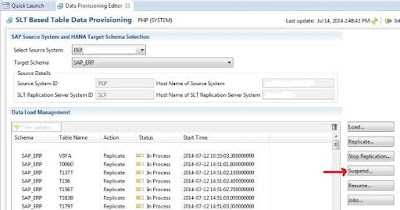
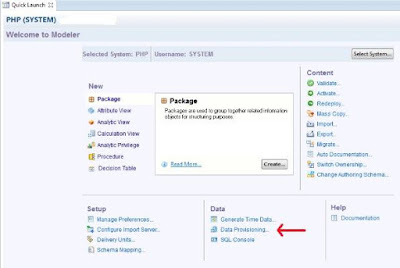
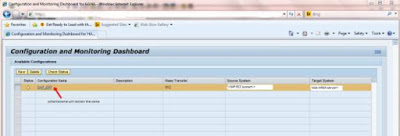
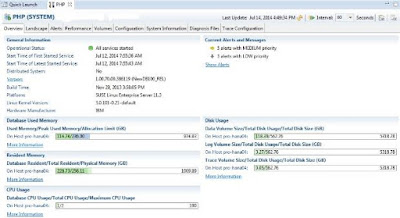
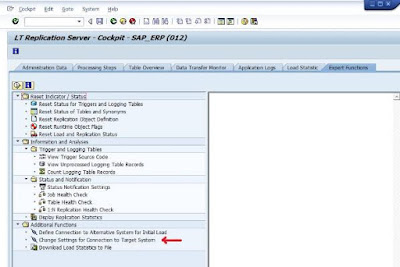
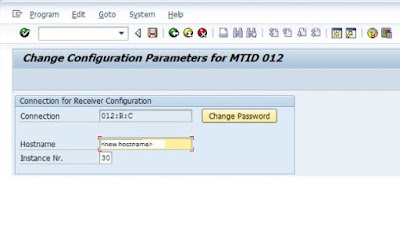

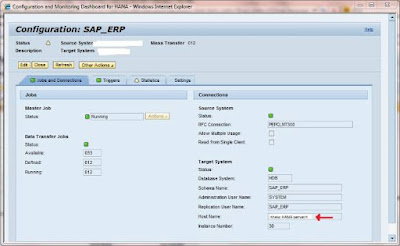

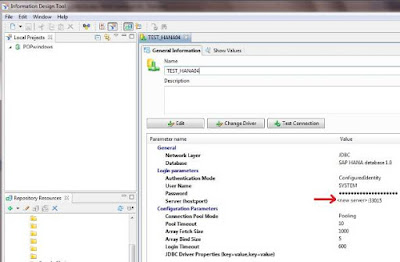
No comments:
Post a Comment