At times, users come across many issues like system alias, services activation, server errors while testing Fiori apps in S/4HANA OP landscape. The issues are generally due to incomplete configuration.
Based on my learning, I am listing down the steps one can follow to setup Fiori apps in S/4HANA OP Landscape.
As OData services exists in gateway system, all the settings listed below are applicable to Gateway system.
1.User Creation:
Create user with same name in backend system (where data exists) and gateway system (ODATA’s are available) via self-service. It’s good to maintain same password for user in backend and gateway system, as this will avoid unnecessary pop-ups asking for password.
2. Assigning business role:
Assign the required business roles for FIORI app to the user created above (Transaction: SU01, Tab: Roles). In case you do not have information on roles.
In Fiori apps library, search for an app –> Implementation Information –> Configuration. Here, you can check the business roles and ODATA services needed to test an app.
3. RFC creation:
Create a Type 3 RFC (ABAP connection) connecting to backend system with logon setting as current user or you can enter the user credentials from step (1)
Based on my learning, I am listing down the steps one can follow to setup Fiori apps in S/4HANA OP Landscape.
As OData services exists in gateway system, all the settings listed below are applicable to Gateway system.
Steps:
1.User Creation:
Create user with same name in backend system (where data exists) and gateway system (ODATA’s are available) via self-service. It’s good to maintain same password for user in backend and gateway system, as this will avoid unnecessary pop-ups asking for password.
2. Assigning business role:
Assign the required business roles for FIORI app to the user created above (Transaction: SU01, Tab: Roles). In case you do not have information on roles.
In Fiori apps library, search for an app –> Implementation Information –> Configuration. Here, you can check the business roles and ODATA services needed to test an app.
3. RFC creation:
Create a Type 3 RFC (ABAP connection) connecting to backend system with logon setting as current user or you can enter the user credentials from step (1)
4. Mapping RFC to SAP System Alias:
Once RFC is created, it should be mapped to SAP System Alias in SPRO. (Path: SPRO –> SAP NetWeaver –> SAP Gateway –> OData Channel –> Configuration –> Connection Settings –> SAP Gateway to SAP System –> Manage SAP System Aliases)
Enter RFC created in step (3) in field ‘RFC Destination’, ‘Software Version’ as Default, and meaningful text in ‘SAP System Alias’ and Save it.
The Fiori apps does not load in Launchpad unless a system alias is added to it. At times, users just create a type 3 RFC and if try to assign the same, then RFC is not available. Hence, this setting is important!
Till now I explained about user creation in both backend and gateway system, assigning business roles to gateway, creating RFC and how to map it to SAP system alias.
5. Next step is to Activate Services.
To activate a service, go to transaction /N/IWFND/MAINT_SERVICE.
Find the service relevant for your app (you can check the service details in Fiori apps library as mentioned in step (2)) via Find…. Select the service and ensure that status of ODATA is green that signifies service is active.
If ODATA is not active, you can activate it by clicking on Manage ICF Node –> Activate.
6.Assigning SAP System Alias to OData Service:
Click on ‘Add System Alias’ –> New Entries.
In new entries window, enter sap system alias created in step (4) in field ‘SAP System Alias’ and hit Enter. Other fields are populated automatically. Save changes.
You can repeat step (5) and step (6) for all OData services relevant for your application.
The above-mentioned steps are mandatory for Fiori apps setup in S/4HANA OP landscape. Once completed you can check the apps in Fiori Launchpad.
Troubleshooting:
Issue 1: Apps does not load in Fiori Launchpad
Resolution: Try to clear the cache via hard reload. This option is only available in Chrome browser. Do F12 –> Hold ‘Refresh’ icon and select option ‘Empty Cache and Hard Reload’
Issue 2: Not able to find services in transaction /n/iwnfnd/maint_service
Resolution: You encounter this issue if services are not available in transaction. Resolution is to add the services and activate it as mentioned in above steps.
To Add a Service:
a. Click on ‘Add Service’ in same transaction.
b. Enter the ‘System Alias’ or directly enter service details in ‘External Service Name’ and click on ‘Get Services’
c. Select the service and click on button ‘Add Selected Services’
In ‘Add Service’ pop-up, maintain package as Local Object and ICF node as ‘Standard’
Click on continue. A success message appears that service was created and its metadata is loaded. Now you can find the added service in /iwfnd/maint_service.
Issue 3: No System Alias found for Service ‘ZPPH_MRP_CTRLR_SRV_0001’
Resolution: Such type of error can be checked in console. You can open browser console by F12.
All errors related to gateway can be seen in transaction /IWFND/ERROR_LOG
The error mentioned signifies that system alias is not maintained for specified service. To resolve the error, please assign SAP system alias to the service in transaction /iwfnd/maint_service as mentioned in step (5)&(6)
Issue 4: Any errors starting with RFC Error*
Resolution: These errors could be due to RFC issues. You should check RFC details like users, password in logon in SM59
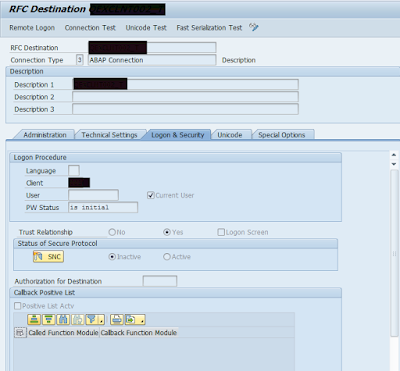

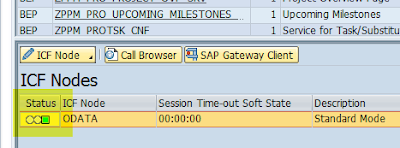
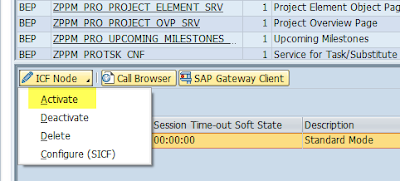
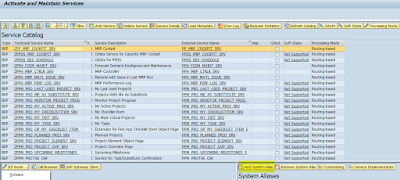

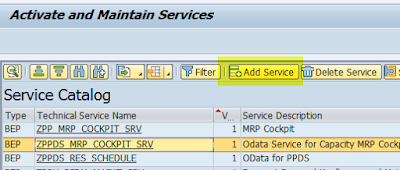
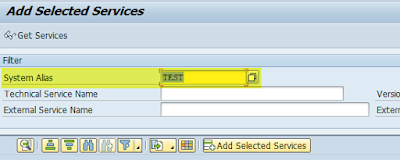

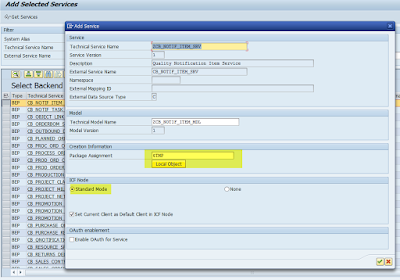
No comments:
Post a Comment