In my documentation, I will explain and detail how install and configure SAP Hana 2.0 SP1 with Smart Data Streaming and Dynamic Tiering combined on the same server.
For my data collection, I will connect my Raspberry PI which use GrovePI for sensor to my environment, and will build a custom XS application to visualize the data captured.
For my setup, I’ll use my own lab on VMware VSphere 6.5, run SAP Hana 2.0 SP1 environment and components, Raspberry PI 3 Model B with GrovePI+ and sensors.
I will create a new environment by using vm template explain in my previous documentation.
Disclaimer: My deployment is only for test purpose; I make the security simple from a network perspective to realize this configuration and use open source software.
Important note: SAP Dynamic Tiering is no currently supported on Vmware.
Smart Data Streaming and Streaming Lite
SAP HANA Smart Data Streaming: Installation and Update Guide
SAP HANA Smart Data Streaming: Configuration and Administration Guide
SAP HANA Smart Data Streaming: Adapters Guide
SAP HANA Smart Data Streaming: Developer Guide
Dynamic Tiering
SAP HANA Dynamic Tiering: Administration Guide
SAP HANA Dynamic Tiering: Installation Guide
Hana Cockpit
For my data collection, I will connect my Raspberry PI which use GrovePI for sensor to my environment, and will build a custom XS application to visualize the data captured.
For my setup, I’ll use my own lab on VMware VSphere 6.5, run SAP Hana 2.0 SP1 environment and components, Raspberry PI 3 Model B with GrovePI+ and sensors.
I will create a new environment by using vm template explain in my previous documentation.
Disclaimer: My deployment is only for test purpose; I make the security simple from a network perspective to realize this configuration and use open source software.
Important note: SAP Dynamic Tiering is no currently supported on Vmware.
In order execution
- Install SAP Hana Cockpit
- Register SAP Hana systemdb and create tenant in Cockpit
- Install Dynamic Tiering and add the service to the tenant
- Install Smart Data Streaming and add the service to the tenant
- Configure Raspberry PI with Streaming Lite Specialized Component
- Store the incoming data in Dynamic Tiering
- Build a custom application for my project.
Guide used:
Smart Data Streaming and Streaming Lite
SAP HANA Smart Data Streaming: Installation and Update Guide
SAP HANA Smart Data Streaming: Configuration and Administration Guide
SAP HANA Smart Data Streaming: Adapters Guide
SAP HANA Smart Data Streaming: Developer Guide
Dynamic Tiering
SAP HANA Dynamic Tiering: Administration Guide
SAP HANA Dynamic Tiering: Installation Guide
Note used:
Hana Cockpit
- 2414668 – SAP HANA cockpit 2.0 SP 01
General Picture
From a high-level architecture point of view I’ll deploy 3 vms, all registered in my internal DNS
vmckp – SAP Hana Cockpit 2.01
vmhanadb01 – Master node (Site1)
vmsdsdt01 – Worker (DT, SDS) (Site1)
iotlab – Raspberry PI with GrovePI
Install SAP Hana Cockpit 2.0
Starting Hana 2.0, a new dedicated instance sitting on SAP Hana Express Edition is used to administrate and manage SAP Hana instance and requires having a minimum of 16GB of Ram (Prod System)
From a deployment standpoint, SAP Hana Cockpit is a XS Advanced application, which cannot be deployed on an existing Hana instance.
I start to download the necessary software and decompress it to run the installation
The Hana Cockpit can be installed either graphical or command line, I will use the command line for my documentation
By default, the admin user created is COCKPIT_ADMIN
Once installed, we can see the urls available to log into
Let’s first log in to the cockpit manager url
On this page, this is where you need to register all your Hana resources
When you click on the bottom link “Go to SAP Hana Cockpit” this will lead you to the main Hana cockpit resource
We are done for the cockpit itself, I will proceed now with the next step.
Register SAP Hana systemdb and create tenant in Cockpit
In SAP Hana 2.0 SP1, the default and only installation type is to be in MCD mode, thus I have already install my systemdb and will deploy a new tenant database from the cockpit and register it as a single database.
From the cockpit manager, select “Registered Resources” and “Register Resources”
Provide all the necessary information requested as the type of database used
Once registered, the systemdb appear in the list of the registered hana system
I will create my tenant database from the SAP Hana Cockpit, because my system in now available it appears form the cockpit list. To manage it i click on resource
I select my SYSTEMDB
From the administration panel, select the “Tenant Monitoring and Admin”
And create my new tenant database
Once the tenant is up and running I register it in the cockpit
My tenant database is now installed and registered in my cockpit, i will then continue with the next part of my deployment
Install Dynamic Tiering and add the service to the tenant
The next step now is to install dynamic tiering on the dedicated host and add the service to the tenant database.
I have already download the Dynamic Tiering software
Once decompressed, I will run the installation but this time web based from the cockpit
From the “Add Software Location” I provide the path where my software component is stored and I keep going
From the add host and role, I just add the DT Work role to my existing system and continue
I review all my config and update the system
The installation is completed successfully
Now done I need to and assign the service to my tenant database and perform some configuration such as dedicated a specific path for es_log and es_data.
To assign the esserver service to the tenant, from the SYSTEMDB I run the command below
The next step will be to isolate the “log” and the “data” of the tenant database for DT, to do so I will first create at OS layer two specific directories which belong to my tenant DB “HB1” on my DT server
And run the two following SQL statement from the SYSTEMDB to make it active:
One done I restart my tenant and check the config from the global.ini if it’s correctly affected
Once restarted, from the cockpit for HB1 I can see now Dynamic Tiering Link on the SAP HANA Options tab
I create now my extended storage from the configure link
And check at OS layer if the data is written at the correct place
Dynamic Tiering is configured, I continue with Smart Data Streaming
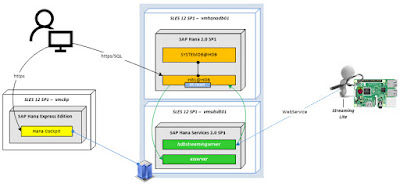

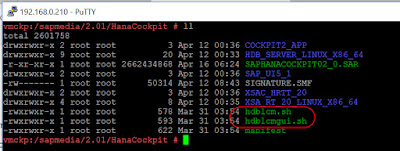
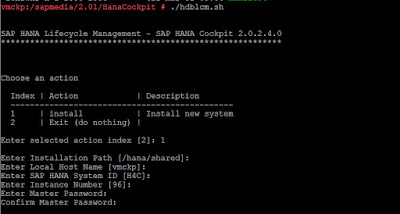
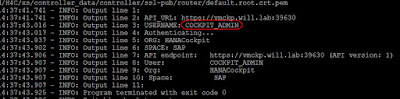



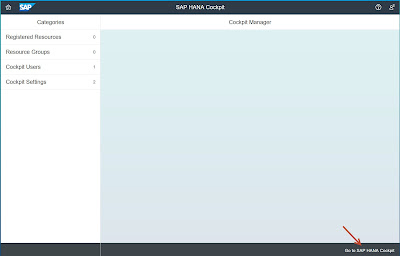
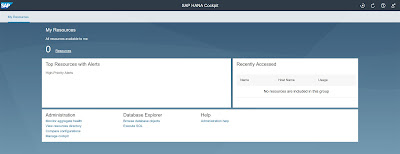
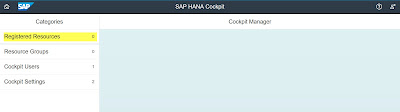
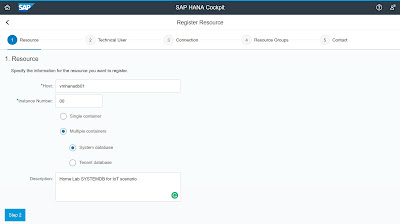

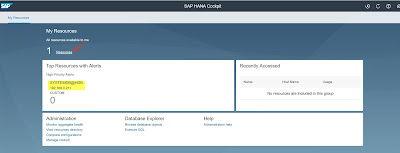
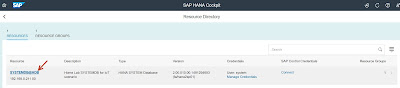
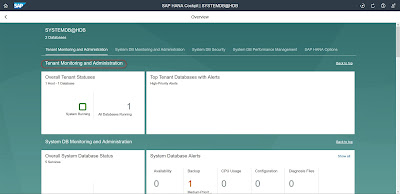
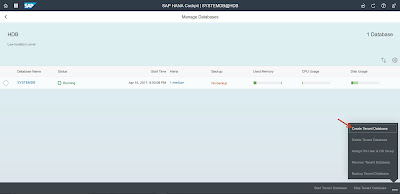

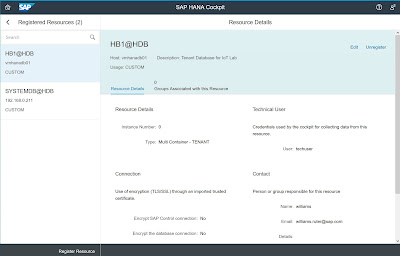
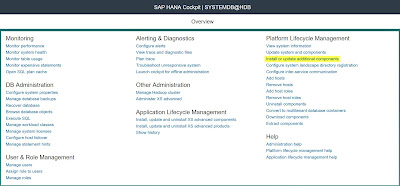
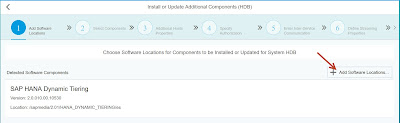

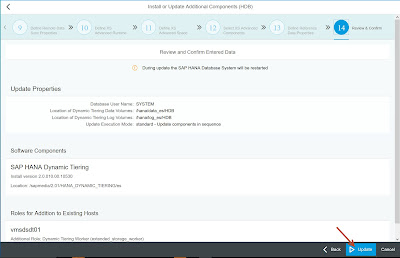


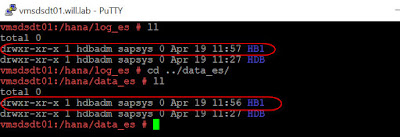
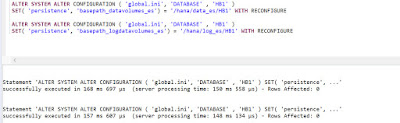


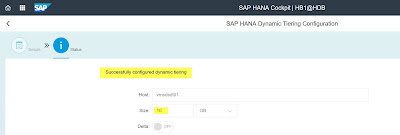
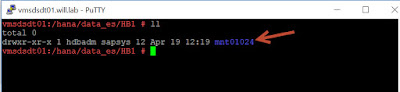
No comments:
Post a Comment