The world is talking about Internet of Things. IoT has become rapidly growing topic of discussion at workplace and among-st the tech savvy engineers. Well IoT is nothing but connecting any device which can be switched on and off with Internet.
Being a HANA consulant tried my hands on the SAP HANA Cloud Platform for IoT.
Introduction: We can easily implement Internet of Things( IoT) Applications using SAP HANA Cloud Platform. Using these applications we can register a device and device types, and send the data from the device to the database considering the security protocol. The data stored can easily be accessed in a secure and efficient manner.
SAP has designed a web based IDE which is called Internet of Things Cockpit which has various functionalities. The programming interfaces (APIs) have two main components: Message Management Service(MMS) and Remote Device Management Service(RDMS).
Here in this blog we shall be focusing on Device Management Steps (RDMS).
Getting Started:
1. Go to SAP Cloud Platform Cockpit. Below is the initial screen.
Being a HANA consulant tried my hands on the SAP HANA Cloud Platform for IoT.
Introduction: We can easily implement Internet of Things( IoT) Applications using SAP HANA Cloud Platform. Using these applications we can register a device and device types, and send the data from the device to the database considering the security protocol. The data stored can easily be accessed in a secure and efficient manner.
SAP has designed a web based IDE which is called Internet of Things Cockpit which has various functionalities. The programming interfaces (APIs) have two main components: Message Management Service(MMS) and Remote Device Management Service(RDMS).
Here in this blog we shall be focusing on Device Management Steps (RDMS).
Getting Started:
1. Go to SAP Cloud Platform Cockpit. Below is the initial screen.
2. Go to Services -> Search for Internet of Things.
3. Now we need to enable the IoT cockpit as you can see that its disabled by default.
4. The screen would look like below once its enabled.
5. Now click on Go To Service, IoT cockpit will open up.
6. Now the next steps are creation of Device Type and Message type associated with it and the instance of Device.
7. Creation of Message Type. Once you click on Message Types tile the below screen would appear.
8. Click on the Plus Sign.
9. By default there are two fields, you can add further by clicking on Add Fields. Below are the data types available and there is no restriction for the name space for fields.
10. Similarly we shall create one more message type: “MessageIn”.
11. Now we have two message types as depicted in the pictures below:
12. Now we shall create a device type. For this click on the device types tile and then click on the plus button as we did in the case of Message types.
13. Enter the Device type name and then add the message types which were created in the previous steps. You can give the direction to the message types, there is Bi-direction, direction type as well.
14. Now we shall create a device.
15. Once you click on create you will get a pop up with OAuth Code Access Token. Save it since it is needed on the device for authentication purpose.
After all the steps above we are done with the Device Management Part. The next step is to handle the Message Management Part, which takes care of receiving data from IoT devices and vice-versa.
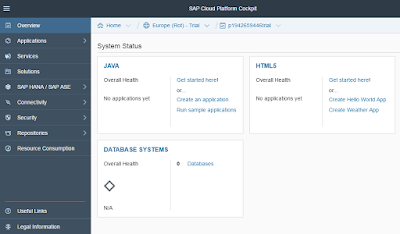
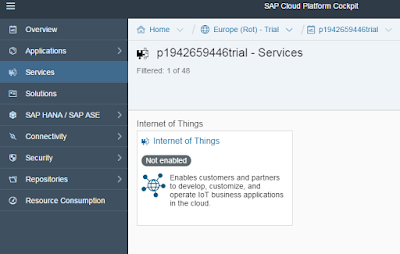
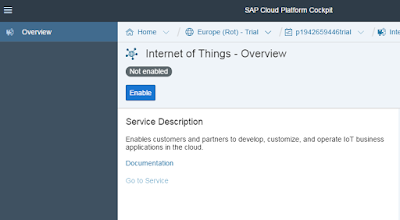
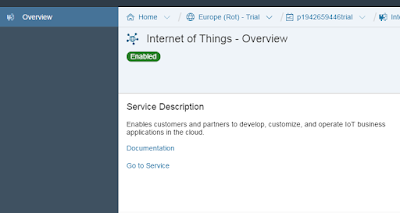
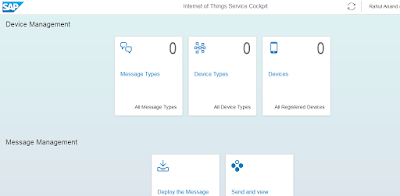
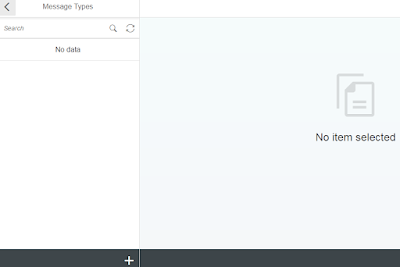
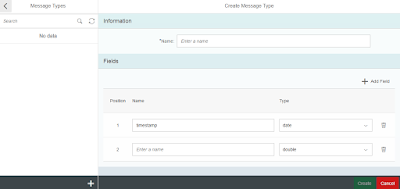
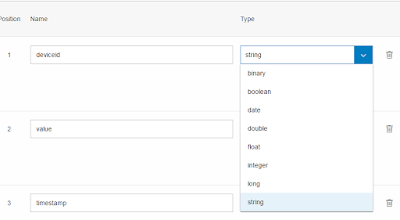
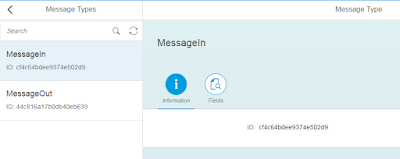
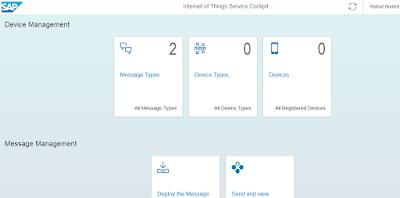
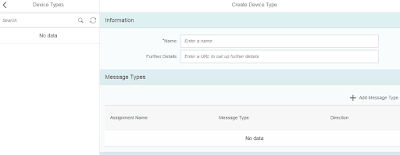
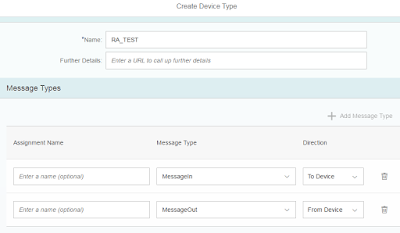
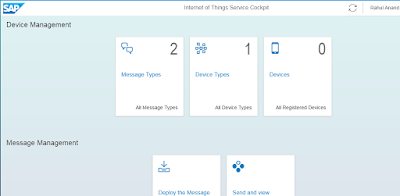
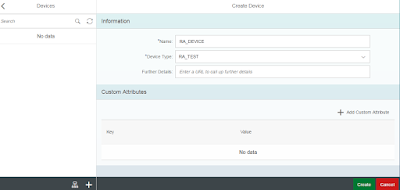
No comments:
Post a Comment