Purpose of the Document
In the latest version of GRC 12.0, SAP has extended the emergency access management (EAM) functionality to HANA database. This blog is to provide the details on how this new functionality can be configured and utilized to manage the firefighting access to HANA target systems.
Another improvement in GRC 12.0 is simplified Firefighter Owner/Controller maintenance:
– In 10.1 User ID must be first defined as FF ID Owner or Controller before assigning to a Firefighter ID.
– In 12.0 Owners and Controllers can be assigned to Firefighter ID even when the User ID is not maintained in Access Control Owners.
Required Configuration to enable EAM for HANA DB
HANA Connection Configuration
Create HANA database connection in GRC system using transaction code DBCO (Database Connection Maintenance)
DB Connection: Fill in the DB Connection name. This name will be used in the connector setup so name it accordingly.
DBMS: Select the type of Database Management System as “HDB” (HANA Database)
User Name and Password: Valid user authentication details to connect to HANA DB
Connection Info: HANA database system details (Hostname details along with Port Number)
Save the database connection after entering all required details as mentioned above.
Testing HANA DB Connection created in GRC
HANA database connection can be tested using ABAP report ADBC_TEST_CONNECTION
Execute transaction SE38 and run report “ADBC_TEST_CONNECTION”
HANA DB connection can also be verified using the transaction “DBACOCKPIT” .
HANA Database Connector in SM59
Create a connector in SM59 with connection type as “L” (Logical Destination) and connector name same as the connection created in DBCO.
Audit Policy Configuration in HANA DB
Activities on SAP HANA database (User Changes, Role Changes, Creation or deletion of database objects, Changes to system configuration, Access to or changing of sensitive information) can be track and recorded via in-built Audit configuration feature.
SAP HANA database auditing feature allows monitoring of the activities performed in HANA DB.To make use of this feature, SAP HANA audit policy must be activated on HANA DB.
SAP recommendation is to create separate audit policies for following activities performed in HANA DB separately:
◈ Granting and Revoking of Authorization
◈ Session Management and System Configuration
◈ Structured Privilege Management
◈ User and Role Management
HANA Connector Config Setup in GRC
Define connectors in the following IMG path
SPRO -> IMG -> GRC -> Common Component Settings -> Integration Framework -> Maintain Connectors and Connection Types -> Define Connectors
Define connector groups in the following IMG path and assign HANA DB connectors to this connector group
SPRO -> IMG -> GRC -> Common Component Settings -> Integration Framework -> Maintain Connectors and Connection Types ->Define Connector Groups
Maintain Connection Settings
Connectors must be assigned to the all integration scenarios (AM, ROLMG, SUPMG, AUTH, PROV) available as it is a good practice.
SPRO -> IMG -> GRC -> Common Component Settings -> Integration Framework -> Maintain Connection Settings
Maintain Connector Settings
Maintain connector settings in the following path and assign HANA Audit Policy and HANA IDE URL to the HANA DB connectors as shown in the following screenshots.
SPRO -> IMG -> GRC -> Common Component Settings -> Integration Framework -> Maintain Connection Settings
HANA WEB IDE URL
Web IDE for SAP HANA is a browser-based IDE for the development of SAP HANA-based applications. This web-based IDE is called SAP HANA Web-based Development Workbench, which contains four modules. EAM firefighting will be enabled to use to in HANA IDE and this is reason for including the URL in connector attributes.
Editor:Manage HANA repository artifacts
Catalog:Manage HANA DB SQL catalog artifacts
Security:User and Role Management
Trace:Set or download trace files for HANA applications
Delivery Unit deployment in HANA DB
Delivery Unit deployment in HANA DB and activating the SQL procedures under AC folder in HANA DB is a prerequisite and must be followed according to the steps mentioned in following SAP Note:
https://launchpad.support.sap.com/#/notes/1869912
GRC Procedures Activation
For details on how the corresponding SQL procedures under ARA and ARQ folders are required to be activated are available in SAP Note 1869912.
SQL Procedures under ARA folder – Just execute in any sequence
SQL Procedures under ARQ folder – Execute procedures starting with IS or INS first followed by procedures starting with GRANT and REVOKE and finally remaining procedures.
“GET_USERS_SYNC” procedure has an updated version released through the following SAP Note. Hence, download this from the note and activate it as it is not updated in the latest version by default.
2451688 – Repository sync job not syncing back user validity dates from HANA
However, there are few errors which you will come across during SQL procedures activation like mentioned below:
Firefighter ID Setup in HANA DB
Step 1: I have created a role in HANA DB with the same name as the one used in config parameter 4010 (Firefighter ID role name).
Step 2: Created a User ID in HANA DB and assigned the role created in previous step to the User ID and to make GRC system recognize the newly created User ID as Firefighter ID.
GRC Repository Object Sync
Execute “Repository Object Sync” program once all the above configuration is completed which should successfully sync the USERS and ROLES from HANA DB to GRC system
Assignment of FF ID Owner and Controller to HANA Firefighter ID
In GRC 12.0 Owners and Controllers can be assigned to Firefighter ID even when the User ID is not maintained in Access Control Owners. This is applicable for “Mass Maintenance” feature as well.
EAM Centralized Vs. Decentralized Firefighting for HANA DB
Decentralized scenario is currently not supported for HANA target systems.Only Centralized Firefighting is supported and Firefighter logon must be done via transaction GRAC_EAM/GRAC_SPM in the GRC Foundation system as the logic to generate the password for the Firefighter ID is implemented in GRC system only.You can verify the details in the following SAP Note 2654895 – FAQ: GRC Access Control 12.0 Installation Questions and Recommendations
Common Errors (Error 1)
When a User ID is created in HANA DB which you want use as a Firefighter ID please ensure that the length of the User ID is not more than 12 characters. If the Firefighter ID length is more than 12 characters, following error message will be shown when you try to start the FF session as EAM functionality is not supported.
EAM Centralized Firefighting process for HANA systems
If you have completed all the above steps successfully then you can perform EAM testing for HANA target systems.
Step 1: Execute transaction “GRAC_EAM” in your GRC system as you can use only Centralized Scenario
Step 2: Click on “Logon” button and enter the required details and click “Continue” to launch the Firefighting session
Step 3: HANA IDE URL which has been configured during Connector Setup will be launched and will redirect to the logon screen.
Firefighter ID status will be showing as “GREEN” until you login to HANA IDE.
You have to enter the Firefighter ID and the password (you have to just paste the password which is already copied into clipboard. Just do CTRL+V in password field) after which your Firefighting session will begin and the status of Firefighter ID in the EAM launchpad screen will turn to red
Step 4: Perform required activities in HANA system and once completed log off the Firefighting session.
Step 5: All the logs recorded during Firefighting session can be accessed from HANA table AUDIT_LOG. The same logs will be retrieved and showed in the EAM log review workflow request.
Step 6: After the completion of firefighting session, execute EAM log sync job which will retrieve the logs from HANA system and creates the log review workflow request.
Key Points to note:
Issue 1: Password getting copied to clipboard: If the password is copied to clipboard then this can be shared with anyone and there is potential chance FF ID misuse by an unauthorized user.
Currently working with SAP support to check if time limit can be set for password expiry.
e.g. To make password in clipboard unusable after 10 to 15 seconds. This could be a compensating control from security perspective.
Issue 2: When logging to HANA IDE through EAM ensure that no other HANA IDE session with normal User ID is ACTIVE. If any session is ACTIVE then system redirects to the same session instead of starting new session
Issue 3: During the FF session always ensure to properly logout the session after completion. If the HANA IDE is closed directly without logging out properly then the FF session will remain active until the time out period set for HANA IDE is met.

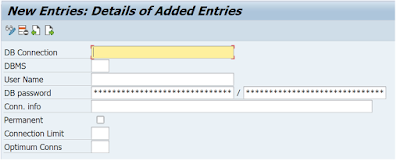


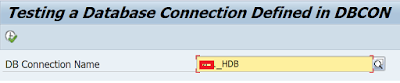

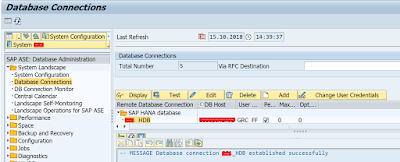

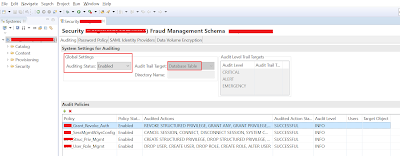


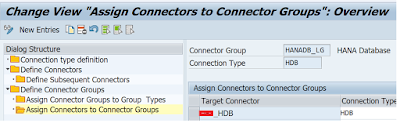
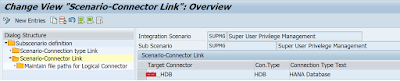
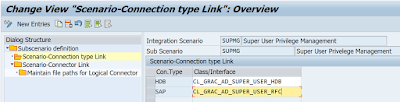
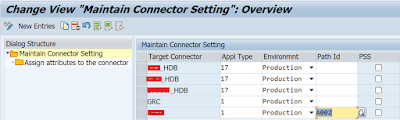

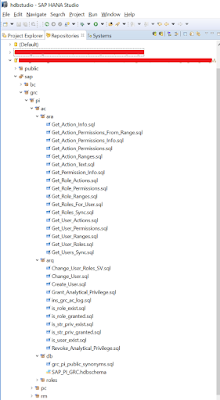
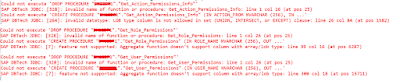


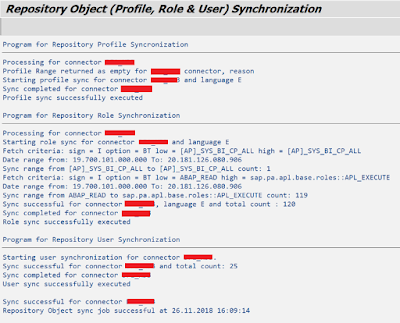

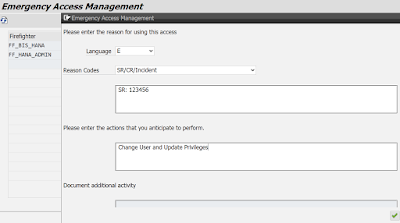

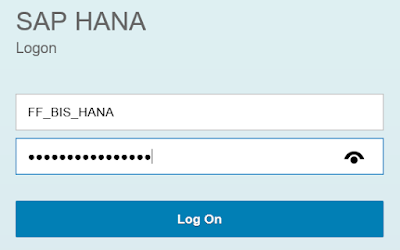
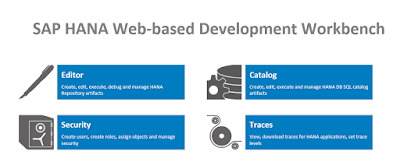

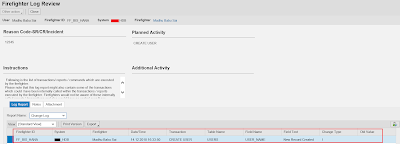
No comments:
Post a Comment