In this blog I am going to discuss about one of the data provisioning technique in SAP HANA and how to implement it.
There are primary three types of data provisioning techniques in that can be implemented with SAP HANA Database. these are given below –
1. SAP Landscape Transformation (SLT)
2.SAP Business Objects Data Services (BODS)
3.SAP HANA Direct Extractor Connection (DXC)
Today we will discuss about the SLT techniques i.e. The SAP Landscape Transformation. SAP Landscape Transformation Replication Server is the SAP technology that allows us to load and replicate data in real-time from SAP source systems and non-SAP source systems to an SAP HANA environment.
SLT is used for all sap HANA customers who need real-time or scheduled data replication, sourcing from sap and non-sap sources. iSLT uses trigger-based technology to transfer the data from any source to sap HANA in real-time. and SLT server can be installed on the separate system or on sap ECC system.
◈ Allows real-time or schedule time data replication.
◈ During replicating data in real-time, we can migrate data in sap HANA format.
◈ SLT handles cluster and pool tables.
◈ This is fully integrated with sap hana studio.
◈ SLT have table setting and transformation capabilities.
◈ SLT have monitoring capabilities with sap hana solution manager.
There are primary three types of data provisioning techniques in that can be implemented with SAP HANA Database. these are given below –
1. SAP Landscape Transformation (SLT)
2.SAP Business Objects Data Services (BODS)
3.SAP HANA Direct Extractor Connection (DXC)
Today we will discuss about the SLT techniques i.e. The SAP Landscape Transformation. SAP Landscape Transformation Replication Server is the SAP technology that allows us to load and replicate data in real-time from SAP source systems and non-SAP source systems to an SAP HANA environment.
SLT is used for all sap HANA customers who need real-time or scheduled data replication, sourcing from sap and non-sap sources. iSLT uses trigger-based technology to transfer the data from any source to sap HANA in real-time. and SLT server can be installed on the separate system or on sap ECC system.
# Benefit of SLT system –
◈ Allows real-time or schedule time data replication.
◈ During replicating data in real-time, we can migrate data in sap HANA format.
◈ SLT handles cluster and pool tables.
◈ This is fully integrated with sap hana studio.
◈ SLT have table setting and transformation capabilities.
◈ SLT have monitoring capabilities with sap hana solution manager.
#Basic Architecture :
#Steps to implement SLT on SAP HANA :
Click start -> Click SAP Logon :
Click on the ECC system :
We need to Provide user name Password then need to click enter :
Then Provide T_code as SM59 and click enter-
Click new:
Provide RFC Destination name:
Click on the search button :
Click connection to ABAP system:
We need to provide provide Description:
Click Logon Security -> Provide Language as ‘EN’ user ID and password.
Click Technical Settings -> Provide Target Host ‘SAPSLT’ Instance no ‘20’ :
Now test the RFC connection and click yes:
Now we can see that See Connection test RFC_18 is saved:
Click on below icon -> Click on Create Session. Then provide T_code as LTRC and click Enter :
Click Create icon shown bellow:
Provide Configuration name and then click next :
Provide RFC_Destination name.Allow multiple users and read from Single Client. Then click next :
Provide administration name and Password .Host name and Instance.Then click next.
Specify transfer Settings: Enter Number of Data transfer Jobs.Enter Number of Initial Load Jobs and enter Number of Calculation Jobs –
Then click next and create. You can see that DD02L, DD02T and DD08L tables are created by system.
Then log into SAP HANA Studio and go to modeler perspective then reset the perspective.Click Data Provisioning:
Select Source System and Target Schema:
You can now see tables are replicated from ECC.
Now we can check inside the ECCHANA_18 and see that the tables are replicated inside the system.
Now the SLT configuration and replication process has been completed . In the next blog I will discuss about the SLT implementation in the main car.

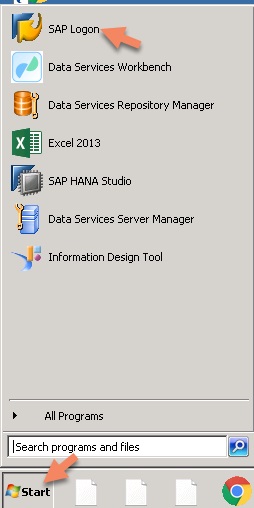
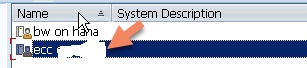
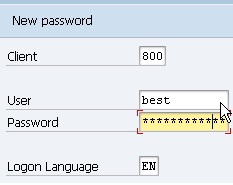
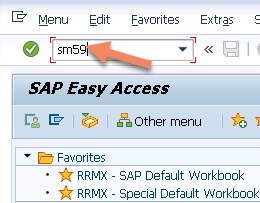
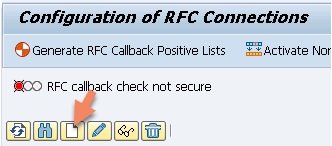
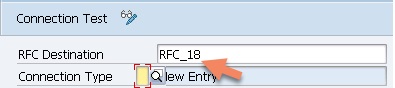

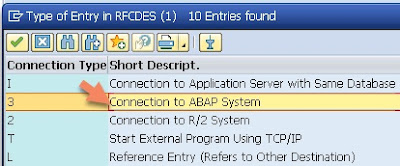
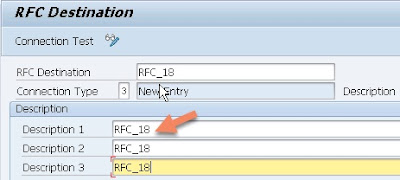
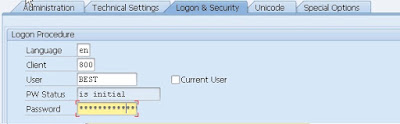
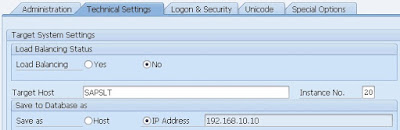


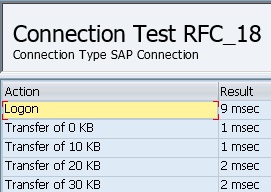
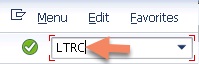
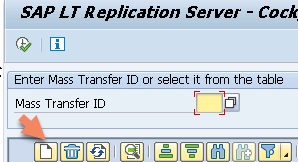

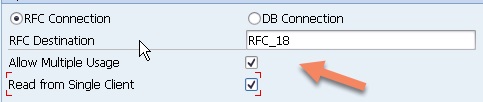

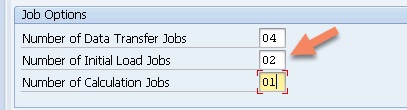

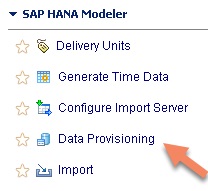


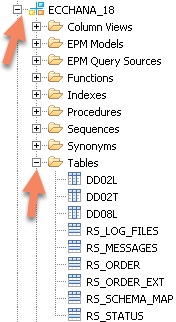
Good job. This will useful for others who want to know more about technology. Useful one.
ReplyDeleteSpring Training in Chennai
Core Spring Training
Spring source Training
spring Training in Porur
Hibernate Training in Chennai
Hibernate Training Chennai
Struts Training in Chennai
Wordpress Training in Chennai
Have you tried it with HANA Express Server?
ReplyDelete
ReplyDeleteIt's great to come across a blog once in a while that's not the same outdated material. Really glad that I came across your post. Keep us updated.
R Training in Chennai
Data Analytics Training in Chennai
Machine Learning course in Chennai
Azure Training in Chennai
Cloud Computing Training in Chennai
RPA Training in Chennai
R Training in Adyar
R Training in Velachery
R Training in Tambaram