This is the second blog of the season one of Taming your SAP HANA Express series, episode two.
In the SE01E01 we have seen how to implement a fully qualified XS Classic domain CA-signed SSL certificate.
This episode will tell the story of how to rename and secure the XSA domain.
It has two parts: rename and harden;
You might not expect it but even if you rename the XSA domain from a short domain name like vhcalhxedb into the FQDN vhcalhxedb.sap.corp the new XSA domain will be issued with a new self-signed SSL certificate matching the new XSA domain name.
This is described in the following SAP note:
2243019 – Providing SSL certificates for domains defined in SAP HANA extended application services, advanced model
We will take care of it in the harden part of this blog.
The following blog describes quite accurately the steps required to rename the default XSA domain into a FQDN XSA domain. Please refer to it at all times!
The following statements were taken from my AWS host where the SAPCAL HXE appliance was deployed. You need to be the root user except if stated otherwise;
1a. Inspect the xscontroller.ini file communication section
First we need to edit the xscontroller.ini XSA engine configuration file the content of which can be viewed with cat /hana/shared/HXE/global/hdb/custom/config/xscontroller.ini.
In the SE01E01 we have seen how to implement a fully qualified XS Classic domain CA-signed SSL certificate.
This episode will tell the story of how to rename and secure the XSA domain.
It has two parts: rename and harden;
Let’s begin
You might not expect it but even if you rename the XSA domain from a short domain name like vhcalhxedb into the FQDN vhcalhxedb.sap.corp the new XSA domain will be issued with a new self-signed SSL certificate matching the new XSA domain name.
This is described in the following SAP note:
2243019 – Providing SSL certificates for domains defined in SAP HANA extended application services, advanced model
We will take care of it in the harden part of this blog.
A. Rename
The following blog describes quite accurately the steps required to rename the default XSA domain into a FQDN XSA domain. Please refer to it at all times!
The following statements were taken from my AWS host where the SAPCAL HXE appliance was deployed. You need to be the root user except if stated otherwise;
1. The rename sequence:
1a. Inspect the xscontroller.ini file communication section
First we need to edit the xscontroller.ini XSA engine configuration file the content of which can be viewed with cat /hana/shared/HXE/global/hdb/custom/config/xscontroller.ini.
The content of the file reveals the default short domain name and XSA API URL (under the communication section).
sid-hxe:/hana/shared/HXE/hdblcm # cat /hana/shared/HXE/global/hdb/custom/config/xscontroller.ini
[communication]
default_domain = vhcalhxedb
api_url = https://vhcalhxedb:39030
1b. Amend the default domain and the api url to the required domain name
In my case I just added the .sap.corp domain suffix to the existing short domain name;
But of course you might want to have a truly bespoke XSA domain name like whatevername.dummy.nodomain
I am the vi editor (load, insert and ESC with :wq command); Remember if you want to discard any changes being made you may just issue the following vi escape sequence ESC :q!
sid-hxe:/hana/shared/HXE/hdblcm # vi /hana/shared/HXE/global/hdb/custom/config/xscontroller.ini
1c. Inspect the content of the xscontroller.ini file communication section once again
sid-hxe:/hana/shared/HXE/hdblcm # cat /hana/shared/HXE/global/hdb/custom/config/xscontroller.ini
[communication]
default_domain = vhcalhxedb.sap.corp
api_url = https://vhcalhxedb.sap.corp:39030
1d. In order to rename the XSA domain we will be using the hdblcm command line hana db lifecycle management utility as follows:
sid-hxe:/hana/shared/HXE/hdblcm #
You will need to create an xml formatted file, for instance pwd.xml, with all the passwords for the seamless execution.
The pwd.xml sits in the same directory and provides all the required passwords so we do not get prompted for passwords during the rename procedure:
But as you are using the SAPCAL image:
The first password is your operating system hxeadm user,
the second is the XSA Admin password and then the system user password followed by the sapadm password and last but not least again the SYSTEMDB user password;
As a reminder you have set up all these passwords when you were deploying the SAPCAL image;
(For instance in my case I have made all the passwords equal the master password )
Make sure you have stopped HANA before going any further as follows
su -l hxeadm
hxeadm@sid-hxe:/usr/sap/HXE/HDB90> ./HDB stop
hxeadm@sid-hxe:exit
and you are back as a root user;
2. Let’s go and rename the XSA domain
2a. First attempt (unsuccessful)
sid-hxe:/hana/shared/HXE/hdblcm # cat pwd.xml | ./hdblcm –action=rename_system –nostart –skip_hostagent_calls –certificates_hostmap=vhcalhxedb=vhcalhxedb.sap.corp –xs_domain_name=vhcalhxedb.sap.corp –read_password_from_stdin=xml -b
SAP HANA Lifecycle Management – SAP HANA Express Edition 2.00.031.00.1528768600
****************************************************************
Local Host Name: vhcalhxedb
System Properties:
HXE /hana/shared/HXE HDB_ALONE
HDB90
version: 2.00.031.00.1528768600
host: vhcalhxedb (Database Worker (worker), XS Advanced Runtime Worker (xs_worker))
edition: SAP HANA Express Edition
plugins: afl,epmmds
Start reading from input channel…
… Done.
Running in batch mode
Cannot resolve host name ‘vhcalhxedb.sap.corp’
Host name vhcalhxedb.sap.corp is not accessible.
Log file written to ‘/var/tmp/hdb_HXE_hdblcm_rename_system_2018-12-24_13.17.38/hdblcm.log’ on host ‘sid-hxe’.
Whoops! Obviously the new domain name needs to added to the /etc/hosts for the internal IP resolution.
Add the vhcalhxedb.sap.corp IP route to the /etc/hosts file….
sid-hxe:/hana/shared/HXE/hdblcm # cat /etc/hosts
# Syntax:
#
# IP-Address Full-Qualified-Hostname Short-Hostname
#
127.0.0.1 localhost
10.0.0.11 sid-hxe.dummy.nodomain sid-hxe
10.0.0.11 vhcalhxedb.sap.corp vhcalhxedb
2b. Second attempt (successful)
sid-hxe:/hana/shared/HXE/hdblcm # cat pwd.xml | ./hdblcm –action=rename_system –nostart –skip_hostagent_calls –certificates_hostmap=vhcalhxedb=vhcalhxedb.sap.corp –xs_domain_name=vhcalhxedb.sap.corp –read_password_from_stdin=xml -b
SAP HANA Lifecycle Management – SAP HANA Express Edition 2.00.031.00.1528768600
****************************************************************
Local Host Name: vhcalhxedb
System Properties:
HXE /hana/shared/HXE HDB_ALONE
HDB90
version: 2.00.031.00.1528768600
host: vhcalhxedb (Database Worker (worker), XS Advanced Runtime Worker (xs_worker))
edition: SAP HANA Express Edition
plugins: afl,epmmds
Start reading from input channel…
… Done.
Summary before execution:
=========================
SAP HANA Express Edition
Rename Parameters
Installation Path: /hana/shared
Source System ID: HXE
Target System ID: HXE
Target Instance Number: 90
Skip all SAP Host Agent calls: Yes
Remote Execution: ssh
Do not start SAP HANA Express Edition System but start service (sapstartsrv) instead: Yes
Host Name: vhcalhxedb
System Usage: production
Certificate Host Names: vhcalhxedb -> vhcalhxedb.sap.corp
XS Advanced App Working Path: /hana/shared/HXE/xs/app_working
XS Advanced Domain Name (see SAP Note 2245631): vhcalhxedb.sap.corp
Note: SAP HANA Express Edition System will be stopped
Renaming System…
SAP HANA Lifecycle Management – Database Rename 2.3.48
Renaming instance…
Stopping system…
All server processes stopped on host ‘vhcalhxedb’ (worker, xs_worker).
Stopping sapstartsrv service…
Removing sapservices entry…
Updating system configuration files…
Renaming instance…
Creating sapservices entry…
Performing rename of XS…
xsa-rename: Renaming XSA SSFS DAT file
xsa-rename: Renaming XSA SSFS KEY file
Starting service (sapstartsrv)…
Updating Component List…
Updating SAP HANA Express Edition Instance Integration on Local Host…
SAP HANA Express Edition System renamed
You can send feedback to SAP with this form: https://vhcalhxedb:1129/lmsl/HDBLCM/HXE/feedback/feedback.html
Log file written to ‘/var/tmp/hdb_HXE_hdblcm_rename_system_2018-12-24_13.19.54/hdblcm.log’ on host ‘sid-hxe’.
You can display the log file as follows:
sid-hxe:/hana/shared/HXE/hdblcm #
cat /var/tmp/hdb_HXE_hdblcm_rename_system_2018-12-24_13.19.54/hdblcm.log
2c. Log as the non-root hxeadm user in order to start the HANA database
su -l hxeadm
hxeadm@sid-hxe:/usr/sap/HXE/HDB90> ./HDB start
StartService
Impromptu CCC initialization by ‘rscpCInit’.
See SAP note 1266393.
OK
OK
Starting instance using: /usr/sap/HXE/SYS/exe/hdb/sapcontrol -prot NI_HTTP -nr 90 -function StartWait 2700 2
Start
OK
StartWait
OK
hxeadm@sid-hxe:/usr/sap/HXE/HDB90>
If you want to check on the HANA DB startup progress progress you may tail this log file:
hxeadm@sid-hxe:/usr/sap/HXE/HDB90> tail -f /usr/sap/HXE/HDB90/vhcalhxedb/trace/xscontroller_0.log
or alternatively you can use the ./HDB info command
3 Caveats:
After the XSA rename procedure I have encountered the following problem when trying to use the new XSA domain URL, namely the redirect_uri has an invalid domain.
For instance I got the following redirect URL when trying to connect to the HANA Cockpit (port 51039):
https://vhcalhxedb.sap.corp:39032/uaa-security/oauth/authorize?response_type=code&redirect_uri=https%3A%2F%2Fvhcalhxedb%3A51039%2Flogin%2Fcallback&client_id=sb-xsa-cockpit!i1&state=2620251216420
Why? Simply because the new self-signed certificate has not been yet loaded in my browser’s cache? I was not entirely sure.
Regardless, as I was about sign the XSA domain with a trusted CA (Certificate Authority) I decided not to bother that much at this stage.
B. Harden
As aforementioned the following SAP note explains the situation with the XSA self-signed certificate.
2479411 – Untrusted/unsecure error when using HANA Cockpit 2.0 when XSA uses self-signed certificate.
The following applies if you have installed the HANA cockpit 2.0 that uses the XSA. This is what you get with the SAP HANA Express SAPCAL image.
When launching the cockpit via the web browser, you can see the untrusted/unsecure error because the XSA is using a self signed certificate (located in the file default.root.crt.pem).
This certificate is located in the directory [/hana/shared/<SID>/xs/controller_data/controller/ssl-pub/router], but there is no [obvious] option to generate the CSR file, so the certificate could be eventually signed by your CA.
Solution:
The following SAP note describes the required steps to remedy this situation. However it omits to say how to generate the CSR for the XSA self-signed certificate
And where is the private key ? Let’s see ?
Trying to find the private key…..
grep -r –exclude-dir=log –exclude-dir=ssh –exclude=*history -I -l -e ‘—–BEGIN PRIVATE*’ -e ‘—–BEGIN RSA*’ -e ‘—–BEGIN EC*’ /hana/shared/HXE/HDB90/ 2> /dev/null
but you will not be able to find any trace of the private key…..it has been wiped out during the rename procedure
Given the fact we neither have the CSR nor the private key; thus this is going to be a rather challenging task. And indeed it is.
I am about to describe how to circumvent the fact that the HANA XSA Cockpit does not offer any option to generate the CSR for its self-signed certificate and that the private key is not available.
For the sake of transparency instead of using the OPENSSL utility I used Portecle a fantastic graphic SSL utility.
SSL toolbox:
SSL shopper
Portecle
Let’s go:
In order to create the CSR and then the full certificate chain and then get the public/private key par I used a very handy Portecle, locally on my Mac. What I am about to show requires good level of understanding of the SSL security topics, certificates manipulation etc. Portecle has an excellent How-to section in you want to up skill yourself in the SSL security topics.
The steps.
As aforementioned almost everything an be done on a laptop with Portecle:
Create a new keystore
create new key store of the following format:
next from Tools menu generate a key pair
Generate key pair:
and generate a new certificate:
key pair entry alias: we will keep it the same as the CN.
and the certificate is in our newly created keystore:
we can double click on the certificate alias name to reveal its content:
and also inspect its PEM encoding:
Let’s save it into a file (we will; be asked to enter a password; use a password that you can easily remember)
So we have created a new certificate; next we need to sign it;
Back to square one we need a CSR for our certificate.
How to generate a CSR for a keystore key pair entry?
That’s the password we have used while saving the key pair
We are just about to generate the CSR:
that’s done
we can even test that both our certificate and its CSR are valid ones:
The certificate decoder
copy and paste the content of the vhcalhxedb_sap_corp.pem file
The CSR decoder
copy and paste the content of the
SAP Global PKI Certificate Web Enrollment
There two CA reply choices or formats: x.509 and PKCS#7
we will need the PKCS#7 format rather as it includes the certificate chain
Next in order to make the CA signing process complete we will import the CA reply into the certificate so it becomes signed and trusted.
From now on the CA signing procedure of our certificate is complete:
From this moment we can export it from the keystore as follows:
but we will rather need the PEM encoding:
And we can use the following openssl command to convert the traditional private key into the required pkcs8 private key format
$ openssl pkcs8 -topk8 -inform PEM -outform PEM -nocrypt -in vhcalhxedb_sap_corp_SAPNetCA_G.pem -out pkcs8.key
Enter pass phrase for vhcalhxedb_sap_corp_SAPNetCA_G.pem:
$
Finally let’s use the certificate matcher to makes sure we got our private key right:
Certificate Key Matcher
The epilog
From now on we can transport both the signed certificate (full chain) in the PEM format and the private key in the PKCS#8 format into HANA host and reset the XSA certificate as follows:
hxeadm@sid-hxe:/usr/sap/HXE/home/xsa-sll> XSA set-certificate -c cert.pem -k pkcs8.key
Picked up _JAVA_OPTIONS: -Xss2m
USERNAME: XSA_ADMIN
PASSWORD>
Deploying router certificate for default domain. Public key ‘/usr/sap/HXE/home/xsa-sll/cert.pem’, private key ‘/usr/sap/HXE/home/xsa-sll/pkcs8.key’
Stopping XSA …
Starting XSA …
OK
and do not forget to wipe out the private key you have transported to your HANA Express!
and voila here is the outcome
in Chrome
or in FireFox
or in Safari
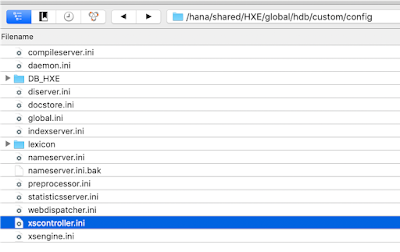
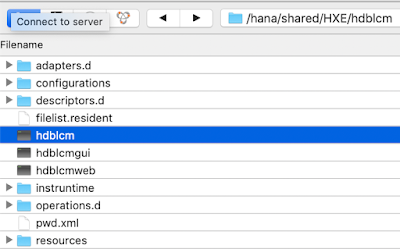
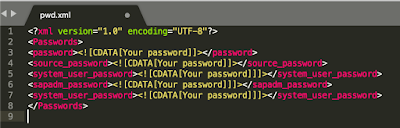
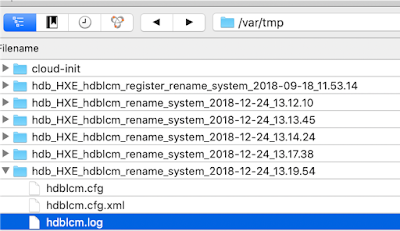
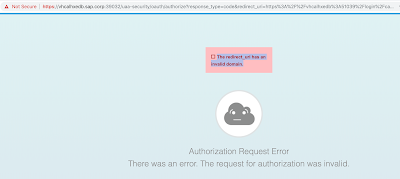
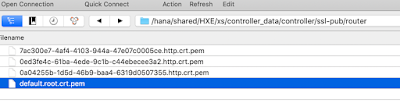
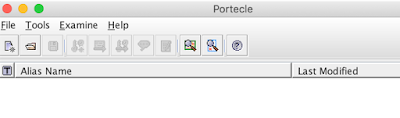
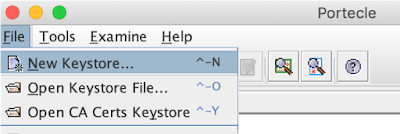
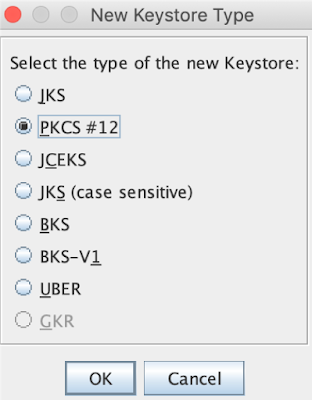
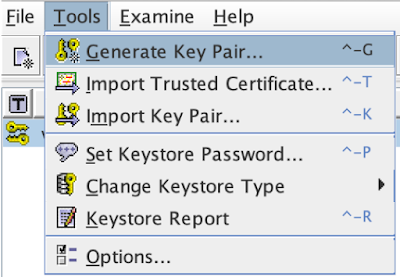
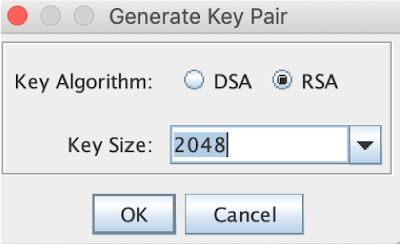

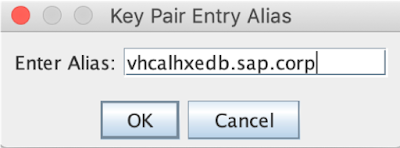
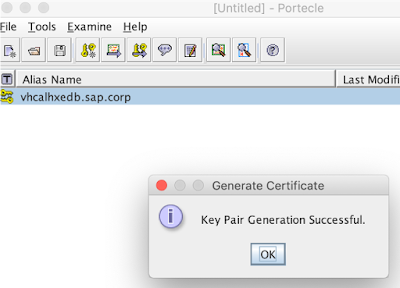
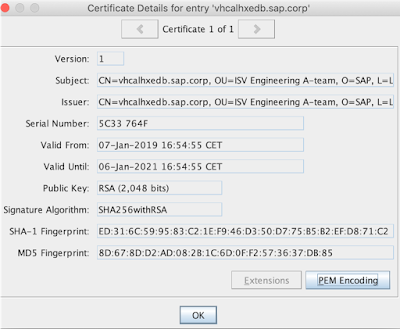
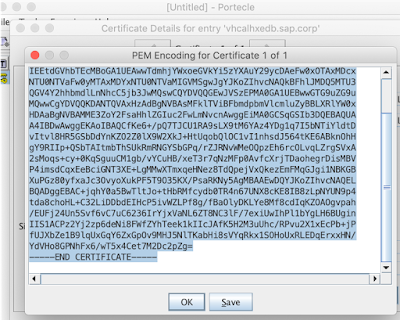
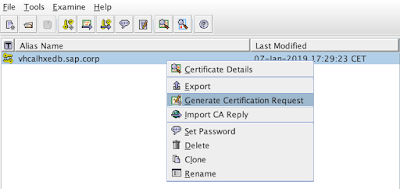
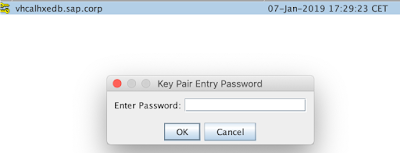
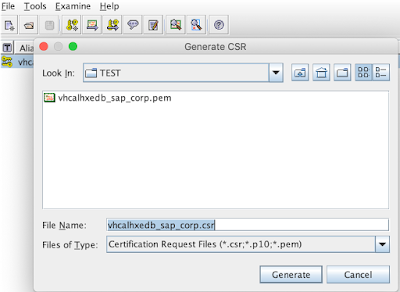
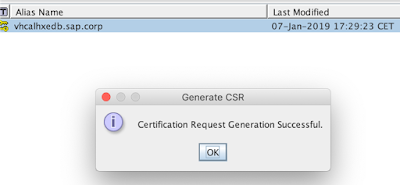
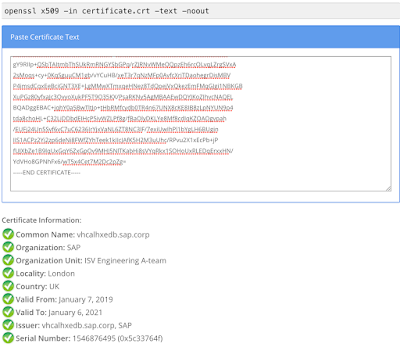
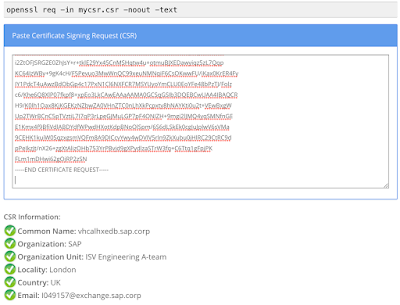
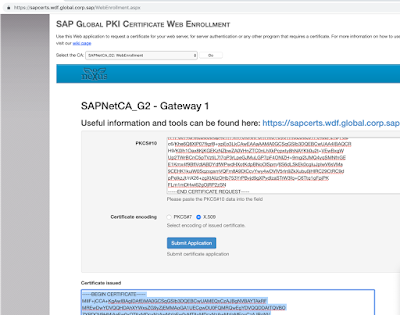
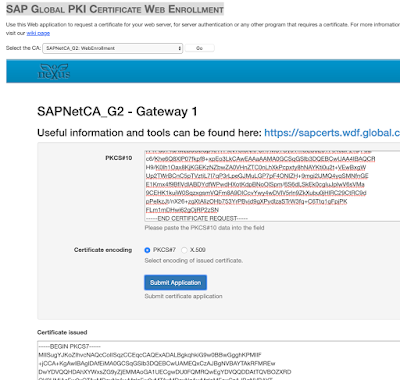
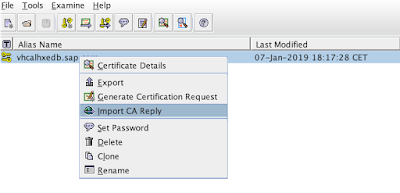
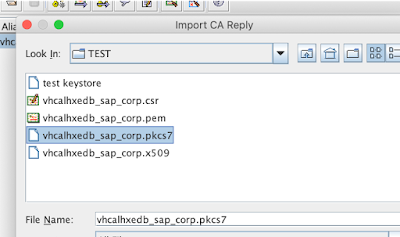
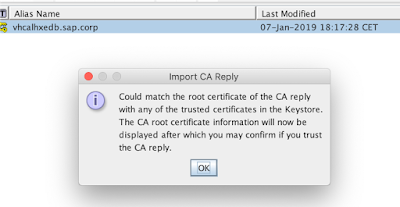
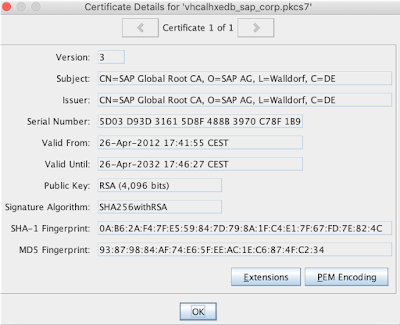
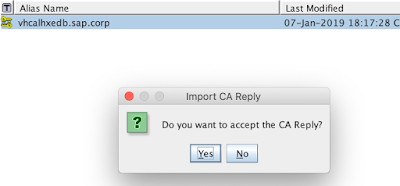
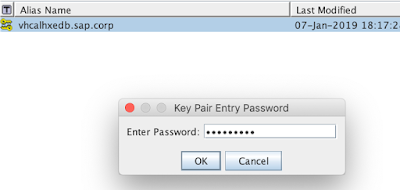
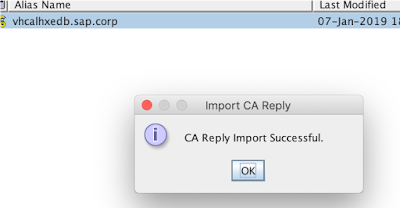
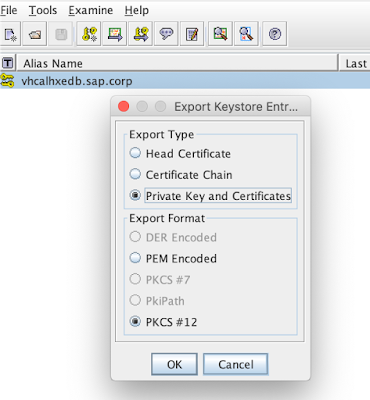
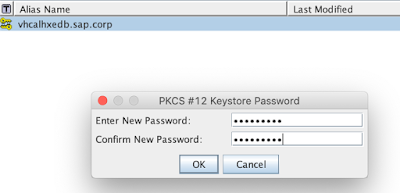
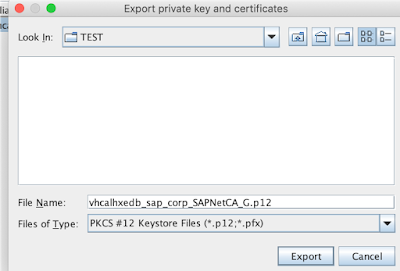
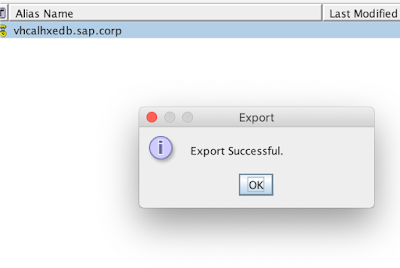

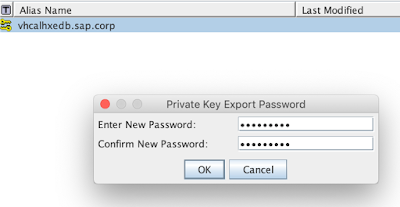
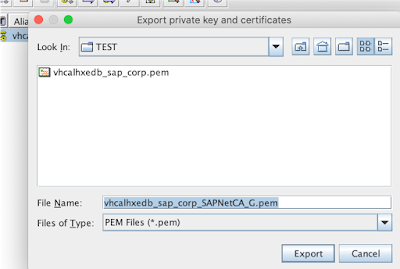
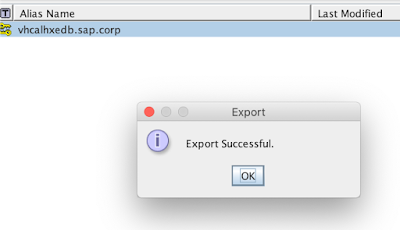
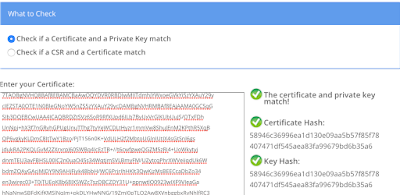
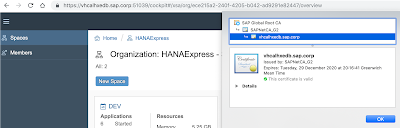
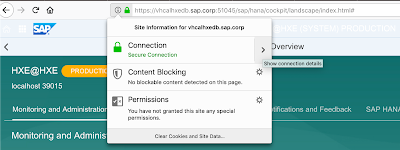
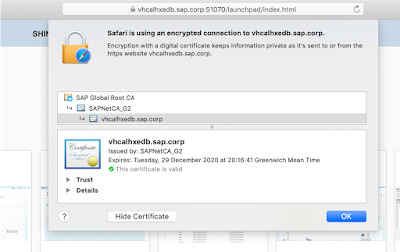
Thank you for your post which is very informative. Those who want to get sap HANA training in Chennai, Creating experts are the best institute with Online and Class Room HANA course with 100% hands-on practice in live project provided by MNC real-time certified SAP ABAP Trainers
ReplyDeleteSAP HANA Training Institute in Chennai.
Visit our site: http://thecreatingexperts.com/
Contact:8122241286