BW/4 HANA Query Creation on Composite Provider using variable for selection
1. Create a query
1. Create a query
2. Go to sheet definition Section
3. Click on Info provider
4. Select needed Characteristics in Rows and key figures in columns section respectively
As following
5. Now if you need selection / Input screen when a user runs a report, We need to create a variable for those fields.
6. For this we will create variables , We go to info provider section.
7. Select the characteristic on which we need to create ‘ E.g. , Year
8. Select appropriate, singe value or Interval as per your requirement, Y. select one of them and click OK.
Note:- You can see Reference Characteristics coming automatically on what you had created the variable as in point 7
9. You get the following screen, where you can mention optional/ mandatory, accordingly .
10. After the settings are made, save the query.
11. Go again to query-> filter section, Drag the fields on which we had created the variable.
to fixed values section and right click and restrict it.
12. You get following section. Go to variable section and select the variable you have created and right click and say add
13. It comes to the filter definition, say OK.
14. Save the query.
15.When you data preview the query in HANA , you get the selection screen. , browse and submit it.
16. You can also use in RSRT where you can see the selection screen.
17. Result In RSRT
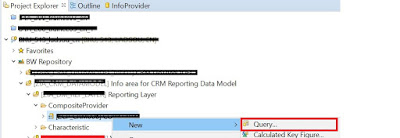
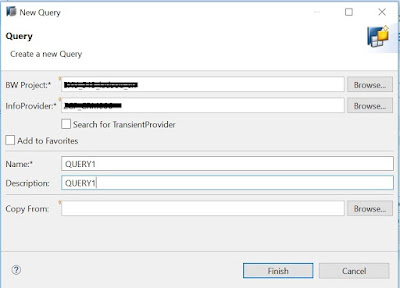
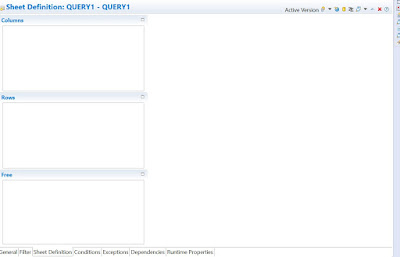
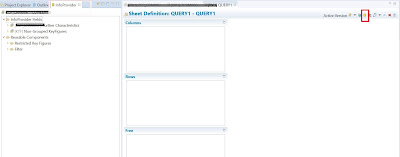


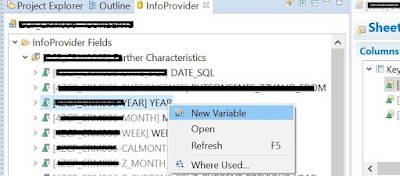
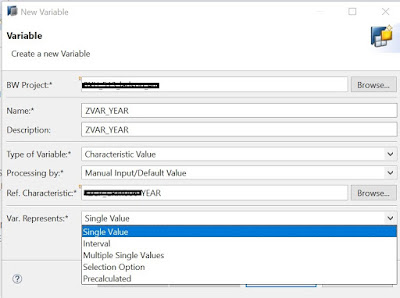
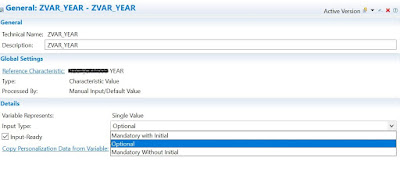
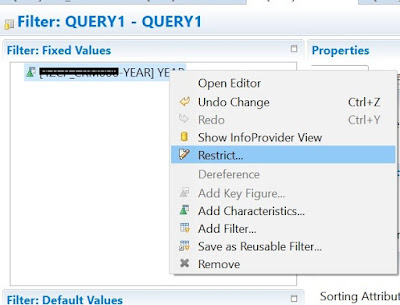
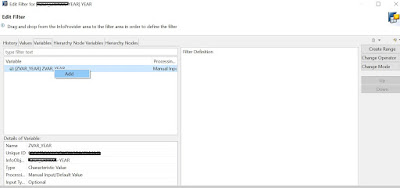



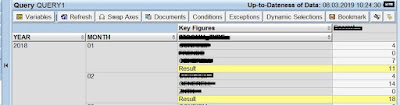
No comments:
Post a Comment