This Blog Post Provide Information on difference between Value and Unconverted Values in SAP Tables. In some table when we check in SE11 or SE16 we can only see Unconverted Values for fields, but when check in SE16N we can see its actual char value. In this blog post we will deal with scenario where we need to use these values in our modelling scenarios how can we overcome the problem on whether which values to consider.
While working on CDS view requirement, I came across the scenario when I needed to filter on MILL value for field ATINN for table AUSP. Now the problem is when we check this table in SE16N we get char value for this field. As you can see from Fig 1 that Internal Char No(ATINN) has value MILL but its unconverted value is 00000000997.
Fig 1 : SE16N , After double click on Value, we can see below pop up.(Development system)
Overview and Problem:
While working on CDS view requirement, I came across the scenario when I needed to filter on MILL value for field ATINN for table AUSP. Now the problem is when we check this table in SE16N we get char value for this field. As you can see from Fig 1 that Internal Char No(ATINN) has value MILL but its unconverted value is 00000000997.
Fig 1 : SE16N , After double click on Value, we can see below pop up.(Development system)
Fig 2 : In SE11 or SE16 , we can see only unconverted value in ATINN.(Development system)
Now can we use this unconverted value in our filter?
No we cannot use this value because this Value Unconverted can be different in Quality or Production systems.
Fig 3: For same MILL value in field Internal Char No(ATINN) we have different Unconverted Value in Quality System.
0000000021 in quality and 0000000997 in Development and could be different in Production.
Solution:
To Overcome this problem in our CDS views or other requirements(Such as HANA calculation view or Data Source Enhancement in BW). We have to analyze the connection between Unconverted and Char Value.
In SE11 go to the table (AUSP in this case). Double click on ATINN and then in Domain again Double click on ATINN, Now in Display Domain Popup Double Click on routine as shown in Fig 4 and Fig 5.
Fig 4:
Fig 5:
Now we can see Function module for particular field, We will check the FM and understand how the values are populated.
Fig 6:
After analyzing we can see that Table CABN holds the both CHAR and Unconverted Values of ATINN. So we can use join on ATINN of CABN with ATINN of AUSP with the filter on ATNAM of CABN.This will help us to put filter on ATINN value via CABN-ATNAM, and get the desired output.
Fig 7:
Fig 8 Shows how putting filter on MILL on AUSP gives us an error but not when we use CABN table.
This Solution helps us to avoid the problem of Unconverted values in SAP, when we see Our CDS views takes value based on SE11 output which is in Unconverted values and not on SE16n output which is in Characters Value. This Unconverted values could be different in different systems, so we can’t provide Unconverted values in filter, so above solution derives the character value which helps our solution to work when we move them to Quality or Production. This approach can also be applied to BW Data Source enhancement and SAP HANA calculation views.

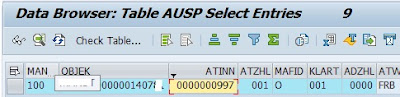
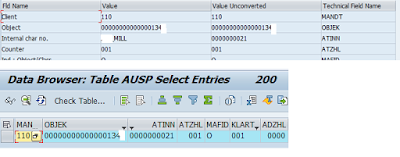
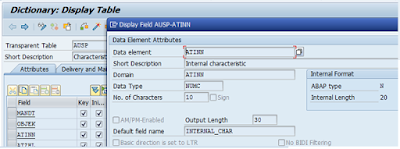

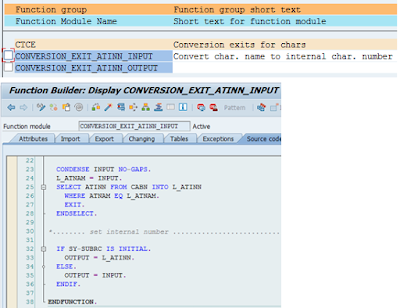

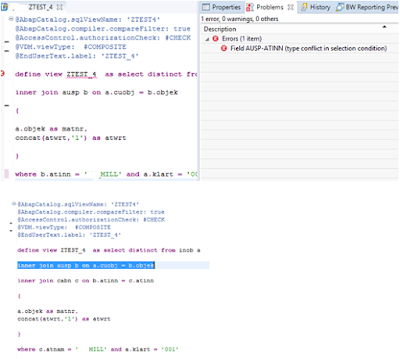
No comments:
Post a Comment