Introduction
SAP Analytics Cloud enables to create dynamic visual stories based on key business areas with trusted data that is managed by IT.
There are many introductions and learning materials for creating powerful reports and dashboards for SAC. All the information shows how to visually deal with data derived from various sources. Since the BW live connection via BW queries does not have all the required features yet, we are using live connection via External SAP HANA Views. The External SAP HANA views are query-based. This is the only way it does work with the master data hierarchies right now.
Although we are using live connection via External SAP HANA views there are some limitations for SAC. For further information on this, please refer to the SAP help.
Unfortunately, all is not as straight forward as we are used to with Bex Reporting.
What I want to show you here is how to activate master data hierarchies from your BW InfoObjects for usage in SAC from External SAP HANA Views only.
If you have one or more hierarchies on an InfoObject as master data in your SAP BW system and you want to use it within a SAC Model/Story, you need to go through the following steps.
How-To: Activate Master Data Hierarchies
First Step:
Open Transaction RSRV in SAP BW (this step must be done for all your BW systems for example: development, testing and production)
There you must do two checks if the hierarchy is ready to use within SAC.
In Section All Combined Tests choose Hierarchies -> Characteristic hierarchy.
Double click for transfer to target area
Double click on characteristic hierarchy and choose the InfoObject you’d need the hierarchies from.
Afterwards execute.
If all is green, go to next check.
If there are SID errors on nodes click on Correct Error and execute again. These errors are easy to repair. All others must be looked at individually.
Afterwards choose from All Elementary Tests –> Hierarchies –> Check individual hierarchy: BW Hierarchy in SAP HANA
Double click for transfer to target area
Double click on Check individual hierarchy: BW Hierarchy in SAP HANA and choose the Characteristic, Hierarchy Name and Valid to date (31129999)
Afterwards Execute
If all is green Hierarchy is fine for publishing in SAC.
Second Step:
Go to the InfoObject within Eclipse and mark “External SAP HANA View for Master Data”.
Assign Hierarchy within the Query. Transport InfoObject/Query.
Hint: Transport InfoObject first, then Query!
Third Step:
After transport to the target system go to transaction RS2HANA_ADMIN repair IOBJ, HCPR and ELEM view separately as well as save the model within SAC on dimensions.
In the background a new object is created which is probably not within your existing general privilege for the view.
Which could therefore lead to an error message when opening an existing story. If you get the following message …
Go to transaction RS2HANA_GEN, add the InfoObject, Composite Provider and Query and replicate authorization for all users –> Hint: just to be sure do this step twice.
Within the model a new Dimension with the ending –> (Hierarchy) has been created.
Fourth Step:
In the story the newly created dimension, which you will only find within the model but NOT within your base query, should look like this. The first dimension shows the Info Object you have within your model view the second dimension is the hierarchy dimension from this object.
You are now able to work with your master data hierarchies within SAC reports and dashboards.
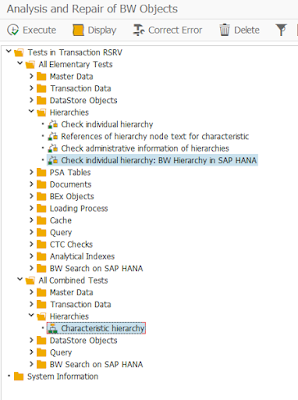
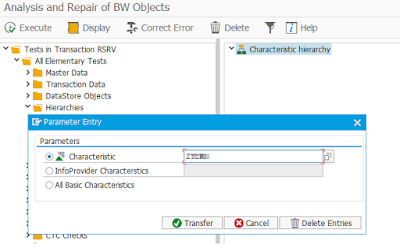
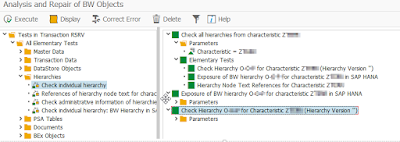
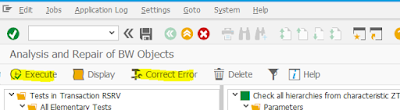
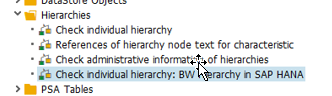
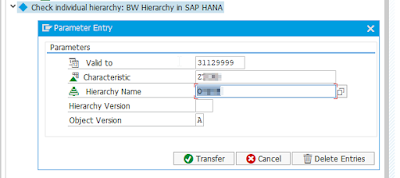
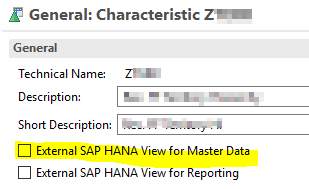
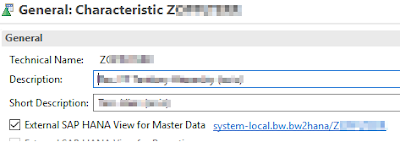
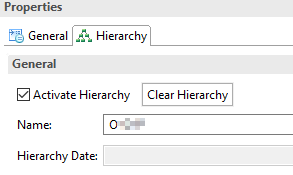
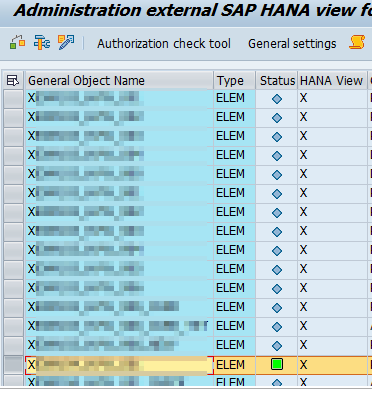
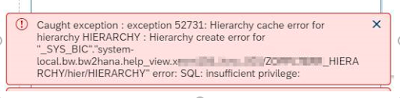
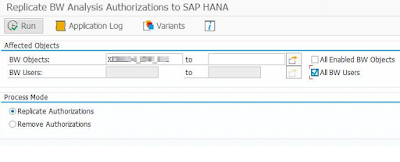
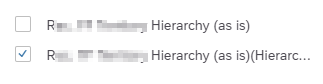
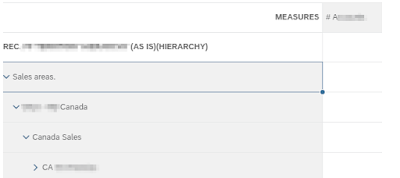
No comments:
Post a Comment