Agenda: This document gives brief insight into new output management for S/4 Hana (Using BRF+) and how to use the new OM for printing and for the purpose of IDOC generations.
Before opting for New OM, please go through the Notes mentioned below, which could help in understanding the possible implementation and also supported sources in new OM.
◈ SAP Note 2228611 – Output Management in S/4 HANA
◈ SAP Note 2292571 – SAP S/4 HANA output control -technical setup
◈ SAP Note 2292539 – SAP S/4 HANA output control -configuration
◈ SAP Note 2292646 – SAP S/4 HANA output control -form templates with fragments
◈ SAP Note 2292681 – SAP S/4 HANA output control –master form templates
◈ SAP Note 2294198 – SAP S/4 HANA output control -customized forms
◈ SAP Note 2367080 – SAP S/4 HANA output control -customized master forms
Also consider the below facts as very important before you start actual configuration.
Before opting for New OM, please go through the Notes mentioned below, which could help in understanding the possible implementation and also supported sources in new OM.
◈ SAP Note 2228611 – Output Management in S/4 HANA
◈ SAP Note 2292571 – SAP S/4 HANA output control -technical setup
◈ SAP Note 2292539 – SAP S/4 HANA output control -configuration
◈ SAP Note 2292646 – SAP S/4 HANA output control -form templates with fragments
◈ SAP Note 2292681 – SAP S/4 HANA output control –master form templates
◈ SAP Note 2294198 – SAP S/4 HANA output control -customized forms
◈ SAP Note 2367080 – SAP S/4 HANA output control -customized master forms
Also consider the below facts as very important before you start actual configuration.
◈ We do have full support for Prints and we can use Adobe forms for which we needs ADS configured.
◈ We can switch between using new OM with BRF+ or the old NAST based logic as per note above
◈ Regarding the IDOC, it is specified that it is having very limited support and can be achieved for Partner profile with type ‘LF’.
Below are the brief steps, we had configured for testing Print and also Outbound IDOC after PO creation.
One can easily understand based on the screenshots attached how to use BRF+ for the same.
Please note that all the traditional configurations below are to be done in order to trigger print/IDOC.
◈ Output Type (SO/PO/..)
◈ Condition Records
◈ Procedures
◈ Access Sequences
Additionally we need to do some configurations in SPRO as below.
First download the files to upload into BRF+ based on your S/4 Core, here mine in 103.
Upload the same from BRF+ import XML file option (if these option is not visible, please opt for expert mode in Personalize menu).
Select the Customizing request from the list of transport and press upload.
Once the file is successfully uploaded, we can see the same on the left pane of the screen.
SPRO Cross application Component node
◈ Cross application component configuration needs to be done for output determinations.
◈ Select Manage Application Object Type Activation to activate the necessary application
◈ Purchase Order needs to be configured Active as shown
◈ Select Define output types and maintain purchase order as entry.
◈ Select Define Rules for Output Determination (Transaction OPD).
◈ Imported entries from BRF+ are shown here. Select Purchase order to show rules.
◈ From the available list, select the Output type to maintain related decision table entries.
◈ Maintain Purchase order as an entry in this decision table.
◈ Select Receiver and Maintain the related roles (LF) as specified earlier as per S-Note.
◈ Select Channel and provide the Role(LF), Recipient(Vendor) and Channel(IDOC).
◈ After OPD, going back to SPRO, click on Assign Output Channels.
◈ Now create a Standard Purchase order and release it from ME29N and go to messages you can see auto triggered IDOC for the same.
Note: The above shown example is for IDOC and we have very limited support for IDOC as specified in note. And for configuring print we need to just for all NACE configuration and need to upload the files in BRF+, which should by default configure all the settings.
If you need to change forms, then we may go for changing settings.
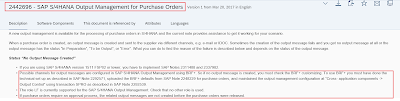
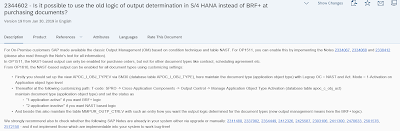
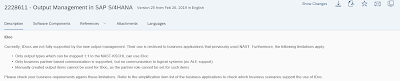
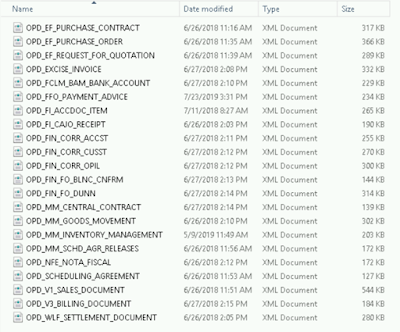
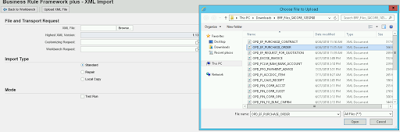
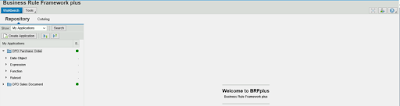
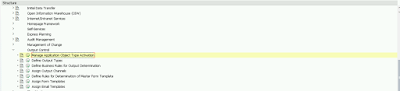
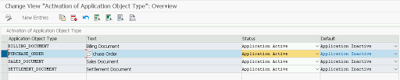
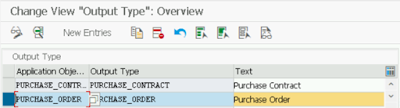
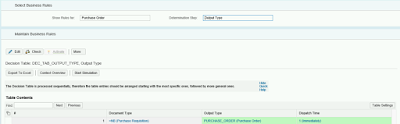
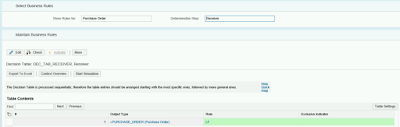
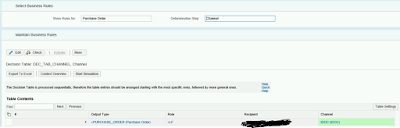
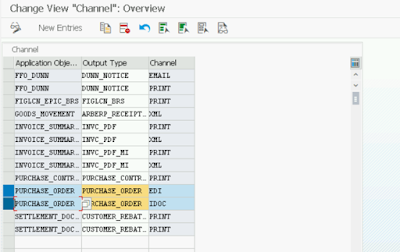
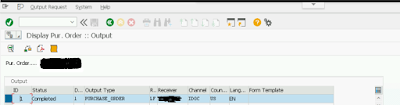
No comments:
Post a Comment