One of the key components of the SAP Cloud Platform Extension Factory Kyma runtime is the Application Connector. The Application Connector provides a mechanism to simplify the connection between external systems and Kyma in a secure manner. Once the initial connection has been established, the registration of the external Events and APIs of the external system takes place. The Events and APIs are then available within the Kyma Service Catalog. The events can be consumed asynchronously with services and lambdas (serverless functions) deployed within Kyma. Additionally, the Application Connector provides monitoring and tracing capabilities to facilitate operational aspects.
In this blog, we will explore the steps to connect SAP Commerce Cloud to a Kyma runtime using the Application Connector.
First, open the SAP C/4HANA Cockpit and navigate to the Extensibility menu to display the Runtime. Next, select the Display Name of the desired Runtime.
In this blog, we will explore the steps to connect SAP Commerce Cloud to a Kyma runtime using the Application Connector.
First, open the SAP C/4HANA Cockpit and navigate to the Extensibility menu to display the Runtime. Next, select the Display Name of the desired Runtime.
This will bring you to the Runtime Details where you can initiate the system registration by choosing the Add button found i,n the Registered Systems list
Provide a Name for the System and choose Register to save the entry.
Choose the Copy key button, which will place the URL needed to connect the systems to your system’s clipboard.
With the key copied you can now proceed to the SAP Commerce Cloud system to complete the system connection. Open the backoffice application of the SAP Commerce Cloud system.
Connecting SAP Commerce Cloud – 1811
In the Filter Tree entries box, use the text “consumed” to filter the results and the choose the Consumed Certificate Credential option. Choose the kyma-cert credential Id and then choose the Receive Certificate Action button.
Enter the copied url into the Retrieve Certificate dialog text box and choose Retrieve Certificate
NOTE: If any webservices are not successfully registered, check that the defined urls in the Exposed Destination and Endpoint menu options are correct for each of the named services.
Connecting SAP Commerce Cloud – 1905
SAP Commerce Cloud – 1905 added a template based approach to allow multiple system registrations for added flexibility. In the Filter Tree entries box, use the text “api” to filter the results and the choose the Destination Targets option. Select the Default_Template option in the table and the choose the Register Target Destination Action option.
Enter the copied url into the Token URL field and provide a value for the New Destination’s Id field. choose Register Destination Target to complete the step.
Which results in an additional entry in the table.
NOTE: If any webservices are not successfully registered, check that the defined urls in the Exposed Destination and Endpoint menu options are correct for each of the named services.
Verifying the Configuration
Once the events and services have been successfully configured, we can verify the configuration within the Kyma console. Open the SAP C/4HANA Cockpit and choose the Extensibility menu option. Within the desired Runtime, choose the Kyma Console link.
Choose the Applications menu option and then choose commerce
You should now find the list of Provided Services and Events
You can now bind the Application to a namespace and start creating your extensions!
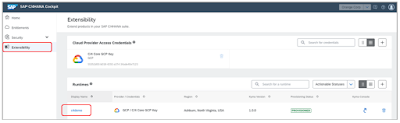
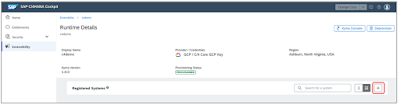
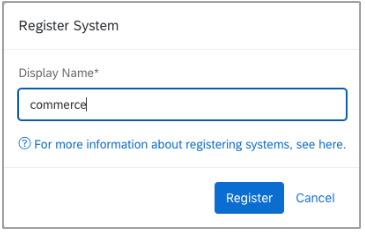

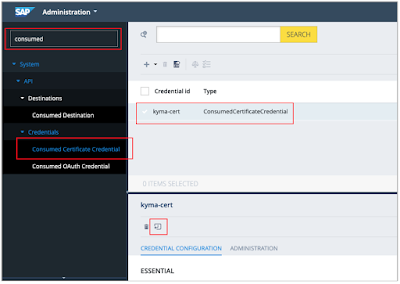
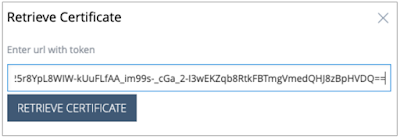
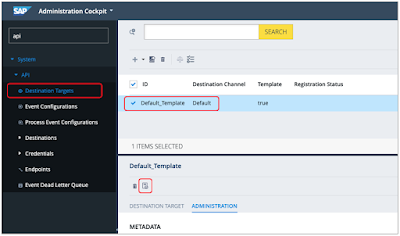
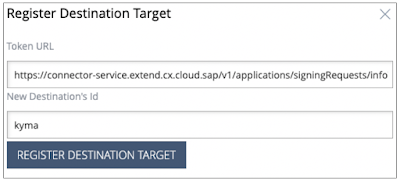
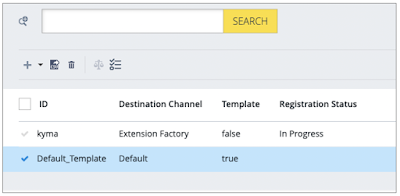
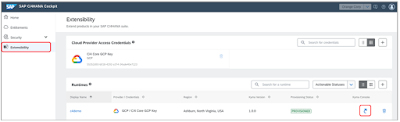
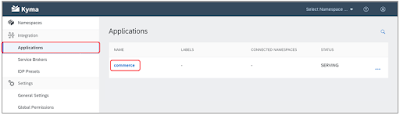
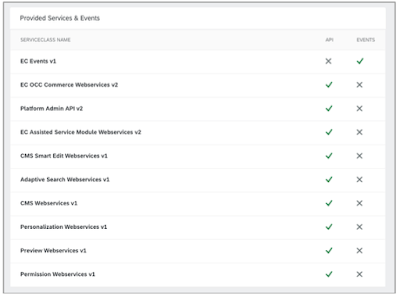
No comments:
Post a Comment