Product & Database Information
This section gives you an overview on the components for SAP S/4HANA 1909.
HANA Database
For HANA database, always use latest available version but the minimum required version for S/4HANA 1909 is HDB 2.0 SPS 04 Revision 42.
IMPORTANT NOTE: In this blog, I won’t be installing new HANA database instead will be using existing database and upgrading to Revision 42. As my existing database has high isolation set up, there are some additional steps required in HANA database before you start installing S/4HANA.
SAP Fiori Deployment Recommendation
SAP Fiori Front End Server can be deployed in multiple ways, but the recommend method is to have embedded deployment for S/4HANA (highlighted in GREEN). The reason why embedded deployment is recommended is because of –
◈ Strong dependencies between UI and backend software components and a missing version interoperability
◈ An optimized runtime performance (no remote calls, caching of meta/business data)
SAP Fiori for SAP S/4HANA 1909 requires minimum SAP Fiori Front End Server 6.0 SPS00
Running SAP FIORI Fiori front-end server as an embedded deployment on your S/4HANA back-end will be based on SAP HANA Database.
Running SAP FIORI Fiori front-end server hub deployment, SAP MaxDB, Sybase ASE and SAP HANA Database are supported database systems.
Maintenance Planner
SAP recommends using Maintenance Planner to plan the installation. The Maintenance Planner creates a stack XML file with the support package stack information that you then hand over to the Software Provisioning Manager (the installer).
Click on “Plan for SAP S/4HANA”.
Click on “Install New SAP S/4HANA System”
Enter SID for new system and select target version and stack.
You will see that SAP Predictive Integrator and SAP HANA Rules Framework gets selected automatically with S/4HANA 1909, that was not the case in S/4HANA 1809. If you check What’s New Viewer – S/4HANA 1909, there are many pre-configured Predictive scenarios that are included in S/4HANA 1909 which you can enable and consume directly. But in order to use that you need SAP Predictive Integrator.
NOTE: Installation Procedure won’t install Predictive Integrator (PAi) and HANA Rule Framework (HRF) automatically in your HANA database. On selecting this two component in maintenance planner, it will only download the packages. Applying it on HANA needs to be manually done by user.
As Fiori Embedded Deployment is recommended option, I’m choosing above option. In target product instance, I have selected only “UI for SAP S/4HANA” because on selecting other product instance it was giving me below errors due to which I was not able to generated stack file.
UI for HCM: OCS package SAPK-200AGINUIX01CA1 does not match the current software component vector
UI for MDG: OCS package SAPK-200AGINUIMDG001 does not match the current software component vector
UI for TRV: OCS package SAPK-300AGINUITRV001 does not match the current software component vector
But now when I select other two component (don’t select obsolete only), it works fine. I’m not sure what is the issue earlier which has provided me this error. You can raise message to SAP to help you on this, if you really need this product instance apps in S/4HANA.
As of 10/01/2019, when I select UI for HCM (Fiori 2.0), it is giving me below error.
OCS package SAPK-100AGINUIHR002 does not match the current software component vector
IMPORTANT NOTE: I won’t be using HCM, MDG or TRV functionality in my S/4HANA, so I have skipped selecting above component and had just selected “UI for S/4HANA” and proceed further.
As I need this S/4HANA System to be connected to SAP Access Control 12.0 SP 03 (GRC System Foundation Version), I planned to install it’s plug-in in S/4HANA System.
Minimum Plug-In version required for S/4HANA 1909 is SAP Access Control 12.0 SP 05. But as my foundation system is on SAP AC 12.0 SP 03, I cannot install plugin with higher version.
As per attached excel in SAP Note 1352498 – Support Pack Numbering – GRC Access Control, it is mentioned that the foundation SP level of AC should always be higher than the plugin SP.
As this is not a show stopper, you can skip this step and later install plugin once your GRC foundation system is upgraded to SP05.
Select your OS/DB files. SUM is required to perform upgrade, so kindly select Software Update Manager 2.0 as well.
Check all files that are included in stack. All languages are selected by default, so make sure that you deselect other languages or select the one that are required.
English and German are default language. I need multiple languages in my landscape, so I have selected that languages and clicked next
Download “.xml” file and push files to download basket.
Once the download is completed. Transfer files to server.

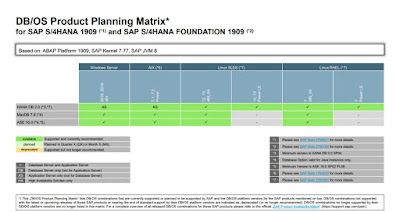
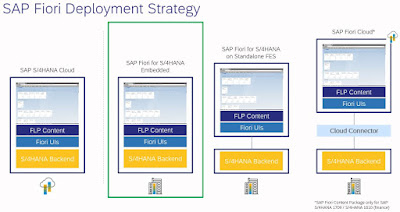
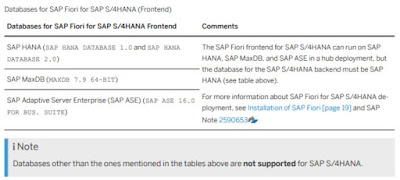
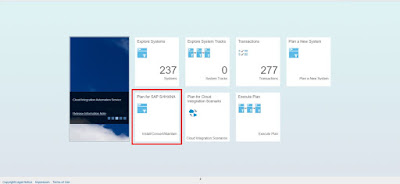
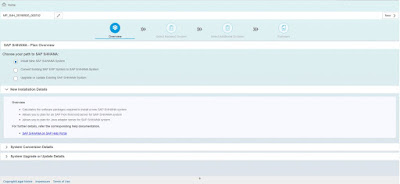
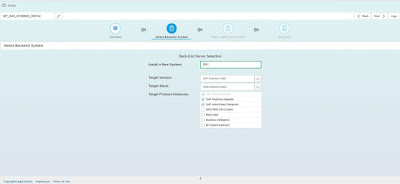
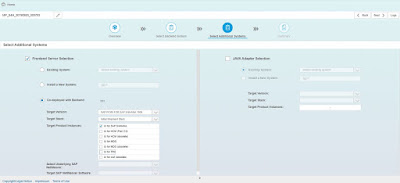
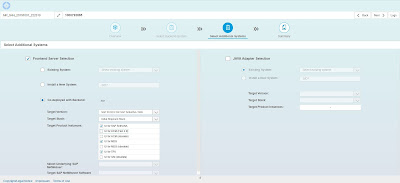
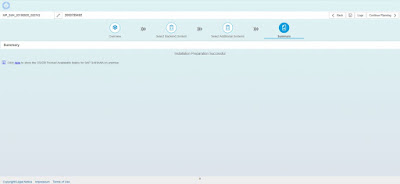
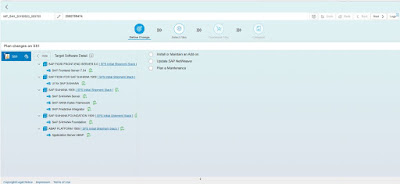
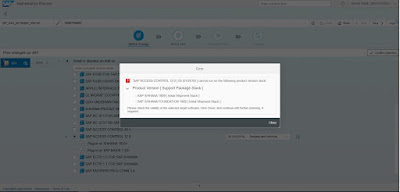
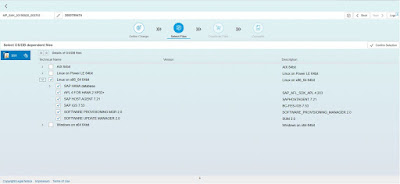
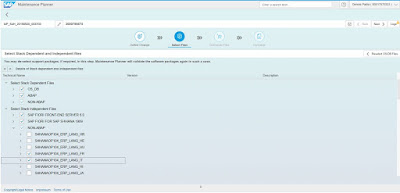
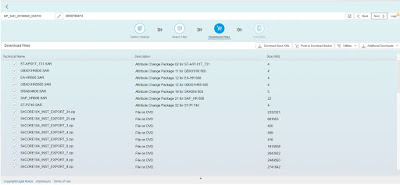
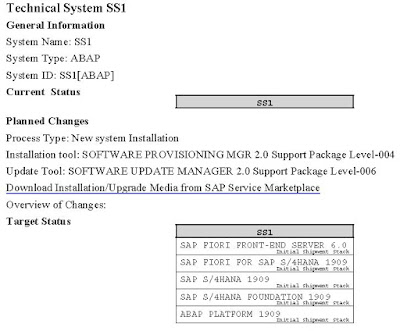
No comments:
Post a Comment