First, I would like to share a recent message about data aging from SAP:
Below is an overview of data aging of application logs, object BC_SAL, done in both S/4HANA and Suite on HANA.
Improved resource management is achieved by using a multi-temperature data strategy
The older the items get the less they are used
Items that are cleared in previous years should not be changed
Items that are still used, such as current year data, are considered hot
Other less used items are cold
Data that is considered cold, can be moved out of main memory into slower storage and accessed when needed
Changing the temperature of data from hot to cold according to application rules and moving them to cold storage is called data aging
To activate data aging business function go to transaction SFW5 and search for DAAG_DATA_AGING and activate
Authorizations needed – SAP provides some standard roles, but I found they are missing authorizations
The list of data aging objects in Suite on HANA is small
List is much larger for S/4HANA
Use transaction DB02 to capture the statistics before and after.
Also run transaction TAANA
TAANA – transaction to perform table analysis
It means Table Analysis: Administration
You can use this to analyze tables according to certain fields, in this case, the DATAAGING field
Generally these are the steps to perform data aging
Partitioning means dividing tables into smaller pieces called partitions; can be managed when it comes to their in memory status
Data aging means moving data from one partition to another (not kept in memory)
There can only be one hot partition
Transaction DAGPTM
On the left panel, you see a list of partitioning objects and groups, assigned tables, and if already created, partitions. Details on partitioning are on the right table
Initially tables are not partitioned, which is indicated with a red icon in the Is Partitioned column
To create a partition, need to go to edit mode and enter time ranges in the intervals section
Some rules:
Time ranges are consecutive – no gaps and they do not overlap
One partition must cover current date
Hot partition should not be entered; it will be created automatically
You can use the period button where a wizard will create the partitions – see above where you enter start data, unit, period value (1 year) and number of repetitions
Once the new intervals for the partitioning schema are defined, you can start partitioning by pressing F8 – this will trigger the background job
Once the partitions are ready, you need to activate the data aging object, using transaction DAGOBJ
The red status icon indicates the object is inactive
You can use the activate icon or CTRL+F2 to activate
After successful activating the object’s status is green
During activation, the system performs various consistency checks and ensures set up is complete
The last step in configuring data aging is to provide object-specific customization – defining residence time
Before triggering aging runs in update mode you can analyze potential impact by executing the analysis program
Run transaction DAGADM to launch display, select object, click Start Analysis run (not available for all objects) – only example I could find is FI_DOCUMENT
After successful execution, the program log is displayed. You have Summary and Details tabs and you can switch between them
In the summary view, a distinct list of messages is shown along with the number of objects for each message
Items in green, which have exceeded their lifetimes will be moved to cold storage. Items in red will not be aged.
You can also click the details view
Note that detailed logs are never recorded for data aging runs in update mode
Data aging in production mode can only be executed in the background
Run transaction DAGRUN
Aging runs are executed for each data aging group – you create or change data groups by going to the menu Goto > Edit Data Aging Groups
To schedule a run, press F8 or go through the menu.
Data aging job progress
A data aging job that is in progress is shown in yellow
You can stop a data aging run by using the stop button in the toolbar
When the job is finished the status icon turns to green
Transaction DAGLOG displays data aging logs from update and simulation runs
Use Display Data Aging Run logs or Display Analysis Log to jump to those logs for a chosen data aging object.
In the aging run logs, use the dropdown menu to go to an aging job log or spool
TAANA to check the data distribution across the participating tables.
After the completion of the Data Aging job, SAP recommends to execute UNLOAD followed by LOAD command on the relevant tables (BALDAT , BALHDR), to free up the corresponding space in Memory
So what do you think?

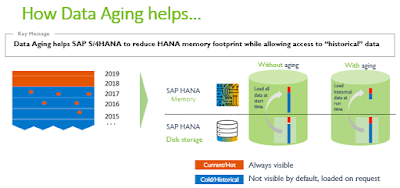
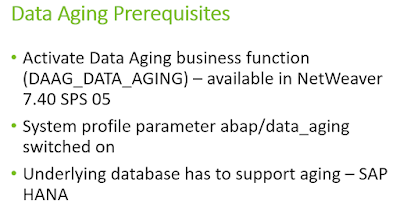
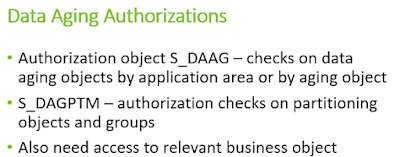
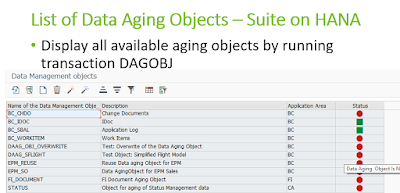
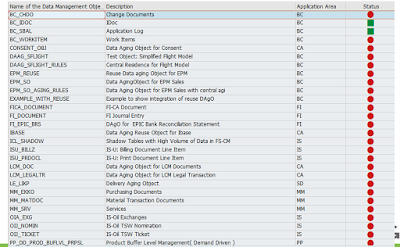
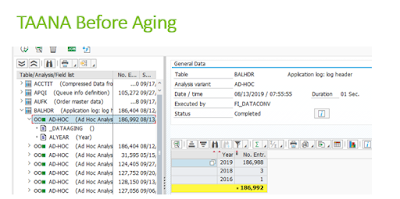
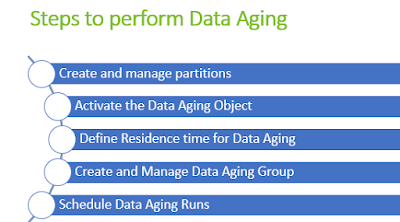
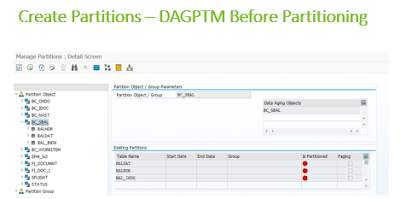
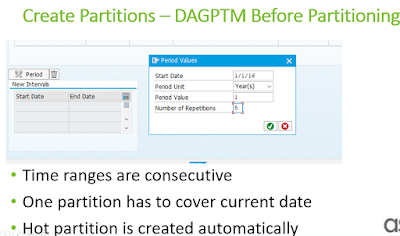
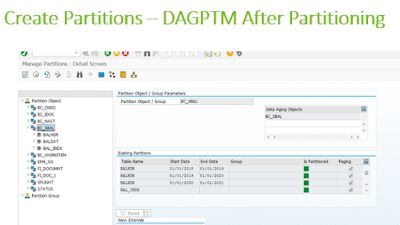
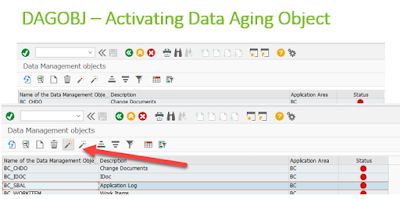
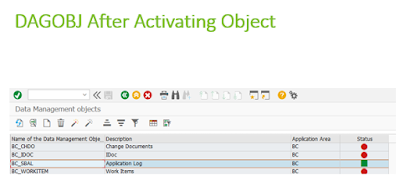
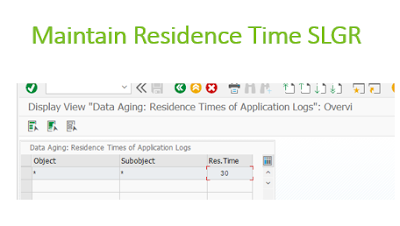
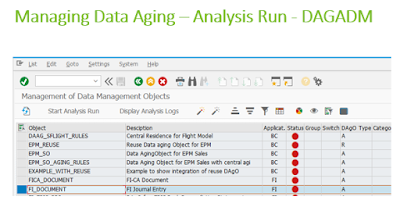
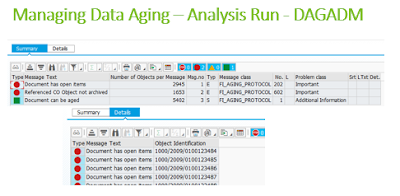
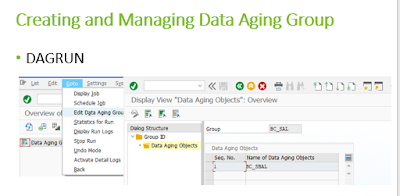
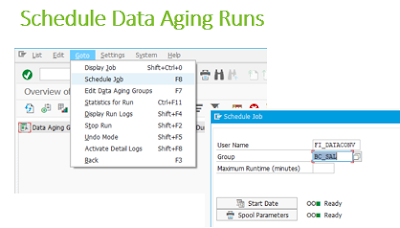
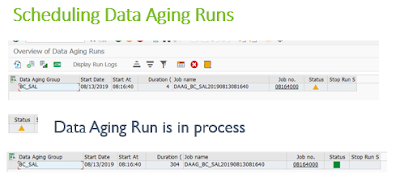
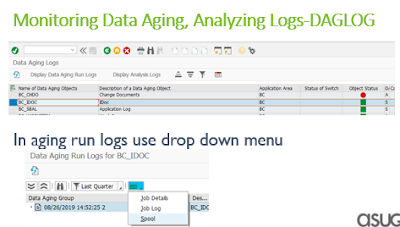
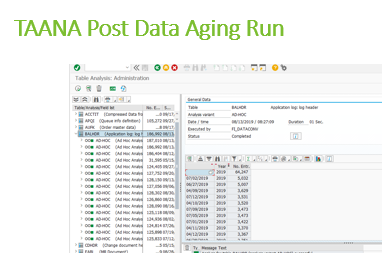
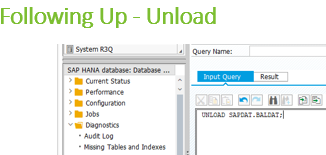
No comments:
Post a Comment