Cost Center Budget & Commitment
This blog post details the configuration steps of Cost Center Budget and Commitment, which is the new functionalities introduced from On Premise solution – S/4 HANA 1909.
Budget availability control allows you to control budget consumption in cost centers, which you’re responsible for. It supports business processes, from budgeting to cost postings, and it offers specific budget reporting for the budget and cost-carrying objects
Configuration & Master Data Steps:
1. Define Budget Planning profile
Define New Budget Planning profile or use existing profile. I have created COSTBD
2. Maintain Budget Availability Control profile for Cost centers
Here you define Currency type either company code currency or Global currency for budget availability control, GL Account groups for budgeting and availability control, time range, Budget availability control tolerances, etc.
◉ Maintain Account group
You can define as many group as you want based on requirement. Budget can be defined at the group level or individual GL levels. For example, company willing to control travel cost should define limit for Transport, Hotel Accommodation and other allowances. In such case, it is preferred to have budget defined at Account group Level.
GL Account Hierarchy has to be created in Fiori App – ‘Global GL Account Hierarchies’. Please see step No. 5
Note: Account group maintained through above Fiori app can only be used in this step.
◉ Maintain Tolerance group
For Every Account group, Tolerance can be maintained. Error and Warning Percentage should be maintain or just 100% error is also fine.
3. Maintain Category for planning
In this step, you create categories for planning or you edit existing categories. The system uses categories to distinguish different sets of plan data. You can create different categories for different purposes, for example, for optimistic or pessimistic plan scenarios, for top-down or bottom-up planning or any other purpose. You can add as many categories as you need.
4. Define Budget check for categories
In this step, you specify for each category, whether availability control or budget consistency checks are performed for budgets stored in that category.
5. Maintain Account Group through Fiori App ‘Manage Global Hierarchies’
Create GL Account Hierarchy with same name as defined in profile in Fiori App
Tip: Please be careful with the description. Do not get confused with Description on the tile (Manage Global Hierarchies) and inner page Description (Manage Global Accounting Hierarchies). Do NOT USE the tile “Manage Global Accounting Hierarchies- for Liquidity Item’ as shown below
Tip : Refer to Note: 2778793 for contraints related to new Commitment Management solutions
6. Go to Fiori App – Manage Cost center
After you’ve created the Budget Availability Control Profile, you can assign this profile to cost centers. Then, you can activate Budget Availability Control for these cost centers in the Manage Cost Centers app. Budget Availability Control can be performed on two different levels:
◉ For each cost center with its own budget or
◉ For a budget-carrying cost center, which has multiple cost centers assigned to it for actual cost postings.
Enter the below details:
◉ Enter the Budget Availability Control Profile.
◉ Enable Active Budget Availability Control.
◉ Disable Lock Commitment Update for all cost centers that are budget-carrying cost centers or that are assigned to budget-carrying cost centers.
Activate Budget Availability control
Tip – It is advisable to click on ‘Display saved version’ after saving to ensure that Budget control is Activate. Common Errors in this step is – User forget to save or in case error encountered while saving, system still display the Budget control as active but it remain unsaved.
7. Upload Cost Center Budget
You can maintain budgets for cost centers using different options. You can use the financial planning that is part of SAP Analytics Cloud or maintain the budget in a comma-separated values file (CSV file) and use the Import Financial Plan Data app to import budget data.
When you import your budget data, ensure that you use a posting period that you generally use for reporting. For example, when you import budget data with period 8, and you run the cost center budget report for year-to-date June 30, the budget that is loaded into period 8 isn’t displayed. Therefore, we recommend that you use posting period 1 when you import your budget data.
Download template before it
Tip: Keep first 3 rows as it is. Also DO NOT DELETE X FROM 3RD ROW
After you inserted the data, save it in .CSV format.
Error 1 – This error usually occur when you delete X from 3rd row.
Error 2 – This error usually occur if Cost Center Budget Control is not active in Cost center Master
8. Cost Center Budget Report
Posting
1. Cost center Report – S_ALR_87013611
To review the total posting in referred cost center. Please note that you’ll not see your budget amount here
2. Posting Finance Document to check budget availability control
Below Usecase is based on following parameter.
Cost Center – CS06
GL – 610065
Budget – 90000 USD
Utilisation – 25000 USD
F-02 (Simulation)
Case I – Posting with Amount 60000 USD to trigger Warning
1. Case II – Posting with Amount 70000 USD to trigger Error
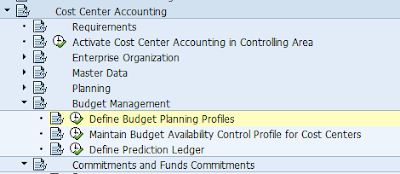
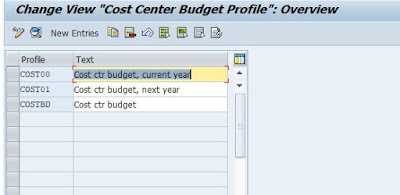
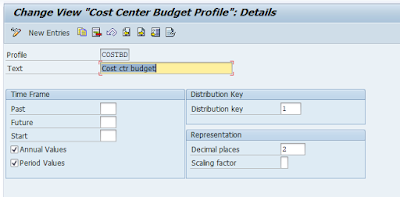
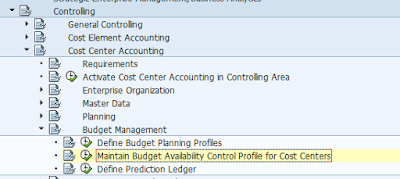
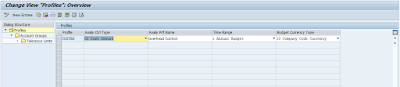

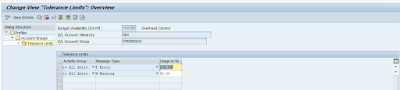
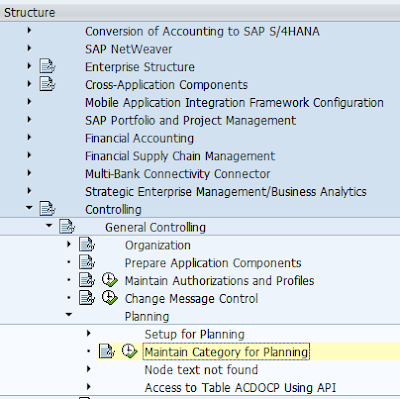
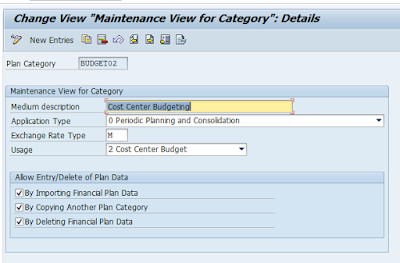
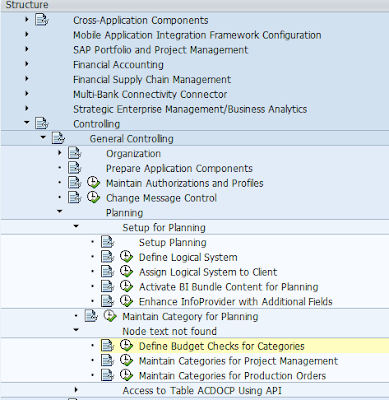


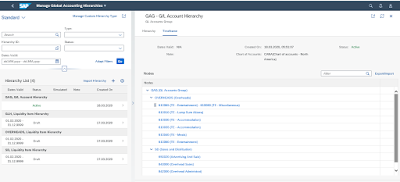
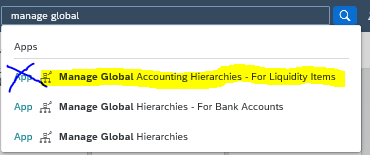

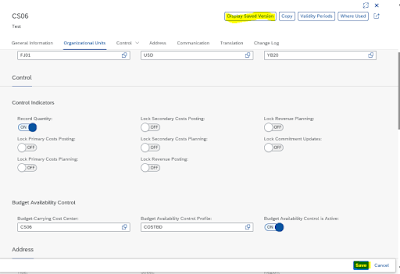


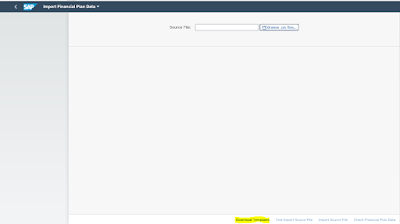
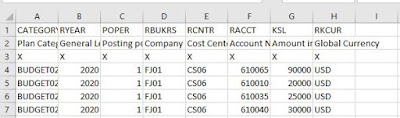
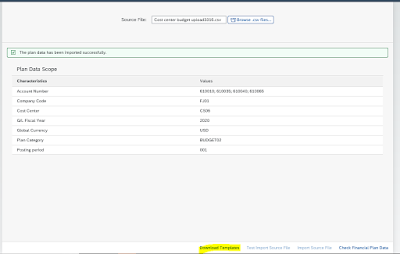
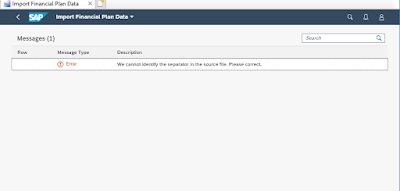
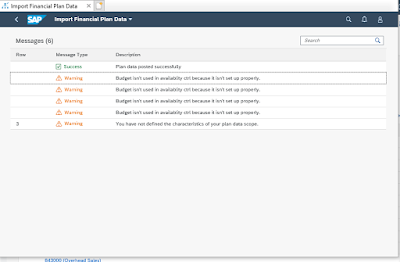

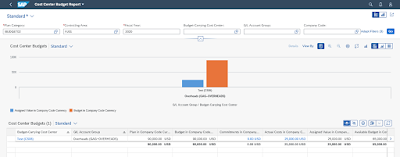
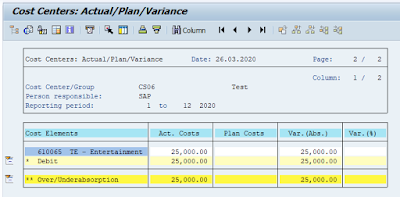
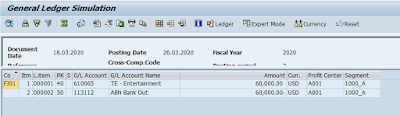
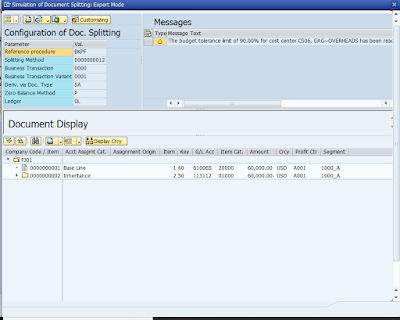
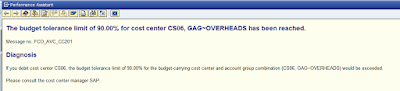
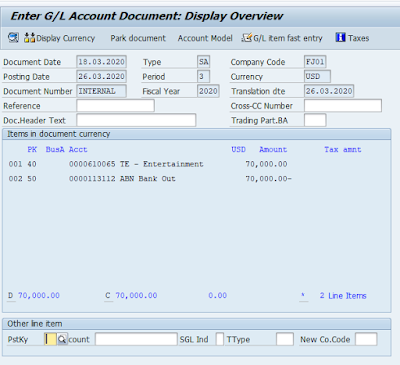
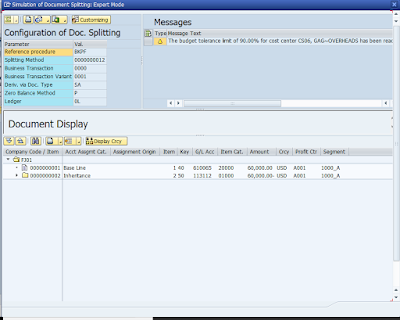
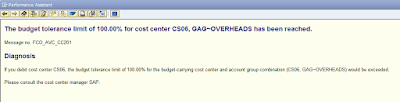
No comments:
Post a Comment