In the previous blog post, I had covered the concepts around connecting to remote HANA systems and modeling the views so that they are ready to be consumed by analytical tools. In this blog post, I will show how you can use the embedded SAC as well as 3rd party tools to connect to the modeled views.
The Data builder, provides the technical layer in DWC where we can create tables and model the views. The Business Catalog gives access to the business layer of DWC. This is where business users will be able to browse through existing business entities, view how they are all connected and also understand the business purpose and metadata which would help them build their reports.
Business Catalog:
The Data builder, provides the technical layer in DWC where we can create tables and model the views. The Business Catalog gives access to the business layer of DWC. This is where business users will be able to browse through existing business entities, view how they are all connected and also understand the business purpose and metadata which would help them build their reports.
In the below screenshot, I can view the business purpose of an Analytical dataset along with the list of fields with their business names.
There is also a “Lineage” tab which can be used to trace the relationships between different entities.
Once the business users have explored this repository and identified the views which are required for creating their dashboard, they can proceed to the “Story Builder”.
Story Builder:
To proceed with building a dashboard, its again straightforward and the same process you would follow when using SAC.
From the story builder, click on “Create Story” and select the Analytical Dataset to start creating your dashboards.
Its important to note that if you already have a standalone SAC tenant, you have access to connect to DWC as a source system. The below SAP note provides a list of supported capabilities in SAC in both these modes.
Consume the data in your space using external tools
Inside your space, you also have an option to allow external tools/apps to access the data within the space. There is a Help documentation “Integration to other Frontends” which focuses on this topic. Select “Create Space Schema User” and similar to the “Open SQL” option above, it will provide you the schema name, user/password and host/port details. Make a note of them as they will be required in the next step.
For this example, I am using PowerBI as a tool to consume this space data. I am using a generic ODBC connector for this. In the future, when you are looking to connect to PowerBI, please check the SAP Help documentation if there are any updates on the best way to connect with PowerBI. I am just using it to show to how connect to DWC via ODBC.
On your PC, you would need to create a new ODBC connection as shown below.
This ODBC connection can be consumed in the PowerBI Desktop. I have created few charts and published them as shown below.
You also can also use the database explorer within SAP WebIDE to browse through the DWC schema and create additional DB artefacts like procedures, sequences etc.
You should be able to see the tables which were created in DWC. You can also switch the schema and view all the views which are enabled for consumption too.
Within your space, for the respective schema, ensure that the flag “Consume Space Schema Data” is enabled. This will ensure that you can view these objects within WebIDE.
Monitoring Tools:
DWC also provides few monitoring tools for administrators. You can use the Data Integration Monitor tool to view the status of all the remote tables per each connection. You can also change the data access settings to either remote or replicated. In the above example, I didn’t want the data to be replicated and hence the status is set as “remote”.
Within each space, as an admin you also have the ability to view the total memory and storage consumption all the way down to individual tables in the space. This is an awesome feature.
There are plenty of interesting features in the roadmap including the availability of standard business contents for Industry and Line of Business.
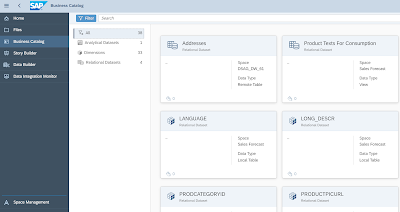
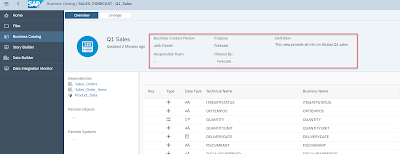
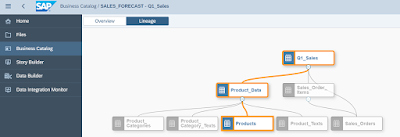
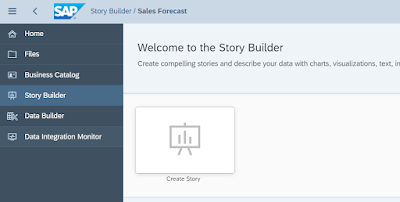
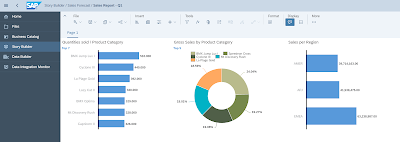
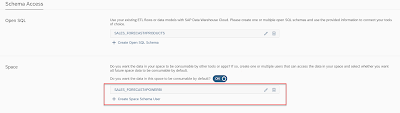
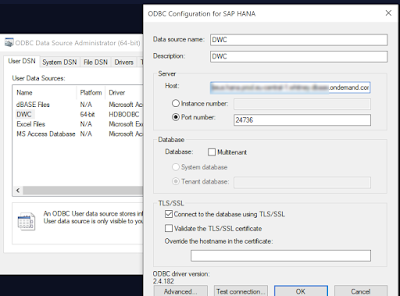
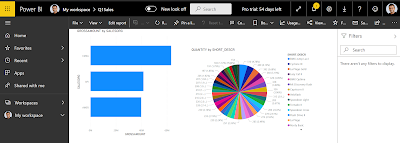
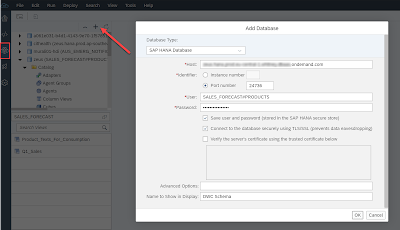
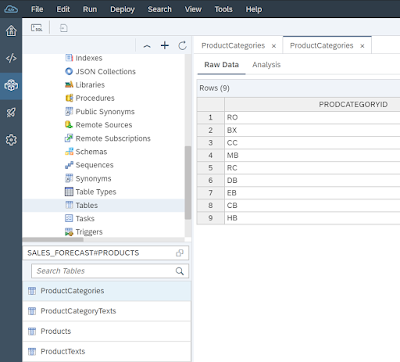
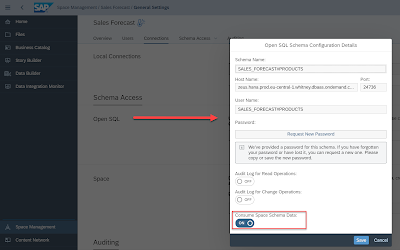
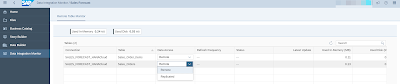
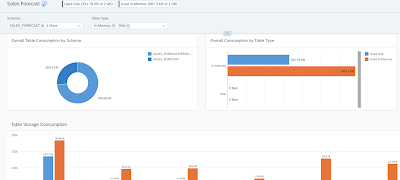
No comments:
Post a Comment