Intro
The Data Warehouse Cloud (DWC) comes out-of-the-box with the option of uploading your own data in the form of flat files. This is sufficient for smaller demo scenarios, but for serious use the requirement to connect data from existing systems arises very quickly.
The connection of own systems takes place via Smart Data Integration (SDI), which is an integral part of the Data Warehouse Cloud. A data provisioning agent then creates the bridge to the SDI of DWC on premise.
Since the DWC is tenant-based software-as-a-service solution, the SDI component cannot simply be installed on the DWC side or configured using the usual means. Instead, DWC also offers the option of connecting local systems “as-a-service”, which only needs to be connected to the local components accordingly.
Architecture

The SDI component of the own DWC tenant is defined as the end point of the local data provisioning agent. The ABAP and HANA adapters of the provisioning agent are currently supported by DWC. Future DWC releases may support additional adapter types. With the ABAP and HANA adapters, however, it is already possible to connect most SAP systems as a source system, including SAP BW (as ABAP system) and HANA as database. In this example, a SAP BW / 4HANA 2.0 will be connected to the DWC.
Since we assume a mixed model (BW and HANA modeling), the system should be connected via both ABAP and HANA adapters. This enables a connection on the DWC side both to the BW data models (ADSOs, composite providers, queries) and to the HANA data models (tables, views, calculation views).
Neccessary Components
Requirements
◉ A DWC tenant is available, the corresponding spaces, users and authorizations are set up
◉ A SAP BW / 4HANA system is available on-premise
◉ A network connection with appropriate routings and firewall settings allows access between the cloud (DWC) and on-premise (provisioning agent, SAP source systems)
◉ A local machine with network access to the BW / 4HANA source system is available for installing the provisioning agent. In the following we assume that this is a Linux-based server. Attention: The installation of the provisioning agent directly on the source system (BW / 4HANA system) is technically possible, but not recommended!
Software needed
◉ To install a local provisioning agent, the following software must be obtained from the SAP Marketplace and made available on the target machine for the provisioning agent:
HANA DP AGENT 2.0,SP04 or newer
Procedure to connect the systems
1) INSTALLATION OF THE DATA PROVISIONING AGENT ON A LOCAL MACHINE (ON-PREMISE)
1.1 Unzip and install the software downloaded from SAP.
Typically on the command line under Linux, i.e .:

1.2 Install the software. This is done using hdbinst
An operating system user must first be created for the agent. It should also be determined beforehand which free ports can be used for Agent Listener and Agent Administrator.
2) CONFIGURATION OF THE DATA PROVISIONING AGENT AND CONNECTION TO DWC
After the installation, the agent must be configured. To do this, we need information from our DWC tenant on the endpoint with which the local provisioning agent should communicate
2.1 Register a new data provisioning agent in the DWC with an admin user in the data sources area:
After entering the name for the new agent, an information window appears which contains important connection information for the agent to the DWC:
◉ Server name (depending on where the DWC tenant is hosted)
◉ Port
◉ Username and password for connection
2.2 The local agent that has just been installed must now be connected to the DWC.
To do this, the DWC connection information is specified in the agent’s dpagentconfig.ini file:
The agent can now be started:
To do this, a new SAP HANA connection is specified (option 2 in the configuration menu):
2.3 Register the ABAP and HANA adapter in the DWC for this agent:
Edit the agent that has just been created in the DWC. Select both HANA and ABAP adapters.
The Provisioning Agent should now be registered and connected:
2.4 The local agent that has just been installed must now be connected to the DWC:
The registered agent is already communicating with the DWC, but a connection to a specific source system must first be created in the DWC and assigned to the respective spaces as a resource before the data of the on-premise systems can also be accessed via the agent.
Create a new connection under “Connections” (type ABAP or HANA)
Enter a name, select the Provisioning Agent you have just created, and enter the technical information on the source system (server, port, user, password).
Connections to BW / 4HANA (ABAP):
◉ ABAP adapter
◉ Specify host, instance, client as in SAPGUI connection
◉ and then a valid BW user + password
Connections to the HANA DB:
◉ HANA adapter
◉ Host: Specify the host name of the HANA instance
◉ Port: depending on which DB tenant is to be connected to. The corresponding JDBC port from the ◉ HANA configuration must be specified!
◉ User + password then also dependent on the target DB tenant

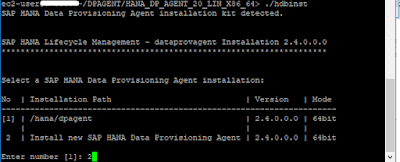
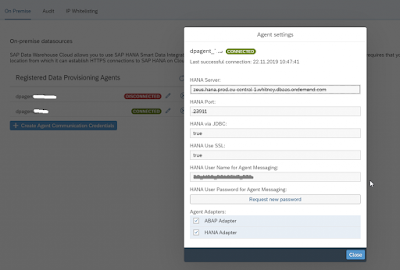
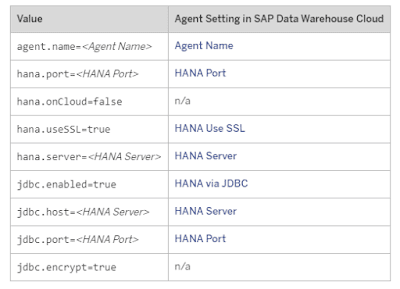
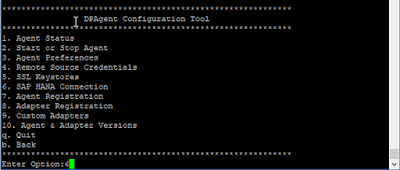

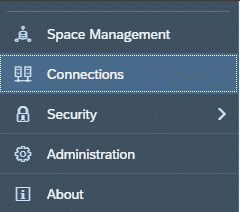
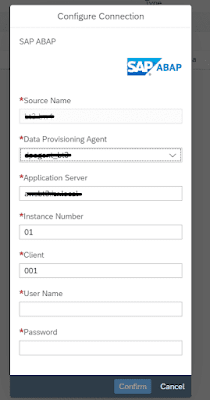
No comments:
Post a Comment