Introduction
This blog will cover the condition where you can generate a Notification to Appropriate Authority which can be a Buyer/Procurement Department , Accounts Payable Department/ Finance Department etc, that a Plant Maintenance Order/Workorder has been Technically Completed(TECO).
Solution
First we Login to SAP and Go to Transaction Code IW33. Display a PM Order
Now go to the following path and Check the Business Object Associated with PM Order.
The Business Object is BUS2007
Now let us go to Transaction code PFTC
Create a New Workflow Template
Give a Proper Description as mentioned below and Save It
Workflow Template Number is generated
Now we are going to create a Container element
Create the Container element Referencing the Business Object which is BUS2007
Make sure you make the Container Element Properties both Import and Export
Now mention the Business Object and Event accordingly
Select the Linkage button to Activate the Linkage between Event and Workflow
The Linkage configuration is saved in a Customizing Request
Now we click on Worlflow Builder to build our Workflow Steps.
Now right Click on the Design and Click on Create
Choose Send email step as mentioned
Now provide the below information that will appear in the notification email and hit Enter or green Tick
Create the email task as mentioned below or based on your naming convention
Now we activate the Workflow
Now let us Go to Transaction Code IW32 to test the Workflow
Follow the Path below to TECO an Order
Select the Green Tick Button
The PM Order has ben Changed/TECOd
Now let us go to Display Transaction Code IW33 and check Workflow Log
The Workflow has been triggered
Now let us go to SOST Transaction code to Check the Outgoing email in SAP
Here is our Email Notification that got generated from Workflow we designed.Select the Entry and click on Display
Below we have more information
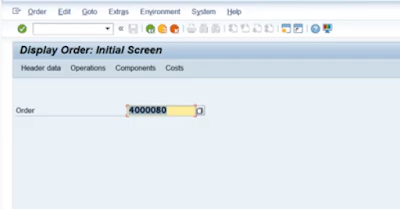
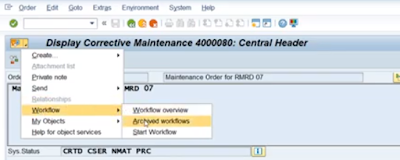
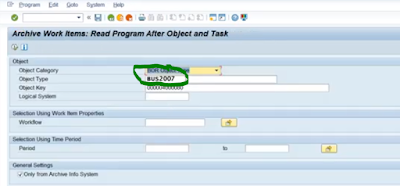
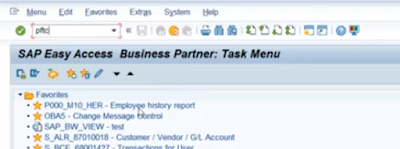
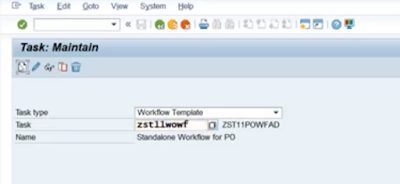
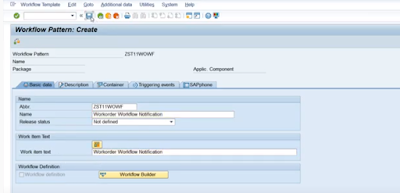
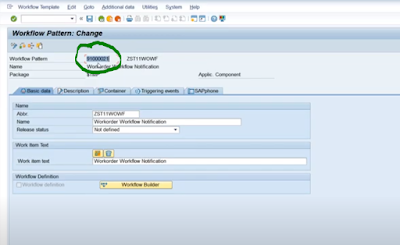

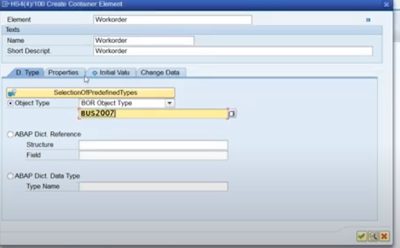
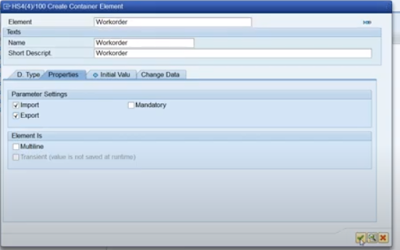
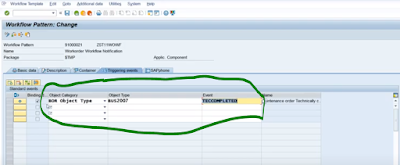
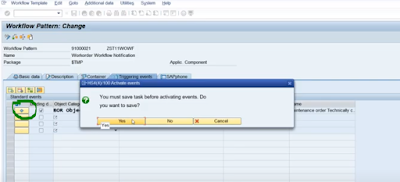
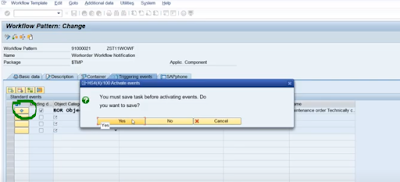
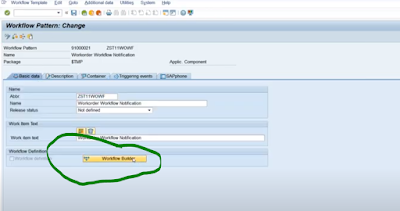
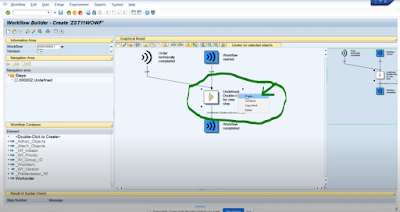

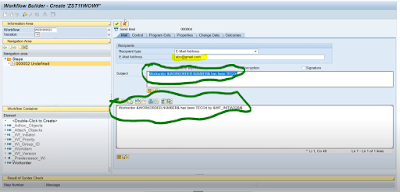
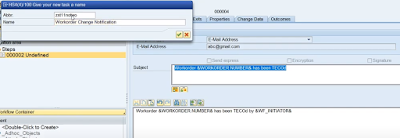
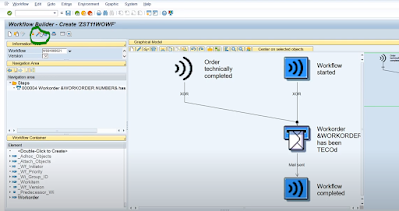
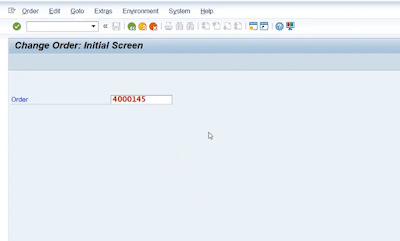
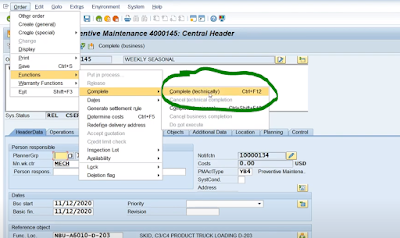
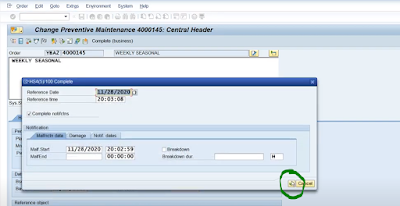
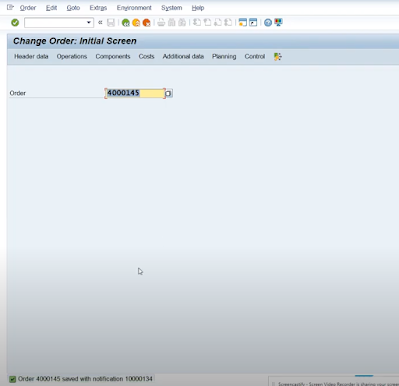
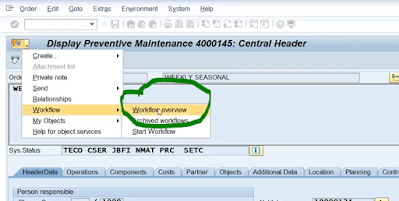
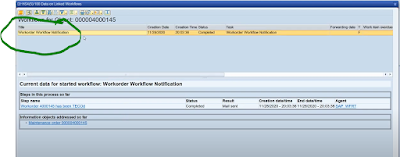
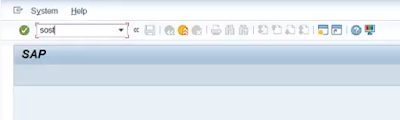
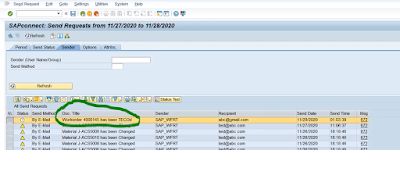
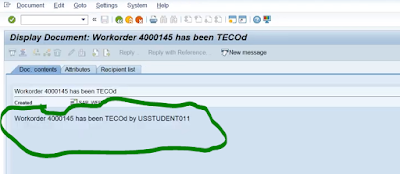
No comments:
Post a Comment