Background :- Basically, when we want to Copy a Production DB to QA DB, we are mostly left with the option to recover QA DB with a Complete Data Backup of the Prod DB which might be a few days older. But if we want to recover to recent point in time, we need to trigger a Complete Backup, copy the backup file to QA host and then Recover that, and this is more time consuming. Lets take an analogy of the same scenario with MS SQL Server, where we can restore the complete backup of the source DB in the target with No Recovery option a day prior to migration or refresh, and at the time of migration/refresh, we can take a diff backup and recover the target DB, which brings the data to most recent point in time without spending too much time. This option does not work in HANA as we need Backup Catalog to be available if we want to recover HANA DB with Complete Backup and Diff Backup. In this blog, I am suggesting a solution for this case.
Steps:
◉ Copy Backups (Data and at-least 1 log backup) from source to target server.
◉ Create backup catalog in target DB with backup files from Source DB
◉ Recover Target DB
Note:-
◉ Source and Target Database are in same version.
◉ Tenant Database is only considered for this copy/recovery.
◉ In this blog, source database is BP1 tenant on BHP database and Target is BTX tenant on BHQ database.
Step 1) Stop Target Tenant
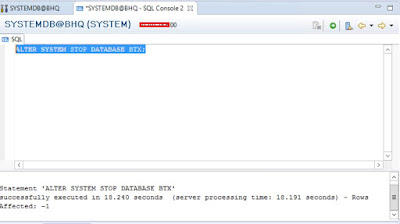
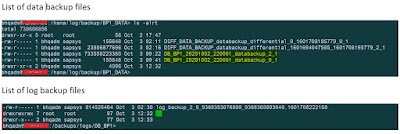
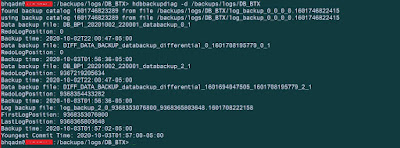
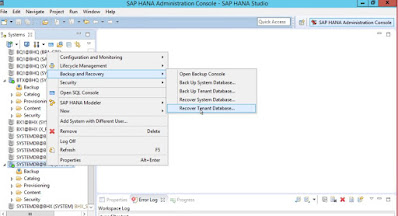
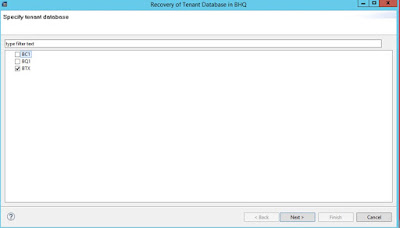
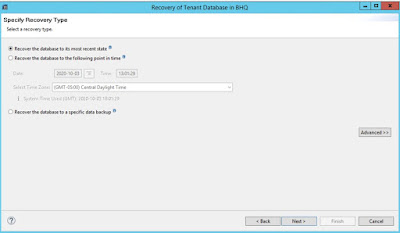
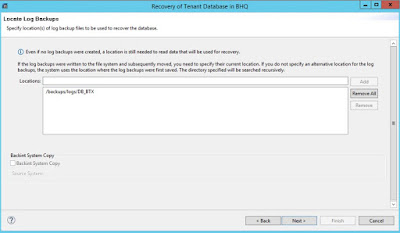
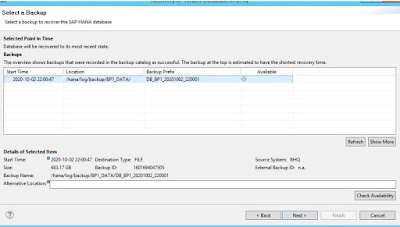
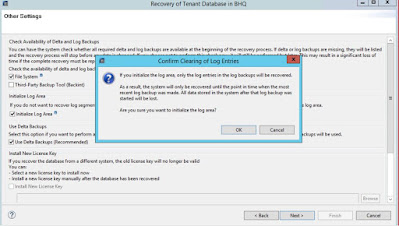
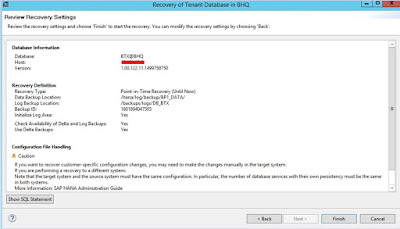
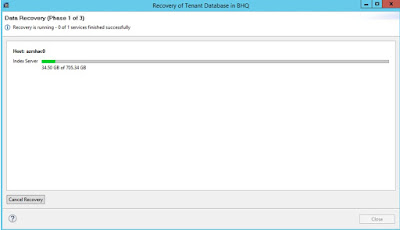
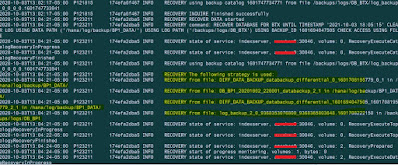
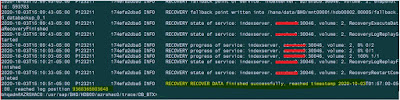
No comments:
Post a Comment