Introduction :
To use Cost Center – Plan/Actual App we need to activate SAP BPC optimized for S/4HANA Finance and Embedded BW. In this blog we will see how to activate the planning bundle to use Cost Center – Plan/Actual app.
Problem :
The steps in solution section can be followed to activate the planning bundle.
We face many issues after activating the Cost Center – Plan/Actual app like :
◉ Could not instantiate data source “DS_1” for query “/ERP/SFIN_M01_Q2001
◉ Query /ERP/SFIN_M01_Q2001 is unknown
◉ Cannot activate BEX query /ERP/SFIN_M01_Q2001
The below steps help to resolving these issues.
Solution :
1. Embedded BW Activation
1.1 Initial Activation Steps of Embedded BW
Choose the BW client (data client) and do the below activation steps to activate Embedded BW. This activation has to be done separately in each system – Development, Quality and Production. This step is a part of system step up and not part of customizing.
1.1.1 Select the client to be used as BW client
Choose the client which you want as BW client (data client) and follow the below steps within this client.
1.1.2 Verify the existing for BW client in the system.
There might already a BW client setting in RSADMINA table even if no BW is used in the system. So verify this before and the correct the client as required using the below steps.
a. Go to tcode SE16 and execute RSADMINA
b. If the entry for CUSTOMIZID is BW and the corresponding client number entry for BWMANDT is the client you want to act as BW client, then there is no issues. Else if you have to change the BW client , then (follow step i to iii)
i. Go to tcode SE37, enter RS_MANDT_UNIQUE_SET and execute (f8).
ii. Enter the BW client to be used in the field I_MANDT and click Execute.
iii. Now the BW client is set. You can verify this by running the function module in SE37, RS_MANDT_UNIQUE_GET.
In my case I am setting BW client to testing client 110
1.2 Customizing steps for Embedded BW Activation
1.2.1 Assigning Logical System Client
i. Define the logical system and assign it to your BW client. For that
Go to tcode : SPRO – SAP Reference IMG, choose Controlling -> General Controlling -> Planning -> Setup for Planning -> Define Logical System
ii. Define a logical system and name and save it. If you are not working with logical systems, then enter a dummy name for technical name and description.
iii. Choose Assign Logical System to Client
Go to tcode : SPRO – SAP Reference IMG, choose Controlling -> General Controlling -> Planning -> Setup for Planning -> Assign Logical System to Client
Select the client you have chosen as BW client .
iv. Verify the settings ”Cross-Client Object Changes”.
Under More->Goto->Details
Use any one of the following settings:
“No changes to cross client customizing”
“Changes to Repository and cross–client Customizing allowed”
Set the logical system to the one you defined in the above step.
1.2.2 Setting BW Namespaces to Modifiable
i. Go to tcode SE03, select Administration->Set System Change Option and click Execute.
ii. In the namespaces table, choose the namespaces with the prefixs /BI0/and /BIC/ as set it to modifiable and save it.
1.2.3 Technical Content Activation
Use the DDIC user for the steps a to c to activate the technical content. The DDIC user must contain SAP_ALL and S_A.SYSTEM profiles.
i. Go to tcode SU01, enter DDIC user and click Change.
ii. Go to the Parameters tab. Enter the below parameters and set the values:
Parameter Id Parameter Value
RSWAD_DEV_MDVERSION 072
RSWAD_SKIP_JAVA X
Save the entries.
iii. Go to tcode RSA1, choose “Only Activate” option in Replicate Metadata dialog box.
Note : Sometimes you might face errors while activating 0PPM_VC1. You can get the log of content activation from tcode RSTCO_ADMIN. To solve this error , we need to do manual activation. For that follow the below steps (a to d):
a. Go to tcode RSDCUBEM
b. Choose “Content” from Version drop down and 0PPM_VC1as infocube.
c. Click on “BI Content”’ choose Install InfoCube from BI Content -> Subsequently activation as option of activation.
d. Start tcode RSA1-InfoProvidersand find the cube 0PPM_VC1. It will be in inactive status. So open the cube for edit and activate it manually.
Now try to activate the technical content.
i. Go to tcode RSTCO_ADMIN.
ii. Click on Start installation and wait for some time. Once activated the status will change to “Activation Successful”.
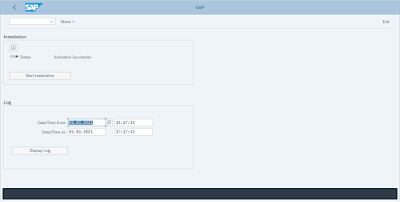
iii. An initial test can be done to verify Go to tcode RSD1and check the infoObjects 0RSPL* are in active version (version green color).
This means that test in passed and Embedded BW is activated successfully.
2. Switch ON Business Functions
Go to tcode SFW5 and select business functions :
◉ FIN_CO_CCMGMT– to use project planning
◉ FIN_CO_CCPLAN– to use cost center planning
Click on Activate Changes and wait for some time (usually 15 mints). You can track the progress of activation using tcode SMX.
3. Activate Content Bundle for New Financials Planning and BW Reporting
a. Activate DataSource 0PROFIT_CTR_0106_HIER
i. Go to tcode RSA5 and click on SAP and choose Expand to expand the complete SAP structure.
ii. Click on the Find option and enter data source:0PROFIT_CTR_0106_HIER.
iii. Click on the data source, place the cursor on it and click on “Select Sub- Tree” option from the top and then click Activate DataSource.

iv. Sometimes you might get error while activating 0PROFIT_CTR_0106_HIER. You can see this in tcode SLG1.
v. This errors might be because the application component EC_PCA_IOis inactive.
vi. To activate it go to tcode SE11and verify whether the application component EC-PCA-IO with D version in table RODSAPPL.
If there is “D” value in field OBJVERS, then call tcode RSA9 and click YES in the pop-up window.
Now try to activate the data source once more.
b. Activate Content Bundle
i. Go to tcode : SPRO & Activate Content Bundle /ERP/SFIN_PLANNING under
Controlling -> General Controlling – > Planning -> Setup for Planning-> Activate BI Bundle Content for Planning
ii. Select03 for Business Functions under Business Category
iii. Choose the item with technical name/ERP/SFIN_PLANNING and click Activate.

iv. Click RFC Mapping on the next screen. In the dialog box, create entry
Dialog RFC connection = NONE
Background RFC connection= NONE
Note : Please ensure to select “Local checkbox”.
v. UnderRFC Destination for Content Objects, enter NONE.
vi. Select No Data Source Replication.
vii. Under Treatment of Already Active Content Objects, press the Copy radio button and choose the Install all Collected Objects checkbox.
viii. Click on Activate.
Note : Other options provided would be useful for later activations. In future, click the Match radio button if you have changed the content delivered by SAP. For those content objects delivered by SAP, you are then asked if the new content version is to be merged with the active object. Deselect the Install all Collected Objects option if only new SAP delivered objects are to be considered. Automatic choices between the Match and Copy depend on the object type (See flag MERGEFL in table RSTLOGOPROP).
ix. Now start the activation (If you want to transport the activation to other systems like in the test and productive system click ‘Activate with transport’).
x. The Select Source System dialog box Do not select a source system, click Cancel.
xi. Check the activation log.
xii. After almost 20 minutes , you might get an error list. For solving it, patch your SAB BW 7.40 to SP11 or above.
xiii. After patching your system, clear the tails of your previous trying of activation of content bundle:
◉ Run the report RSR_MULTIPROV_CHECKin tcode SE38.
◉ Scroll to the bottom and flag ‘All InfoProviders‘
◉ PressExecute
xiv. Once the report is executed, activate function /erp/sfin_planning again, it has successfully activated now.
c. Activate Analysis Office Workbooks
Note : Analysis Office Workbooks can be activated in each system separately or you transport this activation.
i. Go to tcode RSOR to activate the Analysis Office Workbooks.
ii. Verify that in the right panel Grouping is set to Only Necessary Objects and Collection Mode is set to Start Manual Collection.
iii. Select BI Content-> Object Types, select More Types -> Analysis Office Excel Workbook -> Select Objects.
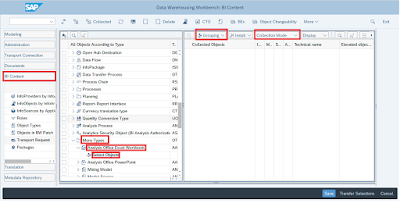
iv. Then the Data Warehousing Workbench: BI Content box appears. Choose all workbook starting with /ERP/SFIN_* and click on Transfer Selections.
v. The Select Source Systems dialog box Do not select a source system, click Cancel.
vi. Select all objects for installation and click on Install (If you want to transport the activation in test and production systems chose ‘Install and transport’).
4. Categories
In order to use new Financials Planning, you need to create and maintain relevant categories. Categories can either be created in each system separately or be transported into test and production systems.
Do this creation in Customizing in SPRO, under Controlling -> General Controlling -> Planning -> Maintain Category for Planning.
i. Category for Actual Data
Create category ACT01 (maintenance view FCOMV_CATEGORY).
ii. Categories for Plan Data
Create categories for your plan data, for example, for optimistic or pessimistic forecasts.
If you want to transport categories mark the categories you want to transport and select in the menu ‘Edit‘ and ‘Include in request‘.
5. Perform a First Test
Go to tcode SU01 and open your user profile for edit:
i. Under System-> User Profile -> User Data, set the user parameter CAC for the controlling area.
ii. Go to tcodeRSRT for a first technical test.
iii. Under Query, select /ERP/SFIN_A01_IRQ0001.
iv. Under Query Display, select ABAP BICS.
v. Press the Parameter 1radio button.
vi. In the text box, enter variable_screen =x
vii. To run the first test, click Execute(F8)
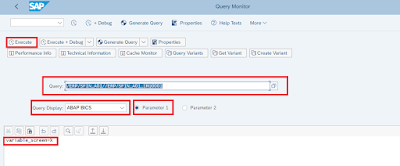
The Query selection screen will appear. Some values are passed as default, for example, the currency with the controlling area currency. Enter at least a category, a company code, and a fiscal year.
viii. Click Execute and see the result.
This test result proves that the planning functionality has been installed and is configured correctly.
6. Activate Planning and Consolidation Unified
If you only want to use reports you do not need to perform the following steps.
6.1 Prerequisites
a) You are using SAP HANA database.
b) You have activated the SAP Business Warehouse Planning Applications Kit. Refer SAP Note 1637199.
c) The activation of planning and consolidation unified can be conducted in each system separately but can be transported as well.
6.2 Procedure
a) Log on to the SAP GUI.
b) Run transaction SM30.
c) Enter the RSPLS_HDB_ACT table view.
d) Add and activate the following parameters: BPC_ACT: BPC-PAK integration active (or “BPC Embedded Model Active”)and HANA_ACT: Deep HANA Integration Active.
If you want to transport these parameters mark the parameters you want to transport and select in the menu ‘Edit’ and ‘Include in request’.
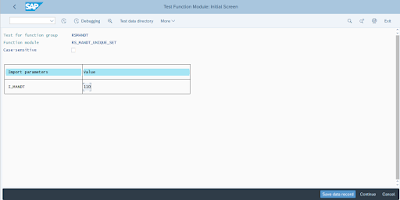
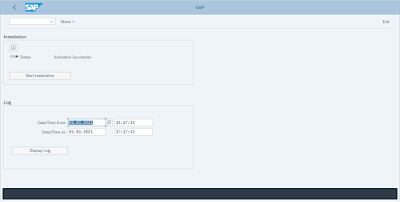
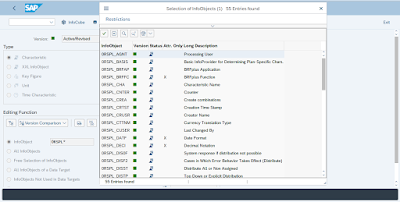



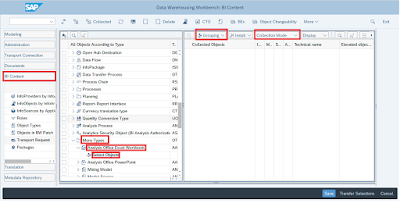
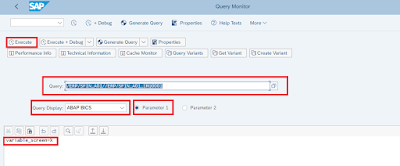
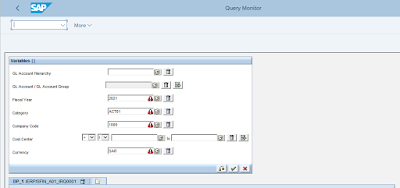
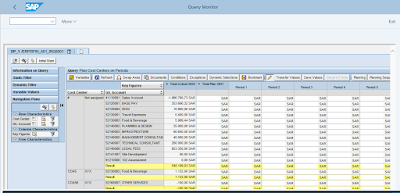
No comments:
Post a Comment