In this blog, I will share with you the minimum configuration needed to activate and leave the app ready to use. Also, a tour of its functionalities, the multiple available fields you can change, and the option to include a new field by extensibility.
Let´s start with the required configurations:
Step 1 – Activate the services as indicated in the Fiori app library in the level “Implementation Information”.
Step 2 – It is necessary to configure the number of parallel processes it allows. Please check this with your technical team to avoid any negative impact on the daily operations.
In this step, you must define the server group to be used by the app to run the jobs. In my case “parallel_generators”, and I will allow only 5 processes in parallel.
Now you are ready to use Mass Change of Sales Documents app.:
When you access the application, you must select what type of Sales Document you need to update. You can massively change fields accessing one of the following sales documents:
At the bottom of the screen, you have the status of all the jobs scheduled. Meaning, failed, In process, and completed:
And you can check the detail of each one:
Notice that you can configure the list according to your convenience by pressing the option
You can filter by Sales Document and according to your needs. Also, you can include new filters and save it as your variant.
For each sales document you can:
◉ Change Header Data
◉ Change Header Partner Data
◉ Remove Partner Data
◉ Change Item data
◉ Reject
◉ Set/Remove delivery block
◉ Set/Remove billing block
◉ Update Prices
◉ Credit Check ( only in Sales Order )
◉ Release Return ( only in Customer Returns )
In my case, I need to massively update Sales orders. So, I select the option:
I want to include in my filters the “sales order Type” and only “Sales Organization” 1710.
From the list, I need to “Set Delivery Block”,
Please, follow this video:
After submitting your mass change, you can follow the status: in process, failed and completed. You can see my example in this video:
As you can see, in my case we have some Sales Order updated and some of them with errors. Additionally, by the list you can access to each document for further analysis and direct edition when needed.
Other functionalities and Tips:
◉ You can replace with certain value all sales documents selected. It means, all the documents will be updated with the same value you confirmed.
◉ Items mass change is available in this app selecting the “Sales Order Items” tab:
◉ You can delete staging records in the Mass Change of Sales Documents app by using the Deletion of Staging and Job Table Entries for Completed Jobs report (SD_MCC_SDOC_REQUEST_DELETION. You can find the report in transaction SE38.
◉ If you need to use in this app a Custom Field, you can extend the app according to your business needs by Extensibility.
◉ If you want the user who triggered the mass change or specific members of your sales organization to be informed when a mass change job is finished, you can configure a Situation Template.
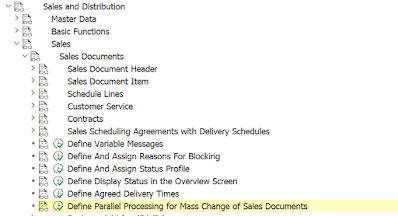
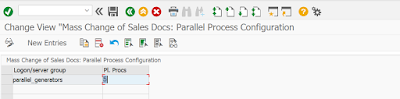


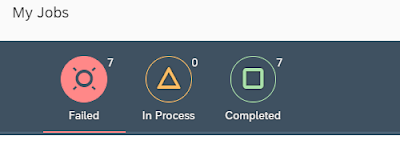

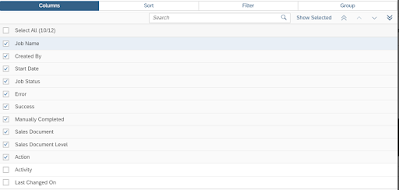
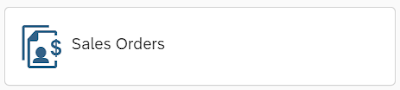

No comments:
Post a Comment