HANA SPS upgrade from HANA 2.0 Rev 37 to HANA 2.0 Rev 59 on the DR server when primary and secondary server setup as replication are present
There are many environments and larger landscapes where we have cluster environment.But in this environment we have Primary DB replicated with the secondary DB where the primary system is up an running and replicated to the secondary DB/DR Server.
Note:
While performing the HANA SPS upgrade or HANA revision upgrade first the upgrade needs to be performed to the DR/secondary server before performing it on the primary server
Reason:The version present on the DR/secondary server should be higher or similar to that of the primary server.
Below is the methodology for Performing HANA SPS upgrade on DR server which replicated to primary server
Note:Disable replication on primary by checking ignore secondary option(Don’t do unregister from secondary bcz secondary DB needs to be down for unregistering.But we want system to be up for hana revision upgrade.If we bring down the DB for unregistering again we need to start DB manually but it was not coming up in our case)So only disable replication from on primary by checking ignore secondary option
1. Go to HANA studio and right click(This should be performed on systemdb)
2. Disable replication
3. Click on ignore secondary system and give finish
4. Confirm that replication is disabled from Landscape tab from HANA studio.In replication status active should not be present(Double click on systemdb)
5. Download and extract the softwares.
https://blogs.sap.com/2020/06/24/solution-for-hana-revision-ugrade-method-when-dependent-components-like-aflbfl-etc-components-are-present./
6. Once the software preparation is finished.Intiate the upgrade as below.
Note:Here we will be upgrading through command line interface.Infact there are other ways also like graphical user interface etc
Upgrading the HANA 2.0 SPS from rev 37 to HANA 2.0 rev 59
1 step-
Go to the location where softwares are extracted and kept in the location.I had kept the softwares in /hana/shared then trigger the hdblcm
Go to the softwares location in extracted folder further SAP HANA DATABASE folder and run
./hdblcm(from root user)
2 step-
Select 1
3 step-
Select 2
4 Step-
Give the sidadm password,SYSTEM user,SYSTEM Password,y and y
5 Step
Upgrade will be started
6 Step
Upgrading of patches will be completed and in the last step as pet the standard process of upgrade system will start the HANA process which will get stuck.Even when we try to bring the DB manually through HDB start HANA will not come up
Here is the solution for the above issue.
So we followed below procedure
Note:Below procedure should be executed in only secondary DB
1. Login into the secondary DB server
switch to hdbadm
ps –ef|grep hdbdadm
kill -9 <all the workprocess>
2. Unregister the secondary DB by the below commands
Switch to hdbadm
hdbnsutil –sr_unregister in secondary
3. Cleanup the stuck persistence in secondary
Switch to hdbadm
hdbnsutil -sr_cleanup –force
4. Go to primary DB in hana studio and enable replication(From systemdb)
Steps
Go to HANA studio->Right click on the systemdb->Select configuration and monitoring->Enable replication->provide hostname and instance number and finish
5. In secondary DB from OS level register the replication by the below commands
Switch to hdbadm
hdbnsutil -sr_register –name=<name of secondary site> –replicationmode=async –operationMode=logreplay –remoteHost=<primary hostname> –force_full_replica –remoteInstance=<instance num of primary>
6. Start the secondary DB
Switch to hdbadm
HDB start
7. HANA SPS version will be changed and replication will also be enabled
Conclusion - Hence above is the procedure to perform HANA SPS upgrade from version 3 to version 5 on DR server when there is primary and secondary server setup for replication







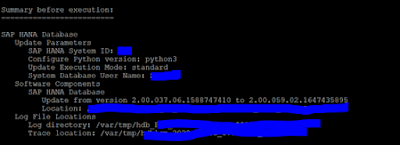
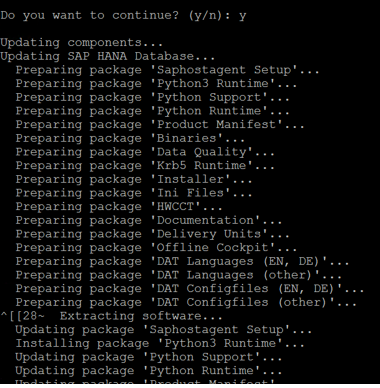



No comments:
Post a Comment