In this Blog, I will provide information you the information regarding how to visible editable field in Verify Data Flow App.
Verify Data Flow
We can use this component to post documents in Financial Accounting (FI) via a correction layer and suspense postings. We transfer documents from source systems into Financial Accounting. In these documents, there can be errors in the header or in the line-item data, for example, an incorrect company code or an incorrect balance. To perform these checks and automatically correct errors before posting, you can use the functions of Error Correction and Suspense Accounting (ECS).
ECS is part of Financial Accounting. It is an intermediate layer between the files of your source system and the FI postings. You can use ECS with the foreign currency valuation procedure with transaction FAGL_FCV.
This app is a SAP GUI for HTML transaction. These classic transactions are available in the SAP Fiori theme to support a seamless user experience across the SAP Fiori launchpad.
Process to set editable field in Verify Data Flow app.
Step 1
Logon to SAP Fiori Launch pad and Access the SAP Fiori App Open Verify Data Flow (ACC_ECS_MAINTAIN). The Error Correction and Suspense Accounting Selection Screen displays.

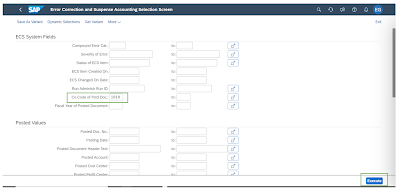
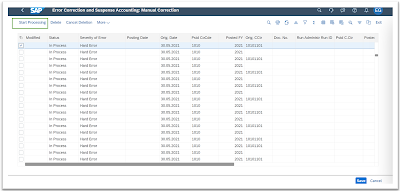
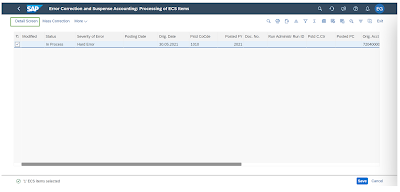
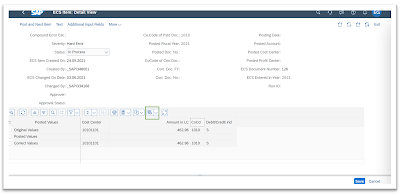
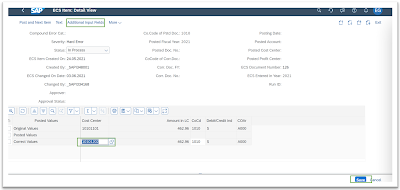
No comments:
Post a Comment