Lately, we have received queries on single supplier having multiple contact person belonging to different sales orgs who raises Purchase Orders in SAP S/4HANA Cloud.
In this blog post, we shall see how to set-up the use case in SAP S/4HANA Cloud.
Step 1: Login to SAP S/4HANA Cloud system with user: BUPA_MASTER_SPECIALIST.
Fig1.
Step 3: Select the Business Partner(BP) type as Person and select the role as Contact Person.
Fig2.
Step 4: Add Relevant information and save the Business Partner. Likewise, create the remaining Contact Person BPs. In my example, have created 4 contact persons for 4 different branches.
Fig3.
Step 5: Select the Business Partner(BP) type as Organization and select the role as Supplier. Add the relevant information and save the BP.
Fig4.
Step 6: Click Relationship button, Select the relationship category as “Has a Contact Person” and enter the Contact Person Business Partner in the Relationship to BP field and click Enter Button.
Fig5.
Fig6.
Fig7.
Step7: A pop-up window open and click Enter Button.
Fig8.
Step 8: The Contact Person will be added and similarly add other Contact Persons to the list. Save the Supplier BP.
Fig9.
Step 9: Open the Contact Person BP and click Relationship button. Go to the tab “Is the Contact Person For”, you should be able to view the Supplier information.
Fig10.
Now, you should be able to set-up a contact person for a supplier in SAP S/4HANA Cloud easily.

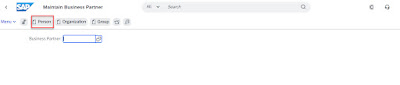








No comments:
Post a Comment