Getting Access to the SAP HANA Cloud Platform trial platform
Here is how to register for a developer/trial account: Sign up for an free trial account on SAP HANA Cloud Platform
This should not take you more than 5 minutes to receive the account activation link and get to the HCP Cockpit. You will be assigned a “P” user id (unless you have an SAP account already and you want to use it with your “S” user id).
For example here is my HCP cockpit landing page. My HCP user id is “p1941109952” and my HCP account name is “p1941109952trial”:
Here is how to register for a developer/trial account: Sign up for an free trial account on SAP HANA Cloud Platform
This should not take you more than 5 minutes to receive the account activation link and get to the HCP Cockpit. You will be assigned a “P” user id (unless you have an SAP account already and you want to use it with your “S” user id).
For example here is my HCP cockpit landing page. My HCP user id is “p1941109952” and my HCP account name is “p1941109952trial”:
The distinction is really important, and you will see why later.
Get you HANA instance up and running
Once you are there, you can create your HANA MDC (Multi database container) instance.
You can call the instance the way you want, just make sure you don’t loose your SYSTEM password because you will have no way to retrieve this one later (or simply use the one provided: Welcome16)
This will give you access to a HANA container where you will be able to do your stuff!!!
The instance creation takes about 15 minutes, so relax, stretch your legs and have some water in the meantime.
Now just look at the URL for you page. Mine is:
https://account.hanatrial.ondemand.com/cockpit#/acc/p1941109952trial/dbs/mdc/requests
You can note that it includes my HCP account name and my HANA instance name (I called it mdc).
Get access to your HANA instance
Cool, now let’s get back to work!
You can get access to this HANA instance using the SAP HANA Web-based Development Workbench from your browser or using Eclipse with the HANA Cloud toolkit.
Note that you will always need to start the SAP HANA Cockpit after the instance creation to at least get your SYSTEM upgraded with the proper roles and privileges.
SAP HANA Web-based Development Workbench
if you want to access the SAP HANA Web-based Development Workbench, go to the Overview of your HANA instance and click on SAP HANA Web-based Development Workbench like here:
The URL of the Workbench is:
https://mdcp1941109952trial.hanatrial.ondemand.com/sap/hana/ide
You can notice that it starts with HANA MDC instance name, then the HCP account name.
In HANA, the SYSTEM user is only allowed to edit Security settings and look at the Traces.
Our goal is to get access to the database “Catalog“, but for this we need to create a HANA user with the relevant roles and privileges.
This is what the “Catalog” perspective look like:
Eclipse with the HANA Tools
Once you have downloaded and installed Eclipse Neon, you will need to install the “SAP HANA Tools” additional Eclipse “software” using the “Help > Install New Software…” menu and the https://tools.hana.ondemand.com/neon as descibed in the Procedure section.
Once you have completed the installation, you can now switch to the SAP HANA Administration Console perspective using the “Window > Perspective > Open Perspective> Other” menu.
You can now add your HANA cloud instance using the “Add Cloud System…” drop down menu as displayed here:
Then you will need to input your details:
You can notice that we use here the HCP account name (with trial at the end), the HCP user name and password.
Then click on next to select you HANA MDC instance name (in my case mdc) and enter you HANA credentials (in my case I created a new HANA user named HCPPSTRIAL, but you can use your SYSTEM user as well):
This is how it looks like:
So, we are now done with this first part around the configuration and access of your own HANA instance on the SAP HANA Cloud Platform.
Let’s now look at how to upload CSV type of data in your HANA environment: Port of Antwerp from the Opendata challenge perspective – part 2.
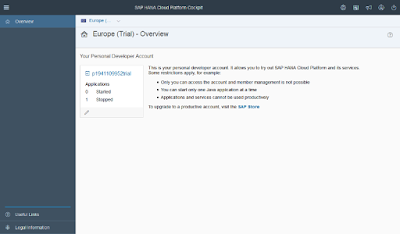
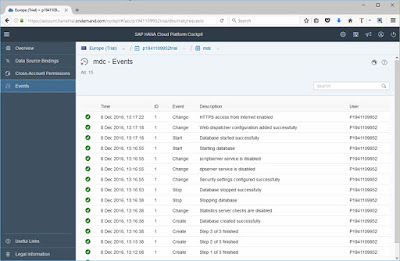
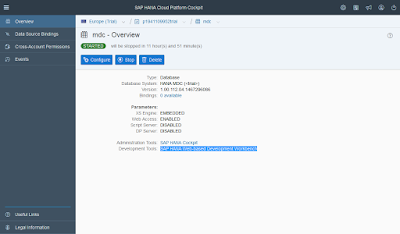
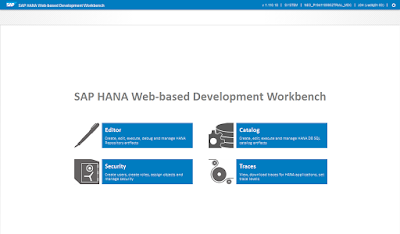
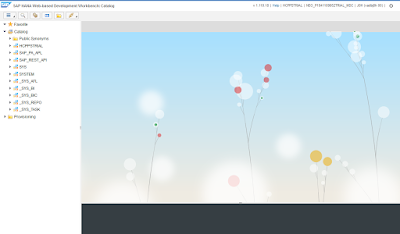
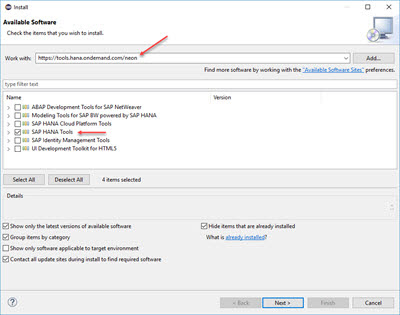
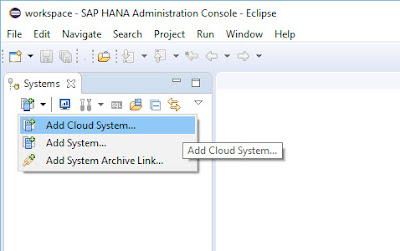
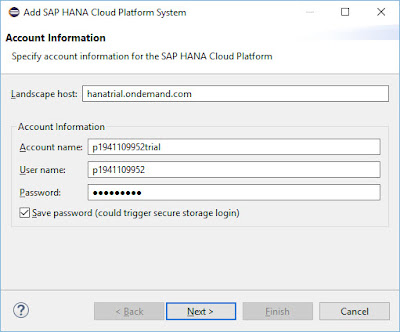
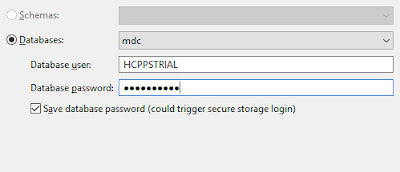
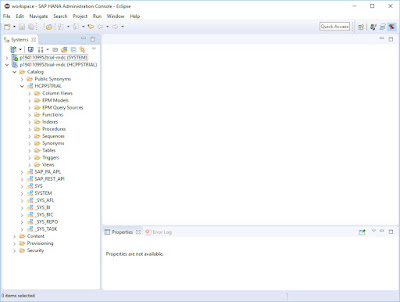
No comments:
Post a Comment