In this blog, I am going to share how to create a simple SAPUI5 app to upload .csv file into SAP HANA XSA tables. We will create the multi-target-application that consist of database, XSJS and SAPUI5 module.
Let’s get started.
◈ Logon to HANA XSA Web IDE and create project from template.
◈ Select SAP Cloud Platform Business Application and click Next.
◉ Right click on zcsvfileupload folder and select New > Basic HTML5 Module.
Let’s get started.
Prepare the Project
◈ Logon to HANA XSA Web IDE and create project from template.
◈ Select SAP Cloud Platform Business Application and click Next.
◈ Give a project name zcsvfileupload and click Next.
◈ On the following screen, click Next to continue.
◈ On the Project Details screen, set Service to Node.JS, Database to SAP HANA Database and version is 2.0 SPS 04. Click Next to continue.
◈ Click Finish to complete.
Create Database and Stored Procedure Artifacts
Now we need to create some database artifacts like table and stored procedure.
Go to folder zcvfileupload in Web IDE and create a new folder called data in src folder.
◈ In src/data folder, create zfileupload_dummy.hdbtable.
◈ Insert the following content into zfileupload_dummy.hdbtable.
COLUMN TABLE "ZFILEUPLOAD_DUMMY" (
"MATERIAL_NUMBER" NVARCHAR(18) COMMENT 'MATERIAL_NUMBER',
"BATCH_DATE" DATE COMMENT 'BATCH_DATE',
"MATERIAL_DESCRIPTION" NVARCHAR(1000) COMMENT 'MATERIAL_DESCRIPTION',
"COUNTRY" NVARCHAR(2) COMMENT 'COUNTRY',
"PROCESS_FLAG" NVARCHAR(1) COMMENT 'PROCESS_FLAG',
"RUNID" INTEGER COMMENT 'RUNID')
COMMENT 'ZFILEUPLOAD_DUMMY'
UNLOAD PRIORITY 5 AUTO MERGE
◈ Create a new folder called Procedure to store the stored procedure artifact. And create a new file called insertData.hdbprocedure inside that folder.
◈ Insert the following content into insertData.hdbprocedure.
PROCEDURE "insertData" (
in MATERIAL_NUMBER NVARCHAR(18),
in BATCH_DATE DATE,
in MATERIAL_DESCRIPTION NVARCHAR(1000),
in COUNTRY NVARCHAR(2),
in PROCESS_FLAG NVARCHAR(1),
in RUNID INTEGER
)
LANGUAGE SQLSCRIPT
SQL SECURITY INVOKER
--DEFAULT SCHEMA <default_schema_name>
--READS SQL DATA AS
AS -- "READS SQL DATA " removed
BEGIN
/*****************************
Write your procedure logic
*****************************/
insert into
"ZFILEUPLOAD_DUMMY"
values
(
MATERIAL_NUMBER,
BATCH_DATE,
MATERIAL_DESCRIPTION,
COUNTRY,
PROCESS_FLAG,
RUNID
);
END;
◈ Build the database module. Right click on db folder and click Build > Build.
◈ Make sure you have built successfully.
Build of /zcsvfileupload/db completed successfully.
◈ Here is the complete structure of the db module.
Create XSJS Module
We will create the xsjs module that handles the .csv data that has been uploaded via the front end (UI5) and call the stored procedure to insert the record(s) into the table ZFILEUPLOAD_DUMMY.
◈ Right click on zcsvfileupload folder and select New > Node.js Module.
◈ Give a module name xsjs and click Next.
◈ In Template Customization, set the main JS file to server.js and tick the Enable XSJS support. Click Next to continue.
◈ Click Finish to complete.
◈ Create file_upload.xsjs in xsjs/lib folder.
◉ Insert the following code into file_upload.xsjs.
var contentType;
var fileContent;
var connection;
var procedureCall;
function insertRow(row) {
if (row === undefined) {
return;
}
var params = row.split(',');
var MATERIAL_NUMBER = params[0].toString();
var BATCH_DATE = params[1];
var MATERIAL_DESCRIPTION = params[2].toString();
var COUNTRY = params[3].toString();
var PROCESS_FLAG = params[4].toString();
var RUNID = Number(params[5]);
procedureCall(MATERIAL_NUMBER, BATCH_DATE, MATERIAL_DESCRIPTION, COUNTRY, PROCESS_FLAG, RUNID);
}
function loadDataFromFile(file_content) {
try {
var row_index = 1;
var file_rows = file_content.split('\n');
connection = $.hdb.getConnection();
procedureCall = connection.loadProcedure('insertData');
for (row_index = 1; row_index < file_rows.length; row_index++) { // jump header
insertRow(file_rows[row_index]);
}
connection.commit();
connection.close();
$.response.contentType = "text/plain";
$.response.setBody("File imported!!"); // assuming it's in the correct format!
$.response.returnCode = 200;
} catch (err) {
$.response.contentType = "text/plain";
$.response.setBody("Error while executing query: [" + err.message + "]");
$.response.returnCode = 200;
}
}
// Check Content type headers and parameters
function validateInput() {
if ($.request.method !== $.net.http.POST) {
$.response.status = $.net.http.NOT_ACCEPTABLE;
$.response.setBody("Only POST is supported!!");
return false;
}
var file_entity_index;
// Get entity header which contains the file content
for (file_entity_index = 0; file_entity_index < $.request.entities.length; file_entity_index++) {
if ($.request.entities[file_entity_index].headers.get("~content_name") === "fup_data") {
contentType = $.request.entities[file_entity_index].headers.get("content-type");
if (contentType === 'application/vnd.ms-excel') {
$.response.status = $.net.http.ACCEPTED;
fileContent = $.request.entities[4].body.asString();
return true;
}
}
}
$.response.status = $.net.http.NOT_ACCEPTABLE;
$.response.setBody("File is NOT a CSV!");
return false;
}
// Request process
function processRequest() {
if (validateInput()) {
loadDataFromFile(fileContent);
}
}
// Call request processing
processRequest();
Create Web Module
◉ Right click on zcsvfileupload folder and select New > Basic HTML5 Module.
◉ Give a module name web and click Next.
◉ Click Finish to complete.
◉ Import the UI5 app from my Git into web/resources folder.
◉ Update the content of xs-app.json.
{
"welcomeFile": "index.html",
"authenticationMethod": "route",
"routes": [{
"source": "(.*)(.xsjs)",
"destination": "xsjs_api",
"csrfProtection": false,
"authenticationType": "xsuaa"
},{
"source": "/node(.*)",
"destination": "xsjs_api",
"csrfProtection": true,
"authenticationType": "none"
}]
}
◉ Create a file called xs-security.json in the root folder and insert the following content:
{
"xsappname": "zcsvfileupload",
"scopes": [{
"name": "$XSAPPNAME.Display",
"description": "display"
}, {
"name": "$XSAPPNAME.Create",
"description": "create"
}, {
"name": "$XSAPPNAME.Edit",
"description": "edit"
}, {
"name": "$XSAPPNAME.Delete",
"description": "delete"
}, {
"name": "$XSAPPNAME.DataGenerator",
"description": "data generator"
}, {
"name": "xs_authorization.read",
"description": "Read authorization information from UAA"
}, {
"name": "xs_authorization.write",
"description": "Write authorization information to UAA"
}, {
"name": "$XSAPPNAME.ODATASERVICEUSER",
"description": "Enter"
}, {
"name": "$XSAPPNAME.ODATASERVICEADMIN",
"description": "Enter"
}],
"attributes": [{
"name": "client",
"description": "Session Client",
"valueType": "int"
}, {
"name": "country",
"description": "country",
"valueType": "s"
}],
"role-templates": [{
"name": "Viewer",
"description": "View all records",
"scope-references": [
"$XSAPPNAME.Display"
],
"attribute-references": [
"client", "country"
]
}, {
"name": "Editor",
"description": "Edit and Delete records",
"scope-references": [
"$XSAPPNAME.Create",
"$XSAPPNAME.Edit",
"$XSAPPNAME.Delete",
"$XSAPPNAME.Display",
"$XSAPPNAME.DataGenerator",
"$XSAPPNAME.ODATASERVICEUSER",
"$XSAPPNAME.ODATASERVICEADMIN"
],
"attribute-references": [
"client"
]
}]
}
◈ Create the UAA service for zcsvfileupload in Authorization & Trust Management from HANA XS Advanced Cockpit.
Update .MTA
◈ Open mta.yaml file
◈ And update the content.
ID: zcsvfileupload
_schema-version: "2.1"
version: 0.0.1
modules:
- name: zcsvfileupload-db
type: hdb
path: db
parameters:
memory: 256M
disk-quota: 256M
requires:
- name: zcsvfileupload-db-hdi-container
- name: zcsvfileupload-srv
type: nodejs
path: srv
parameters:
memory: 512M
disk-quota: 256M
provides:
- name: srv_api
properties:
url: ${default-url}
requires:
- name: zcsvfileupload-db-hdi-container
- name: zcsvfileupload-xsjs
type: nodejs
path: xsjs
provides:
- name: xsjs_api
properties:
url: '${default-url}'
requires:
- name: zcsvfileupload-uaa
- name: zcsvfileupload-db-hdi-container
- name: zcsvfileupload-db
- name: zcsvfileupload
type: html5
path: web
requires:
- name: zcsvfileupload-uaa
- name: zcsvfileupload-db-hdi-container
- name: xsjs_api
properties:
name: xsjs_api
url: '~{url}'
forwardAuthToken: true
group: destinations
resources:
- name: zcsvfileupload-db-hdi-container
type: com.sap.xs.hdi-container
properties:
hdi-container-name: ${service-name}
- name: zcsvfileupload-uaa
type: com.sap.xs.uaa-space
parameters:
config-path: ./xs-security.json
Run the Modules
◈ Run the XSJS and web module.
◈ Open the web link and upload the .csv file in this format:
MATERIAL_NUMBER,BATCH_DATE,MATERIAL_DESCRIPTION,COUNTRY,PROCESS_FLAG,RUNID
F000000001,,MATERIAL A,AA,,
F000000002,,MATERIAL B,BB,,
F000000003,,MATERIAL C,CC,,
F000000004,,MATERIAL D,DD,,
F000000005,,MATERIAL E,EE,,
◈ If the upload is success, you will get the message “File imported!!!”.
◈ Check the table in the Database Explorer and see if the data has been populated.



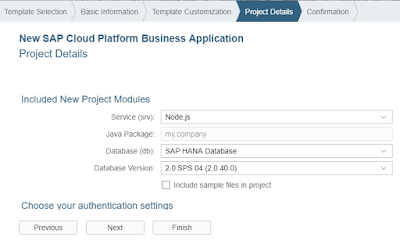
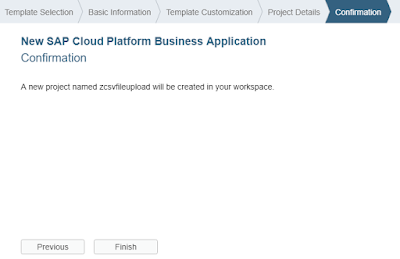
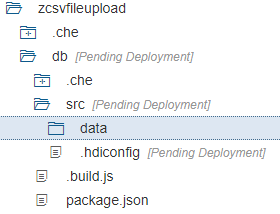

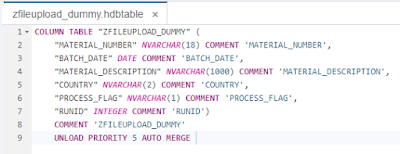

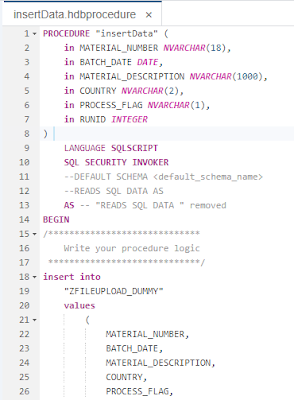

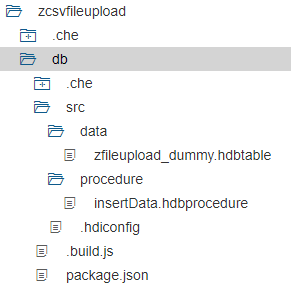
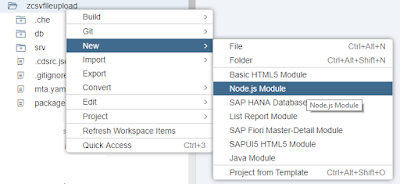
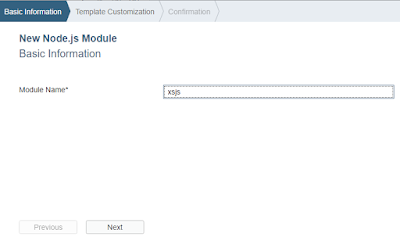

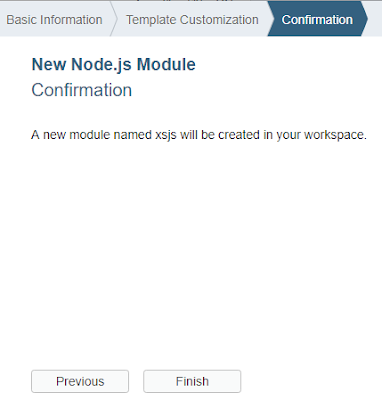
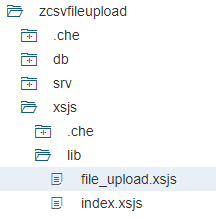
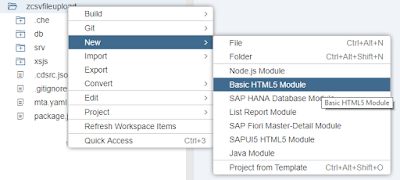


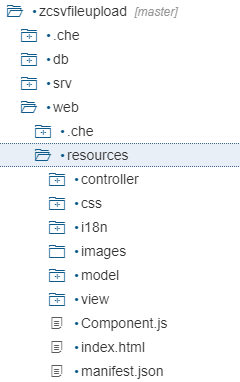
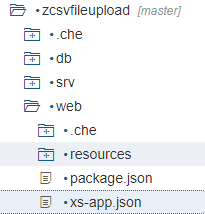
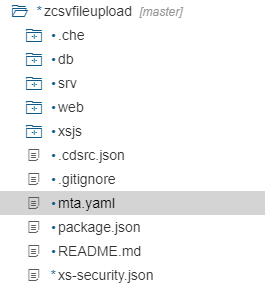
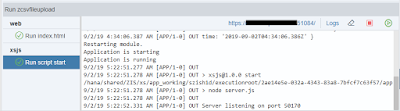
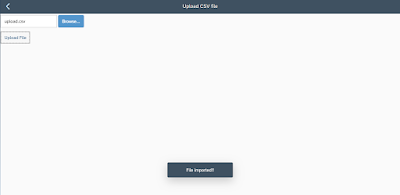
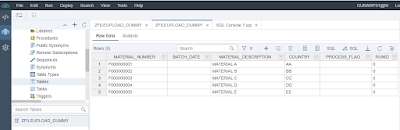
No comments:
Post a Comment