About a Cloud Trends.
A Cloud computing is a new technology trend. A lot of guidelines about SAP in SAP Cloud Platform, Amazon AWS, Google GCP and Microsoft Azure But Cloud platforms there is much more. In this step-by-step guideline you know about newbie among Cloud Providers – about Ynadex Cloud. Competition among cloud services is good thing for customers ! Prices are down – Quality are up.
About Yandex and Yandex Cloud.
Yandex (“Russian Google”) is a multinational corporation specializing in Internet-related products and services, including transportation, search and information services, eCommerce, navigation, mobile applications, and online advertising. Yandex provides over 70 services in total. Yandex.Cloud (service was started in Q3 2019) is a suite of cloud-services that makes it fast and safe to get as much computing power as you need on a pay-as-you-go model. You access this computing power over the internet. Yandex.Cloud offers different categories of cloud resources, such as virtual machines, block storage, databases, etc. You can manage resources in each category using the web-based console.
Prerequisites.
You want install Hana Express Edition (binary installation) in Yandex Cloud but this small reference may be useful and for other Cloud Providers
Used Tools:
PuTTY – SSH Client
mRemoteNG – Next generation SSH client
PuTTYgen – Public/Private keys generator
WinSCP – SFTP client
Eclipse with SAP Development Tools – IDE
Resolution.
Go to https://www.sap.com/cmp/td/sap-hana-express-edition.html (Registration Required)
Register, and in the new screen, download the Download manager for your operation system.
Run the Download manager and in the screen, select the image Binary Installer from the dropdown box and set the location where you want to download the archive files.
Regiter / Log-in in Yandex Cloud – https://cloud.yandex.com/
After registration your received credit in 2000 RUB (approx. $35). This is enough to try the service without any charges from your credit card.
Get started with web console.
Select a Compute Cloud and creating a Linux VM.
Provide Name, Description and select one of the available Public images. This guidelines about Linux openSUSE 42.3
Implement machine requirements in configuration for our a Linux VM:
vCPU – 2
RAM – 16 GB
SSD – 120-GB
Price for this configuration will be approx. $20/month.
At this point you need also the Puttygen for a public and a private keys generation.
Provide username and your a public key
Create and start your a Linux VM.
Find your Public IPv4 address in the Overview-Network section.
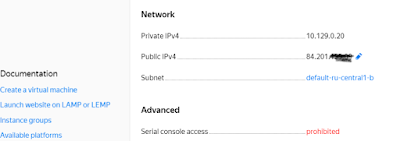
Create SSH connection in the Putty client and add your a private key in the Auth section
Create SSH connection in the mRemoteNG and create bindings between mRemoteNG and Putty in the Config section.
Connect to your a Linux VM in the Yandex Cloud via the mRemoteNG
Login with authenticating by user/public key and increase privileges to a root-user via sudo – i command
Create a directory /distr for the Hana Express installation media
Run the WinSCP client and Import sites from the Putty client
Connect to your instance in the Yandex.Cloud and upload archive to the /distr folder
Unpack Archive
cd /distr
tar -xvzf hxe.tgz
Set 0777 permissions to the /distr folder:
chmod -R 0777 /distr
Install missing libraries:
zypper install libtool
zypper install libatomic1
zypper install libnuma1
At this point we already can run an installation process:
/distr/HANA_EXPRESS_20/DATA_UNITS/HDB_SERVER_LINUX_X86_64/hdblcm
N.B.
SAP HANA AFL — Functions for a particular topic are grouped into an application function library (AFL), such as the Predictive Analysis Library (PAL) and the Business Function Library (BFL).
SAP HANA EPM–MDS.The EPM plug–in enables you to analyze the data of the different OLAP data sources.
SELECT 1 (all) ALL components
An Installation parameters.
SAP HANA Express Edition installed
Troubleshooting during an installation proccess
Problem:
An Intsallation process failed with a error:
“/usr/sap/HXE/SYS/global/security/rsecssfs/data/SSFS_HXE.DAT” does not exist (this is not an error per se: a non-existing data file is a valid situation and treated equally as one without entries) <– SSFS-1440: File “/usr/sap/HXE/SYS/global/security/rsecssfs/data/SSFS_HXE.DAT” cannot be opened in mode “rb”: No such file or directory (errno = 2)
Problem resolution:
sidadm user was created during installation:
su hxeadm
SYSTEM PKI/PSE keys generation:
rsecssfx changekey ‘rsecssfx generatekey -getPlainValueToConsole’
Define global environments:
export RSEC_SSFS_DATAPATH=/usr/sap/HXE/SYS/global/security/rsecssfs/data/
export RSEC_SSFS_KEYPATH=/usr/sap/HXE/SYS/global/security/rsecssfs/key/
The problem is solved and installation is go on.
After installation was completed you can check SAP HANA DB version
/usr/sap/HXE/HDB90/HDB info
/usr/sap/HXE/HDB90/HDB status
Check SAP HANA connection in the Eclipse IDE
Install / Run Eclipse (for example NEON version)
Install SAP Development Tools – https://tools.hana.ondemand.com/neon/
In the Eclipse IDE select Window -> Perspective -> Open Perspective -> SAP HANA Administration Console
Specify Host Name, Instance Number and your master password for SYSTEM (SAP HANA initial super user)
Open SQL console and determine the information about HANA DB from system view M_DATABASES.
select * from “SYS”.”M_DATABASES
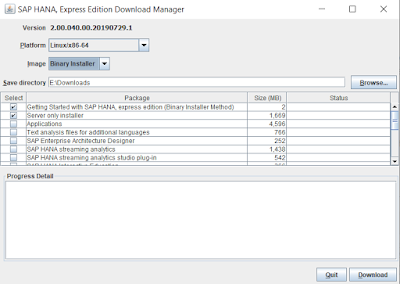
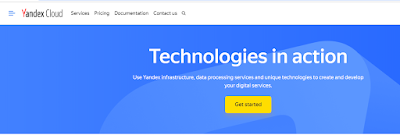
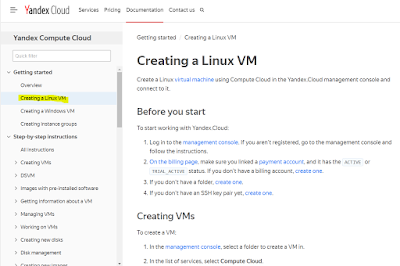
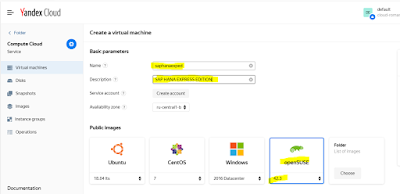
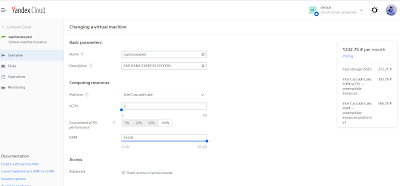
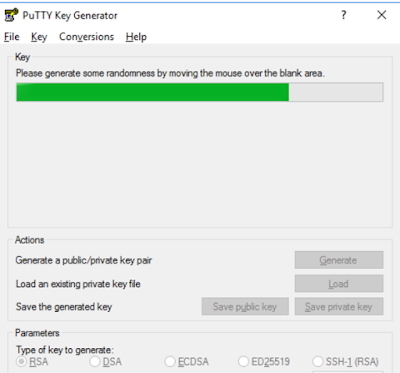
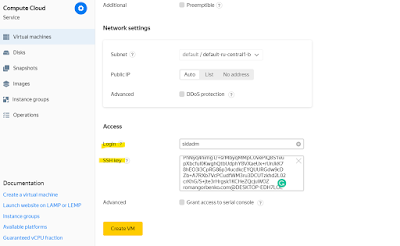
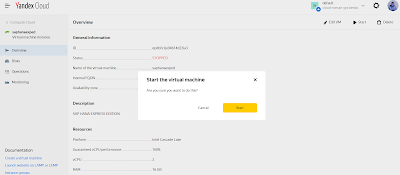
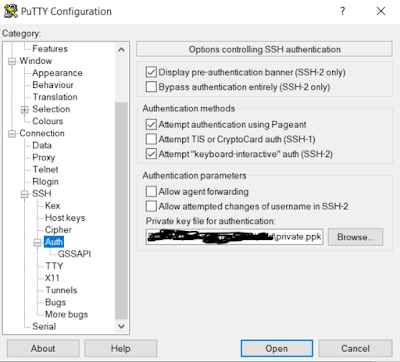
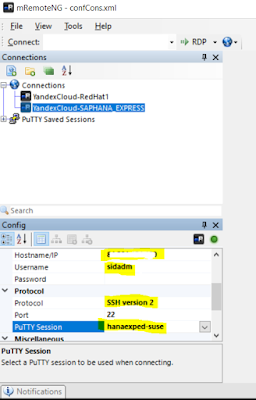
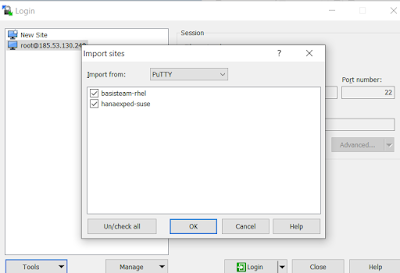
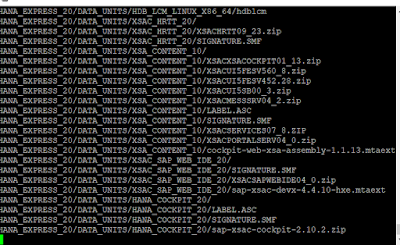
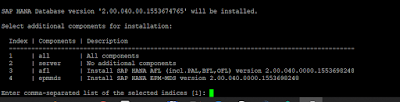
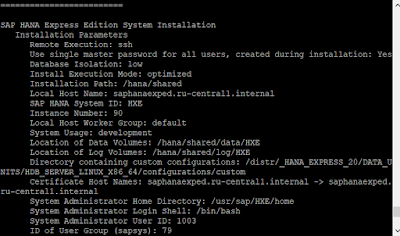
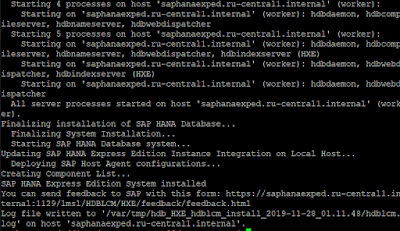
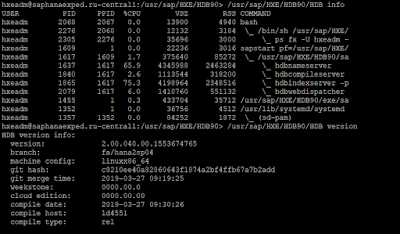
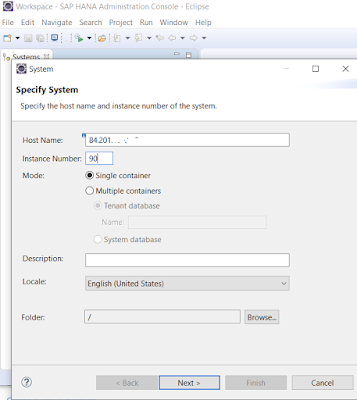
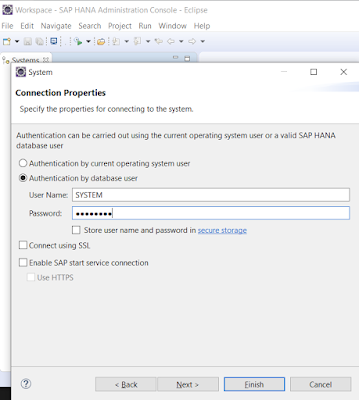
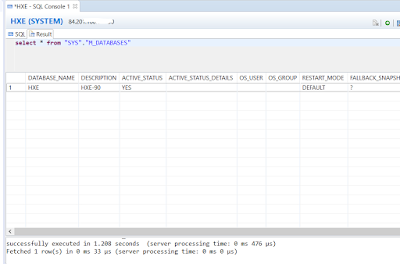
No comments:
Post a Comment