Data being one of the most important assets for any Enterprise , its exploration and analysis becomes very crucial.
SAP Data Intelligence is a very powerful tool , which lets you do those complex processing on the data .
What is SAP Data Intelligence and how does it relate to Data Hub?
In this blog, you will be able connect HANA database as a service with Data Intelligence, explore the data via meta explorer and apply Random Forest Classifier algorithm on it.
For this you will be requiring a HANA database a service running on SAP Cloud Platform (Foundry) , a running instance of SAP Data Intelligence
So lets Get Started
Open SAP Cloud Platform Cockpit, navigate to the Global Account , then to Sub account , and finally to the space , where your HANA instance is running and open the HANA Dashboard.
SAP Data Intelligence is a very powerful tool , which lets you do those complex processing on the data .
What is SAP Data Intelligence and how does it relate to Data Hub?
In this blog, you will be able connect HANA database as a service with Data Intelligence, explore the data via meta explorer and apply Random Forest Classifier algorithm on it.
For this you will be requiring a HANA database a service running on SAP Cloud Platform (Foundry) , a running instance of SAP Data Intelligence
So lets Get Started
Open SAP Cloud Platform Cockpit, navigate to the Global Account , then to Sub account , and finally to the space , where your HANA instance is running and open the HANA Dashboard.
Click On Edit and then Allow All IP address , this will make sure your SAP Data Intelligence instance can access the HANA instance
Its time to login into your SAP Data Intelligence and navigate to connection management and create a connection of type HANA_DB
user , password – username and password for logging into the HANA database
Host,Port – direct sql connectivity host and port , which can be found on HANA DB dashboard from above step
Now we are going to create a Jupyter notebook.
For analysis , my database (File) looks like
| User ID | Gender | Age | Salary | Purchased |
| 1 | Male | 19 | 19000 | 0 |
| 2 | Male | 25 | 24000 | 1 |
| 3 | Male | 36 | 25000 | 0 |
| 4 | Female | 37 | 87000 | 1 |
| 5 | Female | 29 | 89000 | 0 |
| 6 | Female | 27 | 90000 | 1 |
For analysis i will be using (Only Age , Salary Column) for predicting Purchased column
now open a jupyter notebook from ML scenario manager and install these libraries one by one
pip install sklearn
pip install hdbcli
pip install matplot
Code For Jupiter (Note , if you have any library missing , kindly install using above step)
2 things to configue
1. HANA connection id – line 2
2. Enter Table Name (Schema.TableName) – line 13
import notebook_hana_connector.notebook_hana_connector
di_connection = notebook_hana_connector.notebook_hana_connector.get_datahub_connection(id_="hana") # enter id of the connection
from hdbcli import dbapi
conn = dbapi.connect(
address=di_connection["contentData"]['host'],
port=di_connection["contentData"]['port'],
user=di_connection["contentData"]['user'],
password=di_connection["contentData"]["password"],
encrypt='true',
sslValidateCertificate='false'
)
cursor = conn.cursor()
path="ML_TEST.PURCHASE" #enter table name
sql = 'SELECT * FROM '+path
cursor = conn.cursor()
cursor.execute(sql)
c=0
X=[]
y=[]
for row in cursor:
d_r=[]
#I AM USING 4 COLUMN DATASET
d_r.append(row[2])
d_r.append(row[3])
y.append(row[4])
X.append(d_r)
# Importing the libraries
import numpy as np
import matplotlib.pyplot as plt
import pandas as pd
# Splitting the dataset into the Training set and Test set
from sklearn.model_selection import train_test_split
X_train, X_test, y_train, y_test = train_test_split(X, y, test_size = 0.25, random_state = 0)
# Fitting Random Forest Classification to the Training set
from sklearn.ensemble import RandomForestClassifier
classifier = RandomForestClassifier(n_estimators = 10, criterion = 'entropy', random_state = 0)
classifier.fit(X_train, y_train)
# Predicting the Test set results
y_pred = classifier.predict(X_test)
# Making the Confusion Matrix
from sklearn.metrics import confusion_matrix
cm = confusion_matrix(y_test, y_pred.tolist())
print(cm)
arrx=np.array(X_train)
y_set=np.array(y_train)
from matplotlib.colors import ListedColormap
X1, X2 = np.meshgrid(np.arange(start = arrx[:, 0].min() - 1, stop = arrx[:, 0].max() + 1, step = 0.1),
np.arange(start = arrx[:, 1].min() - 1, stop = arrx[:, 1].max() + 1, step = 1000))
plt.contourf(X1, X2, classifier.predict(np.array([X1.ravel(), X2.ravel()]).T).reshape(X1.shape),
alpha = 0.75, cmap = ListedColormap(('red', 'green')))
plt.xlim(X1.min(), X1.max())
plt.ylim(X2.min(), X2.max())
for i, j in enumerate(np.unique(y_set)):
plt.scatter(arrx[y_set == j, 0], arrx[y_set == j, 1],
c = ListedColormap(('red', 'green'))(i), label = j)
you should be able to view the results in a graph.
Now Lets us create a pipeline from ML Scenario Manager for creating the model.
First let us create a pipeline from the template python producer
(There are some changes in the components ) to get data from HANA
1. Constant Generator – to feed in the SQL query , please see the configuration below, in this case the query is
SELECT * FROM ML_TEST.PURCHASE
2. HANA Client (To connect with HANA):things to note(Connection,TableName) and if you scroll down(ColumnHeader) select it to None
3. JS Operator – to extract only the body of the message i.e. rows
$.setPortCallback("input",onInput);
function isByteArray(data) {
switch (Object.prototype.toString.call(data)) {
case "[object Int8Array]":
case "[object Uint8Array]":
return true;
case "[object Array]":
case "[object GoArray]":
return data.length > 0 && typeof data[0] === 'number';
}
return false;
}
function onInput(ctx,s) {
var msg = {};
var inbody = s.Body;
var inattributes = s.Attributes;
// convert the body into string if it is bytes
if (isByteArray(inbody)) {
inbody = String.fromCharCode.apply(null, inbody);
}
msg.Attributes = {};
msg.Body = inbody;
$.output(msg.Body);
}
4. To String converter (Use inInterface for sending the data from JS operator to the python file)
Python File for training the model and saving it
# Example Python script to perform training on input data & generate Metrics & Model Blob
def on_input(data):
import pandas as pd
import io
from io import BytesIO
import os
import numpy as np
import json
dataset = json.loads(data)
i =0;
# to send metrics to the Submit Metrics operator, create a Python dictionary of key-value pairs
X=[]
y=[]
for j in dataset:
x_temp=[]
x_temp.append(j["AGE"])
x_temp.append(j["SALARY"])
y.append(j["PURCHASED"])
X.append(x_temp)
from sklearn.model_selection import train_test_split
X_train, X_test, y_train, y_test = train_test_split(X, y, test_size = 0.25, random_state = 0)
# Fitting Random Forest Classification to the Training set
from sklearn.ensemble import RandomForestClassifier
classifier = RandomForestClassifier(n_estimators = 10, criterion = 'entropy', random_state = 0)
classifier.fit(X_train, y_train)
# Predicting the Test set results
y_pred = classifier.predict(X_test)
# Making the Confusion Matrix
from sklearn.metrics import confusion_matrix
cm = confusion_matrix(y_test, y_pred.tolist())
metrics_dict = {"confusion matrix": str(cm)}
# send the metrics to the output port - Submit Metrics operator will use this to persist the metrics
api.send("metrics", api.Message(metrics_dict))
# create & send the model blob to the output port - Artifact Producer operator will use this to persist the model and create an artifact ID
import pickle
model_blob = pickle.dumps(classifier)
api.send("modelBlob", model_blob)
api.set_port_callback("input", on_input)
wiretaps have been used to check the output , you may skip those blocks
For running the pipeline , you may need the dockerfile
Content of the dockerfile
FROM python:3.6.4-slim-stretch
RUN pip install tornado==5.0.2
RUN python3.6 -m pip install numpy==1.16.4
RUN python3.6 -m pip install pandas==0.24.0
RUN python3.6 -m pip install sklearn
RUN groupadd -g 1972 vflow && useradd -g 1972 -u 1972 -m vflow
USER 1972:1972
WORKDIR /home/vflow
ENV HOME=/home/vflow
Now create tags for the dockerfile (Custom tag blogFile is create ) , tag your python file with this tag as well. Build the dockefile
Now we can run the pipeline and store the artifact (Please provide a name )
Now we have to create another pipeline to make an API , so that it can be consumed.For this case use the template (Python Consumer)
As done in the above step , tag the python and update the script
import json
import io
import numpy as np
import pickle
# Global vars to keep track of model status
model = None
model_ready = False
# Validate input data is JSON
def is_json(data):
try:
json_object = json.loads(data)
except ValueError as e:
return False
return True
# When Model Blob reaches the input port
def on_model(model_blob):
global model
global model_ready
model = pickle.loads(model_blob)
model_ready=True
# Client POST request received
def on_input(msg):
error_message = ""
success = False
try:
attr = msg.attributes
request_id = attr['message.request.id']
api.logger.info("POST request received from Client - checking if model is ready")
if model_ready:
api.logger.info("Model Ready")
api.logger.info("Received data from client - validating json input")
user_data = msg.body.decode('utf-8')
# Received message from client, verify json data is valid
if is_json(user_data):
api.logger.info("Received valid json data from client - ready to use")
# obtain your results
feed = json.loads(user_data)
data_to_predict = np.array(feed['data'])
api.logger.info(str(data_to_predict))
# check path
prediction = model.predict(data_to_predict)
prediction = (prediction > 0)
success = True
else:
api.logger.info("Invalid JSON received from client - cannot apply model.")
error_message = "Invalid JSON provided in request: " + user_data
success = False
else:
api.logger.info("Model has not yet reached the input port - try again.")
error_message = "Model has not yet reached the input port - try again."
success = False
except Exception as e:
api.logger.error(e)
error_message = "An error occurred: " + str(e)
if success:
# apply carried out successfully, send a response to the user
result = json.dumps({'Results': str(prediction)})
else:
result = json.dumps({'Error': error_message})
request_id = msg.attributes['message.request.id']
response = api.Message(attributes={'message.request.id': request_id}, body=result)
api.send('output', response)
api.set_port_callback("model", on_model)
api.set_port_callback("input", on_input)
Now you can deploy the pipeline , once it is done , you will get a url , which you can use for the testing of your model , make sure to append /v1/uploadjson/ to your url.
Deployment of the pipeline can take a while.
Post data you can test the model
headers of the call , Authorization is Basic with username
[{"key":"X-Requested-With","value":"XMLHttpRequest","description":""},{"key":"Authorization","value":"Add your authentication here":""},{"key":"Content-Type","value":"application/json","description":""}]
Body of the request , having Age and Salary
{
"data":[[47,25000]]
}
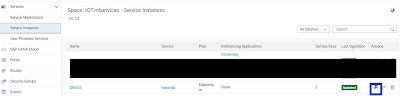
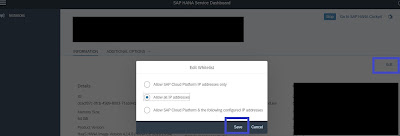
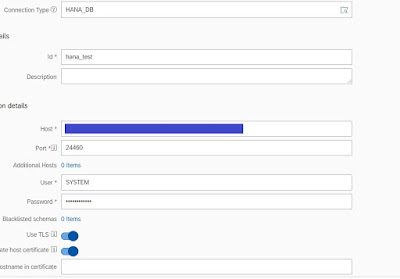
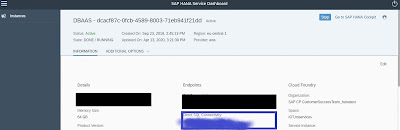
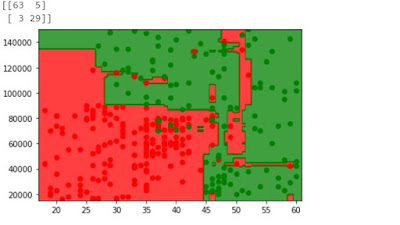
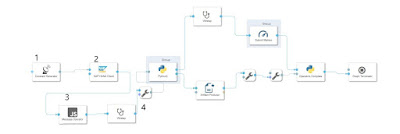
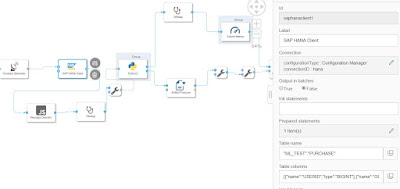
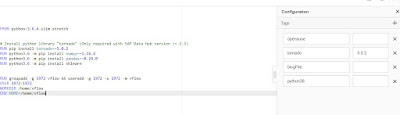
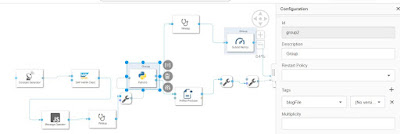
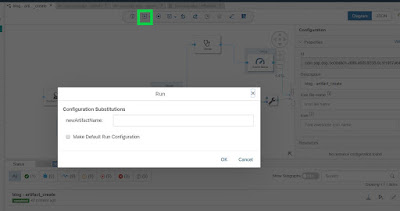
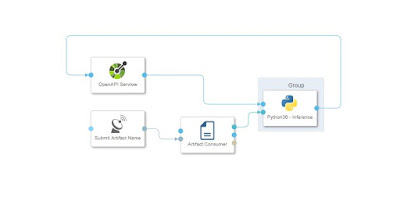
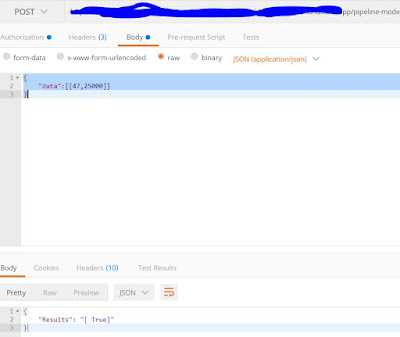
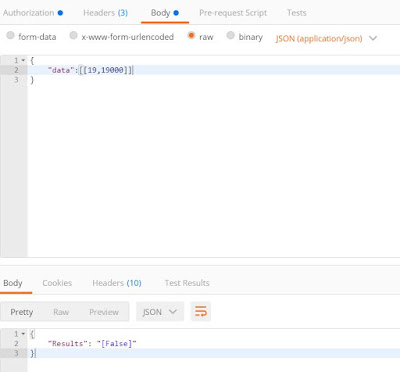
No comments:
Post a Comment