The following function demonstration is based on the system of SAP S/4 HANA 1909, which activates is-retain.
1. There are below articles of material group 101010101.
2. Execute the transaction code WA21 to create allocation rule for this material group.
Click Enter,
Input material group, plant group.
Select TEM 1,
Double click this item,
Maintain the quantity quotas 1:2:3 for those three stores (plants).
Then save it,
Now we created allocation rule 3.
3. We execute transaction code WA01 to create an allocation table based on this allocation rule.
Input allocation rule 3, vendor code. Click enter,
SAP pop up message: item without material will not be created. It means that the material field cannot be blank.
SAP system cannot get all article numbers according to the material group and copy them into this screen automatically.
In a scenario where a new store needs to distribute tens of thousands of articles, the standard transaction code WA01 for creating an allocation table is not user-friendly or intelligent. Even if we maintain the allocation rules for the material group, the SAP system cannot intelligently find all the articles under the material group and automatically bring them into the creation screen of the allocation table. User need to maintain the allocation data for articles one by one.
Manually enter the articles number that needs to be distributed in the store under the material group,
Enter the supplier code and the planning quantity to be purchased for each article,
Input the delivery date information. Then save.
Click Save button,
WA03 to display this allocation table.
Select one of items to display the detailed quantity of every store.
You can see that the quantity allocated to each store follows the quantity proportion relationship specified in allocation rule 3 (1:2:3).
4. Execute transaction code WA08 to create a purchase order for this allocation table.
All items are selected by default and click the button,
Purchase orders corresponding to some items have been created. As shown above.


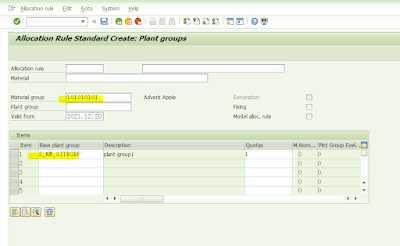










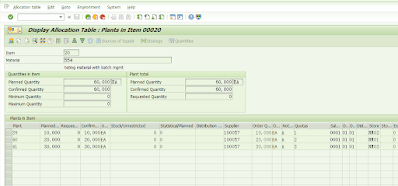
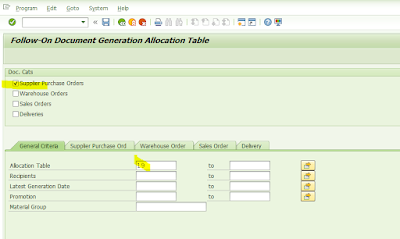
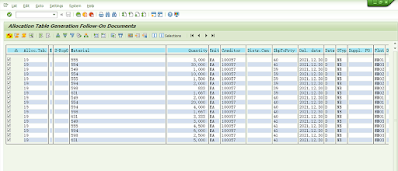

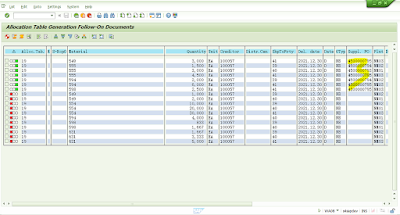
No comments:
Post a Comment