Overview –
The Web Assistant provides context-sensitive in-app help and is an essential part of the user experience in SAP cloud applications. It displays as an overlay on top of the current application.
You can use the Web Assistant to provide two forms of in-app help in SAP Fiori apps:
◉ Context help: Context-sensitive help for specific UI elements.
◉ Guided tours: Step-by-step assistance to lead users through a process.
Fiori Web Assistant Configuration Without Web Dispatcher –
Introduction –
From S/4 Hana 2020 onwards we can configure web assistant without dispatcher which helps to minimize the efforts/steps needs to be done with web dispatcher with earlier S/4 version 1909 & lower.
Configuration Step –
Step 1 : Run transaction code /n/ui2/flp_cus_conf
Step 2 : Select folder “Launchpad Configuration”
Set ENABLE_HELP = true
Step 3 : Select “Launchpad Plugin”
Step 4 : Click on new entries, and enter WEB_ASSISTANT_HELP_PLUGIN
Enter in URL field “https://xray.hana.ondemand.com/xRayControls/resources/sap/dfa/help/utils/adapters/fiori”
Step 5: Click on folder “Configuration”.
Step 6: Add parameter and set it to
resourceUrl=https://xray.hana.ondemand.com/xRayControls/resources/sap/dfa/help
& SAVE.
Now open Fiori Launchpad you will be able to see “?” User Assistant Icon as below.
Configurations Steps for Fiori Web Assistant with Web Dispatcher for S/4 HANA 1909 & below-
Step 1: Add below two profile parameters in Web dispatcher under Instance Profile.
wdisp/system_conflict_resolution = 1
wdisp/system_0 = SID=WA1,EXTSRV=https://cp.hana.ondemand.com,SRCURL=/sap/dfa/help/, SRCSRV=*:*
, STANDARD_COOKIE_FILTER=OFF
wdisp/system_1 = SID=WA2,EXTSRV=https://xray.hana.ondemand.com,SRCURL=/resources/sap/dfa/help/
, SRCSRV=*:*, STANDARD_COOKIE_FILTER=OFF
After adding the parameters take a restart of the web dispatcher & import the SSL certificates in the web dispatcher to establish the trust to the backend S/4 .
Step 2: Create a “redirect.txt” file for redirecting URL of Web Dispatcher & add below lines.
# User Assistance Content Platform – rewrite rule
if %{SID} = WA1
begin
SetHeader HOST cp.hana.ondemand.com
RegRewriteRawUrl ^/sap/dfa/help/(.*) /dps/$1
end
# Script Server – rewrite rule
if %{SID} = WA2
begin
SetHeader HOST xray.hana.ondemand.com
RegRewriteRawUrl ^/resources/sap/dfa/help/(.*) /xRayControls/resources/sap/dfa/help/$1
end
Step 3: Create a Catalog in Fiori Launchpad Customization for User Assistant & add below two target-mappings with required parameters as per S/4 release guide.
Shell-plugin and Shell-BootConfig
Step 4: Create a custom roles & assign the custom catalog of User assistant to provide the required authorization to ends to enable “?” Web Assistant Icon.




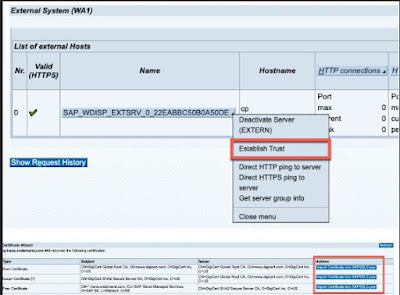
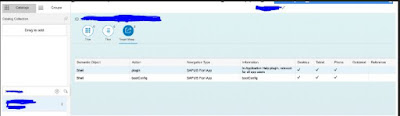

No comments:
Post a Comment