This document provides the details of DTO implementation in BW4/HANA NLS-IQ 16.x
Data Tiering Optimization(DTO) helps SAP BW/4HANA customers to classify the data stored in the DataStore object (advanced) as hot, warm or cold, depending on the cost and performance requirements for the data.
Depending on this classification and how the data is used, the data is stored in different storage areas.
The following options are available:
◉ Standard Tier (HOT): The data is stored in SAP HANA Memory. Frequent access of data. No restrictions (Read/Write)
◉ Extension Tier (WARM): The data is stored in an SAP HANA extension node or Disk. Infrequent access. No restrictions (Read/Write)
◉ External Tier (COLD): The data is stored externally in separate DB. Sporadic access of data.
BW4HANA offers new feature called Data Tiering Optimization (DTO), it helps to classify the data storage of an Advanced Objects as HOT, WARM, COLD depending on the requirement. Traditional approach of Data Archiving Process is still available (DAP).
Data Tiering Optimization(DTO):
DTO: applicable for Standard ADSO where Time characteristics is part of Key Definition.
Lets look at step by step approach how to apply DTO in BW/4HANA NLS solution.
Settings:
In the General Tab of ADSO, under Data Tiering Properties, you can choose to whether store your data in the standard layer (hot), extension layer (warm) or the external layer (cold). Based on the configuration, select Cold Tier option and connection ‘SAPIQDB’
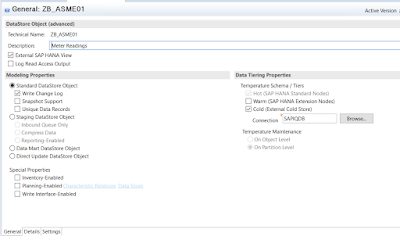
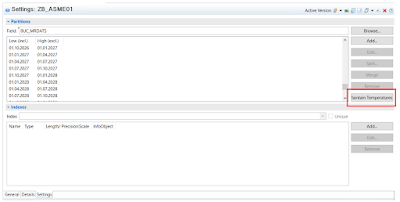
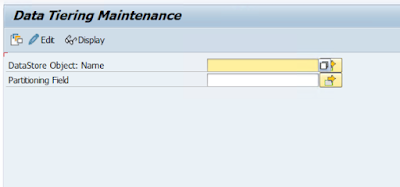
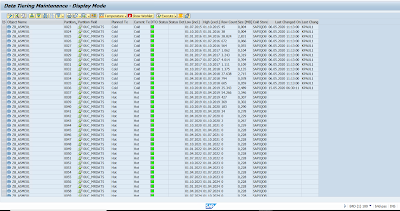
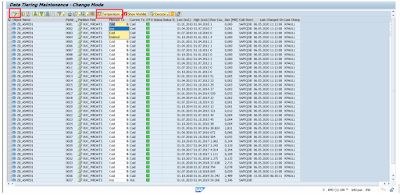

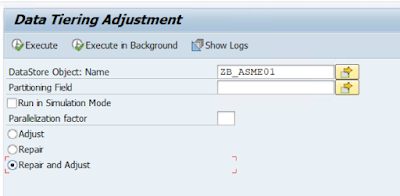
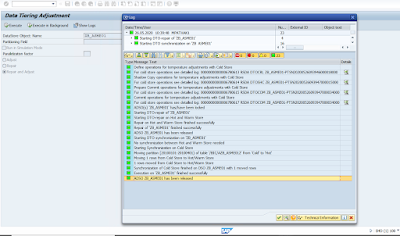
No comments:
Post a Comment