INTRODUCTION
To use Some Fiori apps are required to have the employees ID or employee business partner integrated with the user ID to use the app such as Manage Purchasing Categories (F0337). This post shows how to create an employee business partner without integrating HCM using Fiori App Maintain Employees (F2288A). We can use Fiori app Maintain Employees (F2288A) to create employee data. With this app, we can integrate the business partner with the user ID. when we create employee data using the app Maintain Employees, the system will automatically create business partner data BUP003 role. Later on, you can modify your employee data using T-Code BP or Fiori app Maintain Employees.
PREREQUISITES
These are the prerequisites before we can create Business Partner Employees using Fiori App Maintain Employees (F2288A):
1. Create a custom role that we can assign to the user. If you have an existing custom role that you can use, there is no need to create a new one.
2. Create a custom catalog to add Maintain Employee tile. If you have an existing custom catalog that you can use, there is no need to create a new one
3. Add the custom catalog which contains Maintain Employee app to the custom role.
4. Reactivate the custom role and assign the new custom role to the user.
In this blog, we use Fiori Rapid Activation to create a custom role by copying the standard role and Fiori Launchpad Content Manager to create a custom catalog by copying the standard catalog.
Create Custom Role
Open T-Code STC01 and enter Task List SAP_FIORI_CONTENT_ACTIVATION, then Execute
2. Select the role we want to copy
3. In this example, I copied SAP_BR_BUPA_MASTER_SPECIALIST role, Save then Back
4. Activate the custom role by click Execute
Create Custom Catalog
After activating the custom role, we now create a custom catalog by copying the standard catalog. In this example, we copy Business Catalog Business Partner Data and add the Maintain Employee app to the new custom catalog.
5. Go to T-Code /N/UI2/FLPCM_CUST (Client-Specific) or /N/UI2/FLPCM_CONF (Cross-Client)
6. Search catalog SAP_CMD_BC_BP_MAINT, then copy the catalog
7. Enter the new catalog ID and Name
8. After the custom technical catalog is created, we can add or remove Tiles/Target Mappings. We are going to add Fiori App Maintain Employees (F2288A) to the new catalog.
9. Select the app ID F2288A, then click Add Tile/TM Reference
10. The Fiori app has been added to the new catalog
Add Custom Catalog to the Custom Role
11. Now we’re going to add our new custom catalog to the custom role. Click the Role tab and then select the custom role that we activate using Fiori Rapid Activation.
12. Remove the standard catalog
13. Add the new custom catalog.
Reactivate Custom Role & Assign the Role to the User
14. Open T-Code STC01 again to reactivate the custom roles, enter Task List SAP_FIORI_FCM_CONTENT_ACTIVATION, then Execute
15. Select the custom role.
16. Execute to reactivate the custom role.
17. Open T-Code PFCG to regenerate the custom role Authorization and assign the role to the user.
TESTING
1. Open Maintain Employees App
2. Choose Create
3. Filled the required data and then click Create
4. List of employees that have been created.
5. The business partner number is created automatically
6. Open T-Code BP, then display the employee business partner. The Business Partner has been assigned to the employee ID automatically.
7. Open T-Code SU01, employee data has been integrated with User ID.
8. Open Manage Purchasing Categories and the employees that are created are listed in the Fiori app.
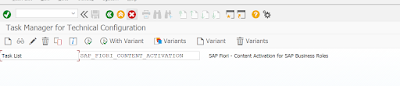

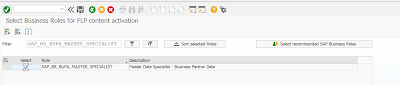
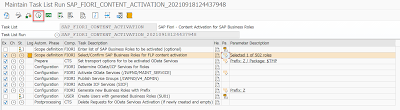
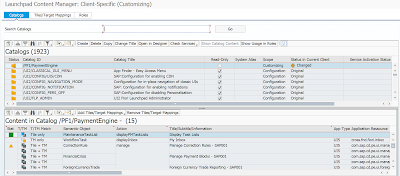
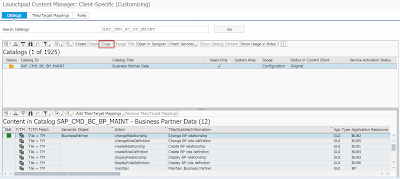
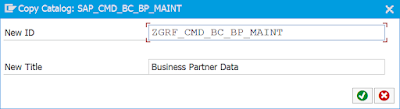
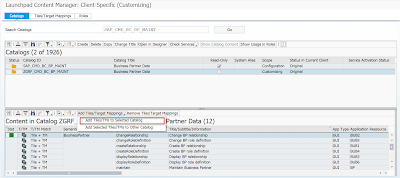

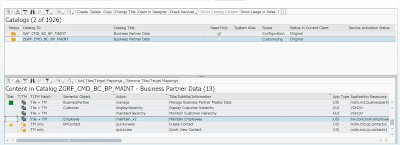
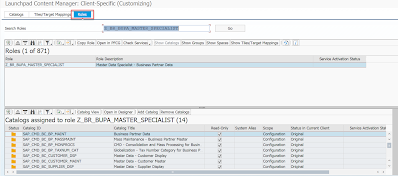
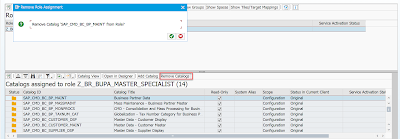
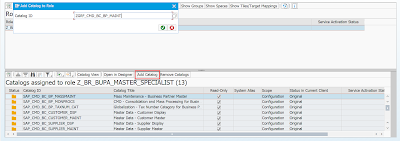
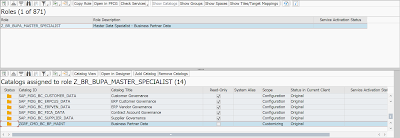

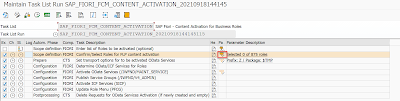

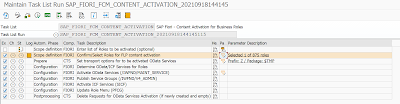
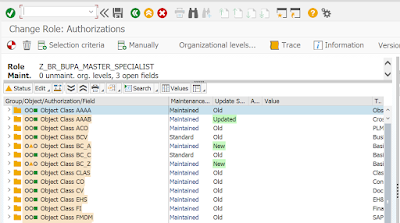
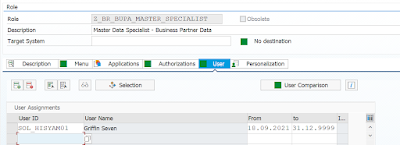
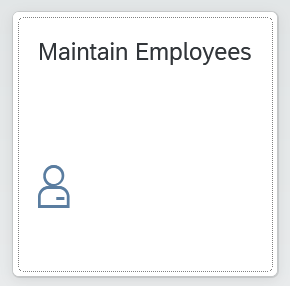
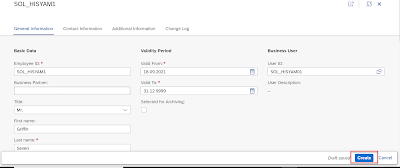
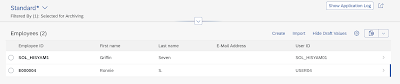
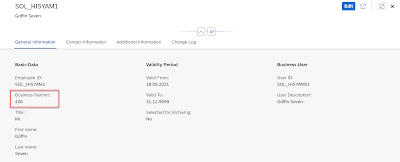
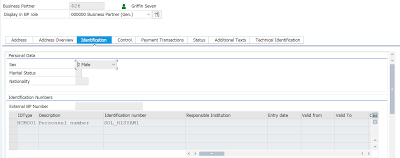
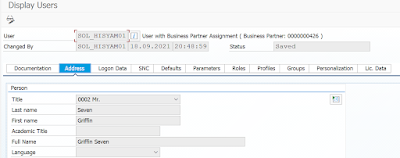
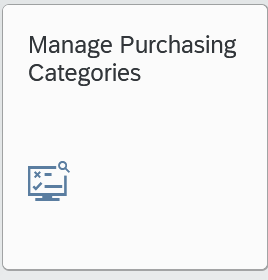
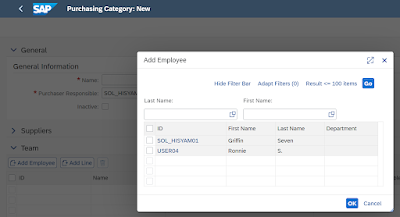
No comments:
Post a Comment