Introduction: SAP HANA License keys are installed for uninterrupted usage of HANA database. You can install or delete HANA License keys using HANA studio, SAP HANA HDBSQL command line tool and HANA SQL Query Editor.
SAP HANA system supports two types of License keys −
1.Login into HANA Cockpit and add HANA resources.Then click on Resources.

Types of License keys
SAP HANA system supports two types of License keys −
- Temporary License Key − Temporary License keys are automatically installed when you install the HANA database. These keys are valid only for 90 days and you should request permanent license keys from SAP market place before expiry of this 90 days period after installation.
- Permanent License Key − Permanent License keys are valid only till the predefine expiration date. License keys specify amount of memory licensed to target HANA installation. They can installed from SAP Market place under Keys and Requests tab. When a permanent License key is expired, a temporary license key is issued, which is valid for only 28 days. During this period, you have to install a permanent License key again.
There are two types of permanent License keys for HANA system −
- Unenforced − If unenforced license key is installed and consumption of HANA system exceeds the license amount of memory, operation of SAP HANA is not affected in this case.
- Enforced − If Enforced license key is installed and consumption of HANA system exceeds the license amount of memory, HANA system gets locked. If this situation occurs, HANA system has to be restarted or a new license key should be requested and installed.
Note: There is different License scenarios that can be used in HANA system depending on the landscape of the system (Standalone, HANA Cloud, BW on HANA, etc.) and not all of these models are based on memory of HANA system installation.
License Installation: Earlier we have three different methods to install license in HANA Database. Here I am giving a brief explanation before moving ahead with new method introduced with HANA 2.0 SPS01.
License Installation: Earlier we have three different methods to install license in HANA Database. Here I am giving a brief explanation before moving ahead with new method introduced with HANA 2.0 SPS01.
1. Install License Using SAP HANA Studio: Login to SAP HANA Studio — Right Click SID and Click on Properties Tab. You can check license details or install new license key.
2. Install License using command line tool: Login SAP HANA Database OS level using sidadm user. Execute the command as shown below:
3. Install License using SAP HANA SQL Query Editor: In SQL Editor to execute the command SET SYSTEM LICENSE <License File Location>
SAP HANA 2.0 SPS01 What’s New: With SAP HANA 2.0 SPS01 we are introduced with a new method for license installation more convenient(for end-user) using HANA Cockpit.
Prerequisite: Below are the prerequisite for license installation using HANA Cockpit:
- HANA release should be HANA 2.0 SPS01 and above.
- Cockpit Navigation Basic understanding.
- LICENSE ADMIN privilege user
Process: Below is the detailed explanation:
1.Login into HANA Cockpit and add HANA resources.Then click on Resources.
2. Scroll down to DB administration and click on Manage System License
It will take you to below screen. Here you can extract all details required for requesting license key directly from support.sap.com/licensekey or https://support.sap.com/en/my-support/keys.html
If you are requesting License key for newly installed system then first we need to provide system details(which are not already maintained on SMP). Hardware key can be extracted from HANA Studio as shown below:
3. Here you can enter details for newly installed system or directly request for License Key generation for existing systems.
4. After License is requested you will get License.txt file in your mailbox or you can download it from Service Market Place and install it in your system through HANA Cockpit by clicking in Add License Key (plus sign) on HANA Cockpit:
For New Installation


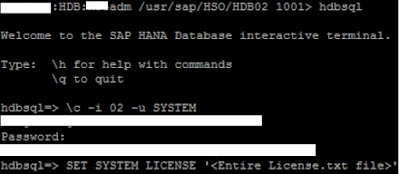

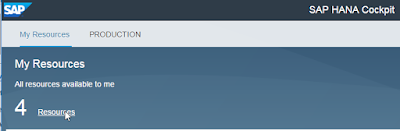
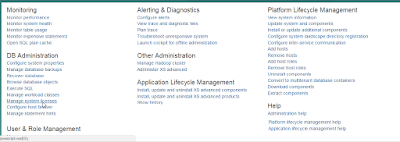
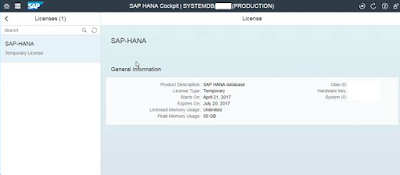



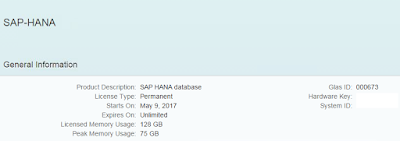
No comments:
Post a Comment