Here are the comprehensive steps for download and installation of SAP HANA Studio with ABAP & BW perspectives which helps to initiate the development activity to Analytics Consultants.
SAP HANA Studio is an Eclipse based, integrated development environment (IDE) for development and administration of SAP HANA Database in the form of GUI tool.
SAP HANA Studio runs on client/developer machine and connects to SAP HANA Server. SAP HANA Studio can access local or remote SAP HANA Database.
By using SAP HANA Studio, we can –
◈ Enables user to manage the SAP HANA Database.
◈ Create and manage user authorizations.
◈ Create New or modify existing models of data.
◈ HANA Modeler Perspective helps to work on HANA Modeling
◈ HANA Development Perspective helps to work on application development
◈ ABAP Perspective helps to work on ABAP related development – CDS Views etc.
◈ BW Perspective helps to work on BW related development – Modeling etc.
◈ HANA Modeler and HANA Development perspective will be installed by default while ABAP and BW perspective requires manual steps.
In this blog, we will download SAP HANA Studio 2.0 (SP3) and install it on Windows Machine along with ABAP and BW perspectives.
Supported Client Machine
Microsoft Windows x32 and x64 versions-
Window XP
Window Vista
Window 7
Window 8
System Requirement
JAVA JVM – During Installation and updating of SAP HANA Studio, a JVM is installed or updated.
Download
Download any SAP software from official website, please note S User Id is required.
https://accounts.sap.com/saml2/idp/sso/accounts.sap.com
1. Download SAP HANA Studio SAR file (search for SAP HANA 2.0)
2. Download SAPCAR Exe File (search for SAPCAR)
What is SAP HANA Studio?
SAP HANA Studio is an Eclipse based, integrated development environment (IDE) for development and administration of SAP HANA Database in the form of GUI tool.
SAP HANA Studio runs on client/developer machine and connects to SAP HANA Server. SAP HANA Studio can access local or remote SAP HANA Database.
By using SAP HANA Studio, we can –
◈ Enables user to manage the SAP HANA Database.
◈ Create and manage user authorizations.
◈ Create New or modify existing models of data.
◈ HANA Modeler Perspective helps to work on HANA Modeling
◈ HANA Development Perspective helps to work on application development
◈ ABAP Perspective helps to work on ABAP related development – CDS Views etc.
◈ BW Perspective helps to work on BW related development – Modeling etc.
◈ HANA Modeler and HANA Development perspective will be installed by default while ABAP and BW perspective requires manual steps.
In this blog, we will download SAP HANA Studio 2.0 (SP3) and install it on Windows Machine along with ABAP and BW perspectives.
Installation of SAP HANA Studio 2.0 (SP 3) in Windows Machine
Supported Client Machine
Microsoft Windows x32 and x64 versions-
Window XP
Window Vista
Window 7
Window 8
System Requirement
JAVA JVM – During Installation and updating of SAP HANA Studio, a JVM is installed or updated.
Download
Download any SAP software from official website, please note S User Id is required.
https://accounts.sap.com/saml2/idp/sso/accounts.sap.com
1. Download SAP HANA Studio SAR file (search for SAP HANA 2.0)
2. Download SAPCAR Exe File (search for SAPCAR)
3. Open Command Prompt
4. Run Below CommandPS C:\Users\harshil.joshi\Downloads\SAP Downloads> .\SAPCAR_1211-80000938.EXE -xvf .\IMC_STUDIO2_237_2-80000323.SAR*Path should be as per your downloaded location.
After successful installation a folder with name SAP_HANA_STUDIO will be available in your respective location. Default installation folder is C:/Program Files / SAP / hdbstudio.
5. Open double click on hdbsetup
Please note it has to be installed with Administrator account or a user with administrator rights.
6. It will install the SAP HANA Studio Client.
ABAP Perspective Installation
After continuing above 6 steps to install SAP HANA Studio now below steps are to install ABAP perspective
You can follow the steps mentioned at https://tools.hana.ondemand.com/#abap
Or
follow below step by step approach
1. Open SAP HANA Studio –> Help –> Install New Software
2. Enter https://tools.hana.ondemand.com/2019-06 [ In Work With ]
Select ABAP Development Tools
3. Click Next
4. On the next wizard page, you get an overview of the features to be installed. Choose Next.
5. Confirm the license agreements and choose Finish to start the installation.
6. Restart SAP HANA Studio
BW Perspective Installation
follow below step by step approach
1. Go to https://launchpad.support.sap.com/#/softwarecenter/search/SAP%2520BW%2520MODELING%2520TOOLS
2. Download SAP BW Modeling Tools & Save it (I have downloaded SAPBWMTE00P_2-80004155)
3. Open SAP HANA Studio à Help à Install New Software
4. Click on Add
5. Provide the name and specify the path where you have downloaded & saved BW Modelling Tools (Point No. 2) –> Open –> Add
6. After Adding you will be able to see the list of Modeling Tools
7. Select All and click on Next
8. Restart SAP HANA Studio. Now you are able to access BW Modeling Tools.
After following all the steps, you should be able to see ABAP & BW Perspectives by following Window –> Perspective –> Open Perspective –> Other
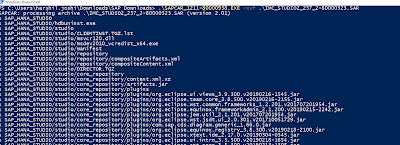

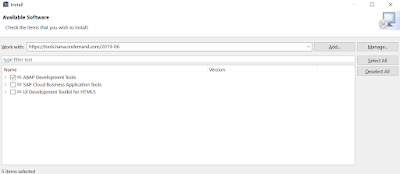
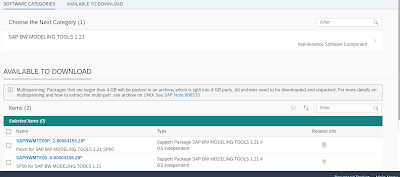
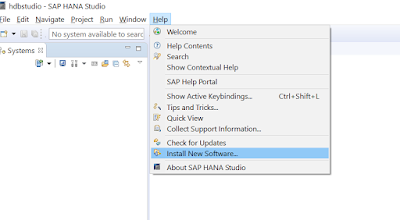
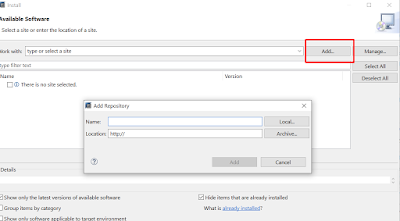
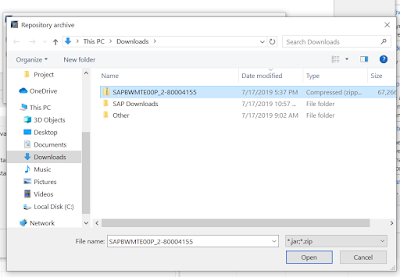

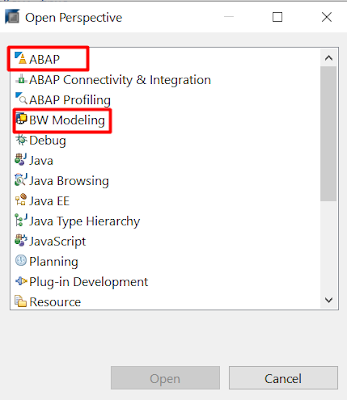
No comments:
Post a Comment