It’s been almost 2 years I have started my journey in SAP world. I started with Technical domain for some time and I landed in Functional domain SAP SD (Sales and Distribution).
I must say that even after learning and practising it’s still feels like there is lot to learn. My office colleagues helping me a lot to learn things every day.
It always exciting whenever you come across new technology.
As we can all know that world is changing rapidly, our business needs
◈ Enhancements,
◈ Real time analytics
◈ On demand processes
So S4 HANA come up with new technology which have:
◈ User Experience.
◈ Simplicity
◈ Cloud based tech
It is very difficult to meet the requirement of customer now a days as things around us changing rigorously. Customer need most optimised solution for their business.
The S4 HANA (SAP Business Suite For HANA) is solution for all the challenges Business are facing now a day.
This blog attempts to give the information on configuration on Customer/Vendor Integration process.
What is Business partner?
A Business Partner can be a person, organization, group of people, or a group of organizations, in which a company has a business interest. It is the single point of entry to create, edit, and display the master data for business partners, customers and vendors. A Business Partner consists of general data like name, address, bank information, etc. as well as role specific information i.e. customer/vendor/employee data.
Why Business Partner?
1. Data Redundancy: A person can be a Vendor as well as customer, in traditional ERP we have to create two objects. With business partner single object is only required.
2. Multiple Transactions: To create vendor or customer we have to go to different transactions. With Business Partner single transaction “BP” is required both objects.
Centrally managing master data for business partners, customers, and vendors.
3. Customer and Vendor Integration to Business Partner:
◈ Customer
◈ Vendor
◈ Business partner
In Traditional ERP, we have Customer and Vendor as different object.
For Customer, we have following views:
◈ General
◈ Finance
◈ Sales
For Vendor, we have following views:
◈ General
◈ Finance
◈ Purchasing
For creating there objects we need different Transaction code:
Customer: XD01, FD01, VD01
Vendor: XK01, FK01,MK01
In S4 HANA both customer and vendor get created with Transaction BP.
4. Business Partner Customizing
4.1 Activation of PPO (Post Processing Active)
SPRO->IMG->Cross-Application Components–> Master Data Synchronization –> Synchronization Control–> Activate PPO Request for platform objects in the dialog
I must say that even after learning and practising it’s still feels like there is lot to learn. My office colleagues helping me a lot to learn things every day.
It always exciting whenever you come across new technology.
As we can all know that world is changing rapidly, our business needs
◈ Enhancements,
◈ Real time analytics
◈ On demand processes
So S4 HANA come up with new technology which have:
◈ User Experience.
◈ Simplicity
◈ Cloud based tech
It is very difficult to meet the requirement of customer now a days as things around us changing rigorously. Customer need most optimised solution for their business.
The S4 HANA (SAP Business Suite For HANA) is solution for all the challenges Business are facing now a day.
This blog attempts to give the information on configuration on Customer/Vendor Integration process.
What is Business partner?
A Business Partner can be a person, organization, group of people, or a group of organizations, in which a company has a business interest. It is the single point of entry to create, edit, and display the master data for business partners, customers and vendors. A Business Partner consists of general data like name, address, bank information, etc. as well as role specific information i.e. customer/vendor/employee data.
Why Business Partner?
1. Data Redundancy: A person can be a Vendor as well as customer, in traditional ERP we have to create two objects. With business partner single object is only required.
2. Multiple Transactions: To create vendor or customer we have to go to different transactions. With Business Partner single transaction “BP” is required both objects.
Centrally managing master data for business partners, customers, and vendors.
3. Customer and Vendor Integration to Business Partner:
◈ Customer
◈ Vendor
◈ Business partner
In Traditional ERP, we have Customer and Vendor as different object.
For Customer, we have following views:
◈ General
◈ Finance
◈ Sales
For Vendor, we have following views:
◈ General
◈ Finance
◈ Purchasing
For creating there objects we need different Transaction code:
Customer: XD01, FD01, VD01
Vendor: XK01, FK01,MK01
In S4 HANA both customer and vendor get created with Transaction BP.
4. Business Partner Customizing
4.1 Activation of PPO (Post Processing Active)
SPRO->IMG->Cross-Application Components–> Master Data Synchronization –> Synchronization Control–> Activate PPO Request for platform objects in the dialog
After this click on the check box.
4.2. Activate synchronization between Business Partner and Customer/Vendor
SPRO->IMG->Cross-Application Components–> Master Data Synchronization –> Synchronization Control–> Activate Synchronization Options
4.3.Define BP Roles
SPRO->IMG->Cross-Application Components–> SAP Business Partner–>Business Partner–> Basic Settings –> Business Partner Roles–> Define BP Roles
Maintain Data for Business Roles and SAVE.
4.4.Define Number Assignment for Direction BP to Vendor/Customer
SPRO->IMG->Cross-Application Components–> Master Data Synchronization–>Customer/Vendor Integration –> Business Partner Settings –> Settings for Vendor Integration –> Field Assignment for Vendor Integration–> Assign Keys
Maintain and select the check box if you want the Business Partner number and Vendor number to be same.
4.5.Define BP Number Range and assigning to BP Grouping
Cross-Application Components–> SAP Business Partner–> Business Partner–> Basic Settings –>Number Ranges and Groupings
4.6. Managing Fields in Vendor and Customer Master.
IMG>Logistics general>Business partner>Vendor>Define account grp and field selection
IMG>Logistics general>Business partner>Customer>Define account group and field selection
5. BUSINESS PARTNER Vendor and Customer Integration.
Business Partner Tables:
| BP000 | Business partner master (general data) |
| BUT000 | General data I |
| BUT001 | General data II |
| BP001 | FS-specific attributes |
| BUT0BANK | Bank details |
| BD001 | Assign customer – partner |
| BP030 | Address |
| BC001 | Assign vendor – partner |
| BUT020 | BP: addresses |
| BUT021 | BP: address usage |
| BP1000 | Roles |
| BAS tables | Business address services tables |
| BUT100 | BP roles |
| BUT0BK | BP: bank details |
| BAS tables | Business address services tables |
| KNBK | Bank details |
| SANS1 | Addresses |
5.1 In S4 HANA when you enter T code XD01 it will redirect to BP transaction, a prompt will come that will ask you to choose Person, Organization and Group.
Here you can see that default BP role set as FLCU00 (Customer Financial Accounting)
5.2. In S4 HANA when you enter T code VD01 it will redirect to BP transaction, a prompt will come that will ask you to choose Person, Organization and Group.
Here you can see that default BP Role is FLVN00 (FI Vendor).
6. Business Partner creation
6.1. General Data
Transaction code: BP
You will get a default role 000000 (Business Partner General).
Select the grouping from dropdown which decides the number range.
Enter the all mandatory fields for Business Partner General and then save.
After entering data click on save.
Business Partner General gets 1000173 created.
Table BUT000 gets updated
6.2. Vendor
To create FI Vendor, we can extend the Business Partner already created with Role FLVN00 (FI Vendor).
The role can be selected from dropdown.
Click on Company Code.
After selecting Company code press Enter and then fill the Recon account and other mandatory fields.
Note: Here you can see in the Company Code Section Vendor is mentioned as <External>.(Please refer points 4.4)
But after saving Vendor number will come same as BP number.
Tables LFA1 and LFB1 gets updated.
Extending Vendor to Purchasing Data, select Role FLVN01 from dropdown.
Select Purchasing Data and then choose Purchasing Org and press enter.
Enter all the mandatory fields.
Table LFM1 gets updated.
6.3. Customer
Extend BP to Customer Role FLCU00 for Financial Accounting.
Click on Company code and enter all the mandatory fields and then save.
Note: Here in the Company Code Section customer number is presented as <EXTERNAL>.
After saving it will get updated same as BP number.
Extend Customer for Sales Data with Role FLCU01.
Press Sales and Distribution data button and fill all the mandatory fields.
Then Save.
In a display mode, you can check all the roles Business partner having.
In the table BUT100 we also check the roles for Business partner.
After entering all the Data save the customer.
Table KNA1, KNVV gets updated.
We are now able to create Business Partner Successfully.

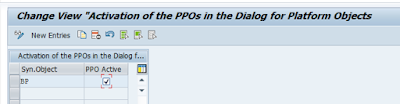
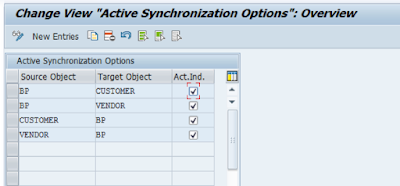
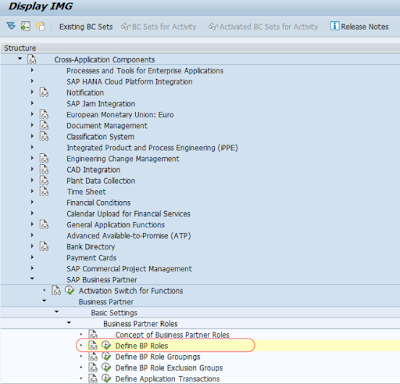

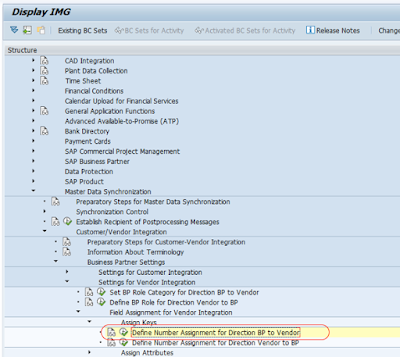
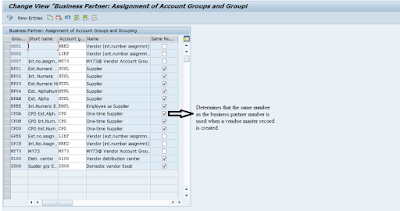

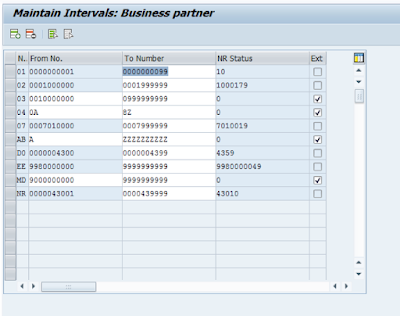
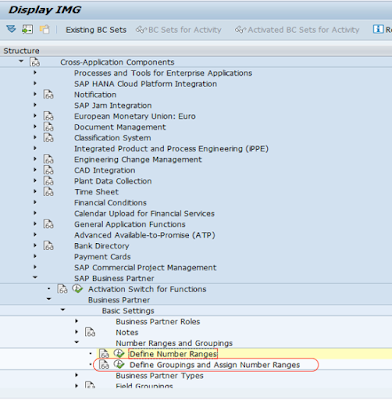
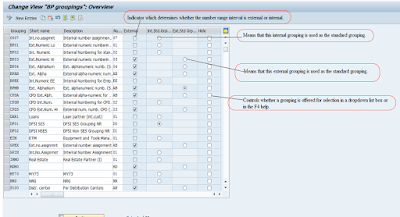
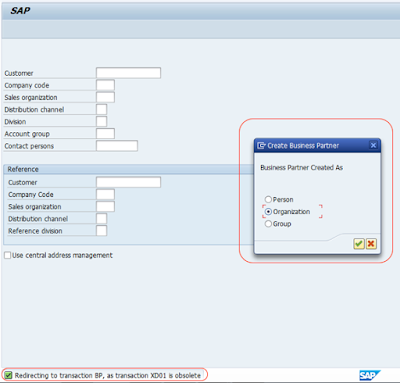
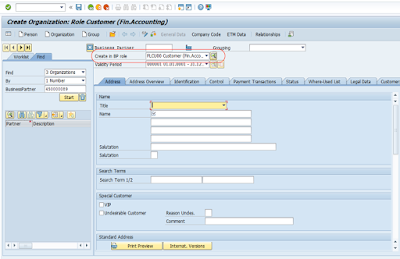



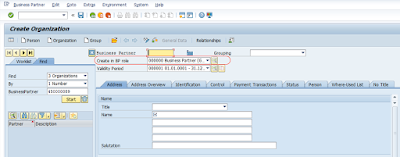
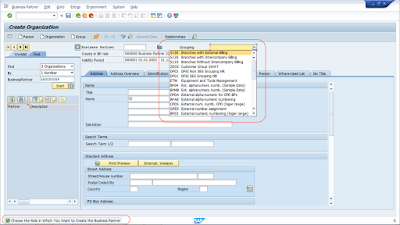
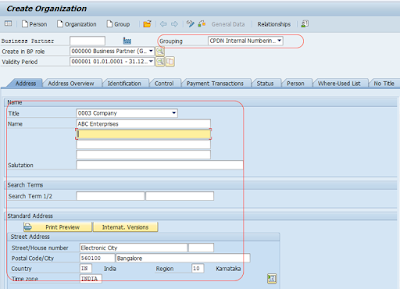
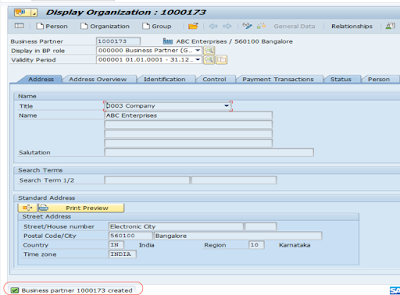
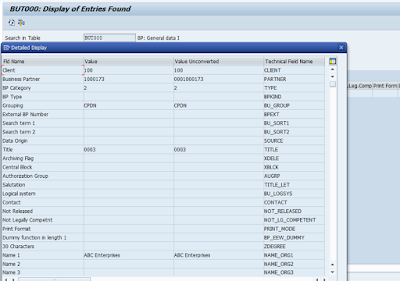
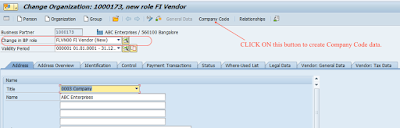
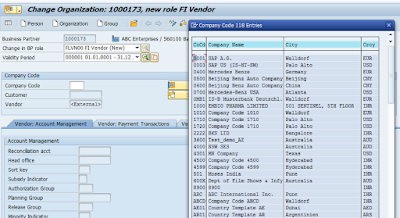
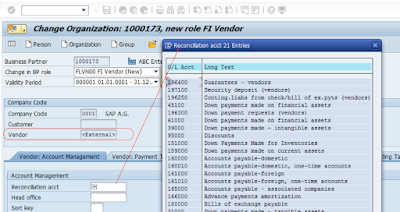
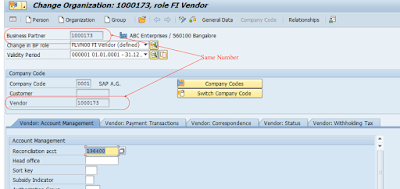
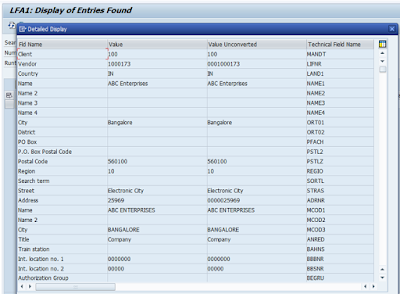
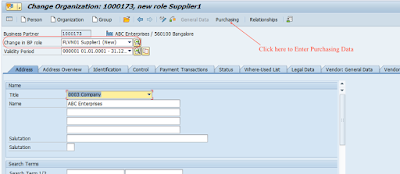
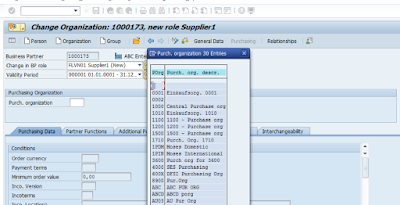
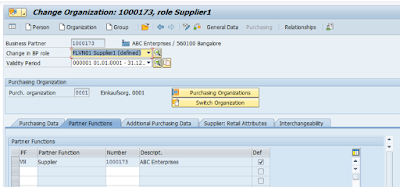

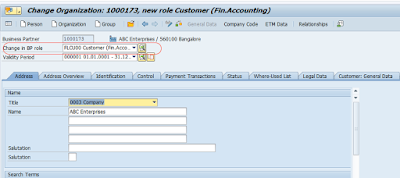
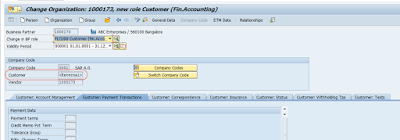
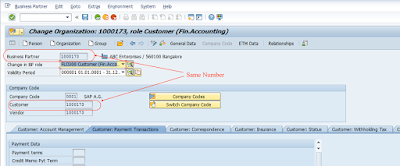
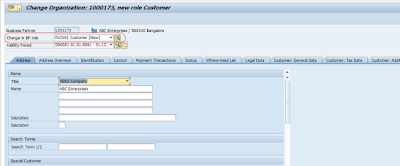

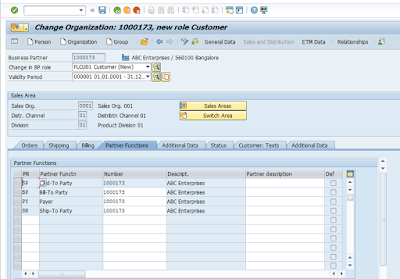
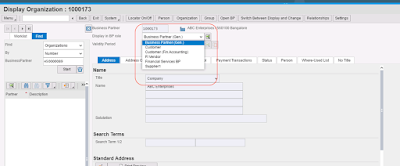


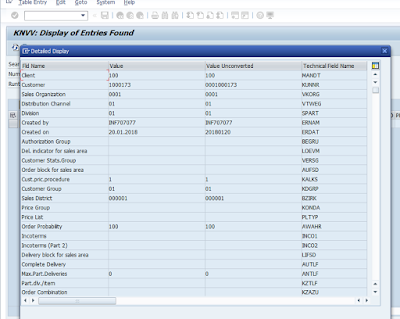
This blog remains the best among all the blogs I have read still now; Great style of writing and way of content delivery. Kindly do share more updates.
ReplyDeleteEnglish Speaking Classes in Mulund
IELTS Classes in Mulund
German Classes in Mulund
French Classes in Mulund
Spoken English Classes in Chennai
IELTS Coaching in Chennai
English Speaking Classes in Mumbai
IELTS Classes in Mumbai
Spoken English Class in Porur
IELTS Coaching in Anna Nagar