In this blog we are going to discuss how to replicate the data which had been archived on source systems through SARA files.
In every project based on agreement we will go for archiving either it will be to keep only last 12 months data or last 24 months based on business agreement.
If we have Archive user exclusion setting on SLT system from initial phase of the project then we are good but in some cases we may have to reload tables from source systems but if the tables already archived then we can use below steps to replicate archived data directly from SARA files without loading data to source system.
1. Lets Check HANA system table for which data had been archived to make sure data no record counts showing for specific periods.
Example:Below table don’t have data for 2014 because had been archived so on source system also you don’t find any records.
HANA:
In every project based on agreement we will go for archiving either it will be to keep only last 12 months data or last 24 months based on business agreement.
If we have Archive user exclusion setting on SLT system from initial phase of the project then we are good but in some cases we may have to reload tables from source systems but if the tables already archived then we can use below steps to replicate archived data directly from SARA files without loading data to source system.
Steps to Replicate Archived Data to HANA Directly from SARA files.
1. Lets Check HANA system table for which data had been archived to make sure data no record counts showing for specific periods.
Example:Below table don’t have data for 2014 because had been archived so on source system also you don’t find any records.
HANA:
Source System Records for 2014:
2. Lets go to SLT system and use SE38 to execute IUUC_CREATE_ARCHIVE_OBJECT program
If archive Object is not correct then you don’t see options for tables which archived through this archive file name so we have to make sure to enter correct name.
Portion size leave it as it which is 8000 portion.
We can use archive date from and to in case source system archived multiple times but we are interested to retrieve data only for specific periods so please enter the dates between when archive job had been executed.
Write behavior keep it 3 so that it will use array modify for replication.
When you execute above program screen then if you archive object name is correct it will shown you below screen to select for which tables you want to replicate data from SARA file.
After table selection please use below enter button to proceed.
As soon as you press enter button it will create migration object for replication and it will display below successful screen with names.
Press enter to see next successful message
3. Go to LTRC transaction on SLT system to see weather migration object created with the name which used in step 2.
4. If you see loaded in above step for migration object then next step check HANA table record counts for same table and same period which we checked in above steps.
With this we are successful replication from SARA files to HANA directly without using source system.
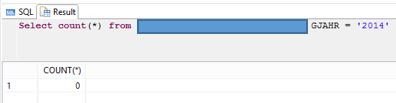

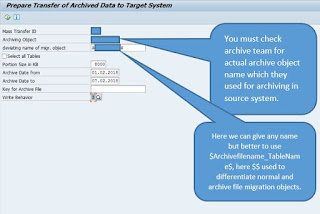
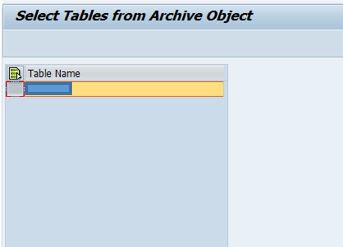
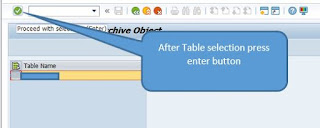
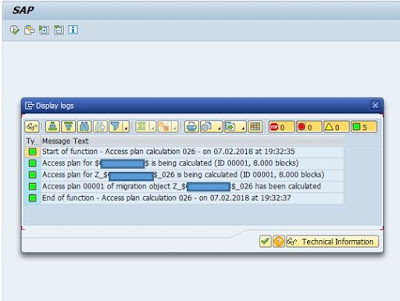
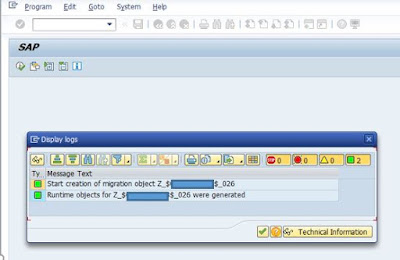

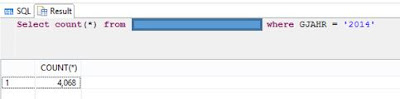
No comments:
Post a Comment