Introduction
Functional consultant or a business key user can effortlessly generate supplier and customer aging reports using the Custom Analytical Queries App for the scenarios outlined below.
Scenario – Accounts Payable Aging:
Your client requires a supplier aging report that displays the aging at different levels: Supplier level, Reconciliation G/L level, Supplier Region level, and Profit Center level. Additionally, they would like the option to access the aging information at the accounting document level in the same report.
Scenario – Accounts Receivable Aging:
Your client requires a customer aging report that displays the aging at different levels: Customer level, Reconciliation G/L level, Customer Region level, and Profit Center level. Additionally, they would like the option to access the aging information at the accounting document level in the same report.
You will have the various other options to select or deselect for your reporting as per your needs.
In this article, we will demonstrate how to create the Supplier Aging report, as described in the “Scenario – Accounts Payable Aging.” The process and steps will remain consistent for other reports, such as “Scenario – Accounts Receivable Aging” or any other reports you wish to generate.
The reports created here will be capable of providing outputs for the following types of aging reports:
- Aging at the company code with business partner level.
- Aging at the accounting document with business partner level.
- Aging at the reconciliation G/L with business partner level.
- Aging at the profit center level with business partner level.
- Aging at the region level with business partner.
Report Creation Would Require Following Steps:
- Custom Analytical Queries app:
- Create a custom query by creating the existing most suitable query.
- Field Selection: Incorporate field selections,
- Display: Change field name, field sequencing
- Filter: Set filters as required.
- View Browser app: Create a dedicated app for your custom query.
- Custom Catalog Extensions app: Add your custom app to the appropriate catalog.
- Execute the Custom Report: Utilize your custom report to generate the desired results.
Custom Analytical Queries app
◉ Search with appropriate / most suitable key word(s) as highlighted above:
C_APJRNLENTRITMAGINGGRID: for Supplier Aging
C_ARJRNLENTRITMAGINGGRID: for Customer Aging
◉ Create: Create by copy from an existing suitable query
Copy from C_APJRNLENTRITMAGINGGRID
Click OK, and change the label (Description)
◉ Field Selection: Select and deselect fields in your query
In this query, all fields are already selected; I haven’t chosen or removed any fields. The standard configuration perfectly suits our needs.
◉ Display: Sequence of your fields and rename field name etc.
Here, also we are going with standard. However, you have the capability to change the sequences of the field, change standard field name or hide not required field ‘Measure Structure’ etc.
◉ Filters: User Inputs, Multiple Selection, Mandatory or Optional, Default Values etc.
Company Code: As mandatory selection criteria with a default value
Select a Label (Field) and click on Filter Sign then page on the right-hand side will open
◉ Supplier: As an optional input criterion
◉ Profit Center: As an optional input criterion
◉ Supplier Region: As an optional input criterion
◉ Reconciliation G/L: As an optional input criterion
Likewise, you can put default values for below fields if required. In our example we have not selected anything for below fields, left as standard.
P_KEYDATE
Net Due Interval 1
Net Due Interval 2
Net Due Interval 3
Display Currency
Exchange Rate Type etc.
Once done with filter activities follow as mentioned below
◉ Click: Save Draft
◉ Preview: You execute the report and check the result before publishing it. Once satisfied with the result, publish it.
◉ Click: Publish
View Browser app
Search your query you created earlier and select it.
Click Create Application
We can maintain report name in multiple languages. We have maintained in English and Arabic
Click: OK
Custom Catalog Extensions App
Search your app name
Click on Arrow > / Detail Sign
Click: Add
And search the most suitable: we found below two suitable catalog
Select all the catalog and click: PUBLISH > Click OK
Execute the Custom Report
Use your report and relax
Report Output for Overdue Payable Report & Future Payable Report
Another view
Similarly, you can create report for Scenario – Accounts Receivable Aging.

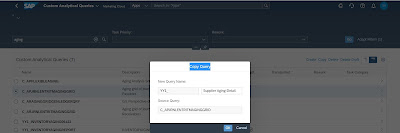

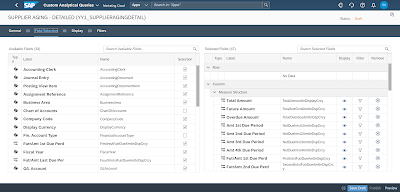








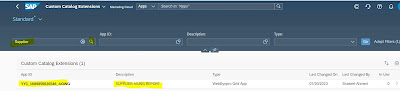

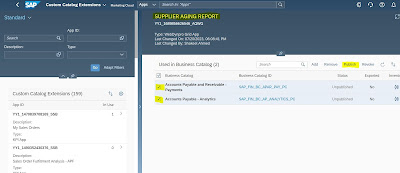


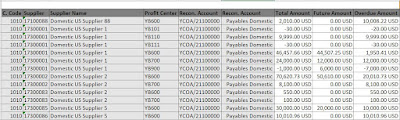
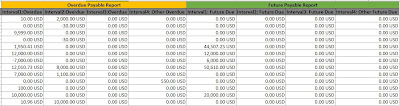
No comments:
Post a Comment