Currency translation refers to the process of converting financial data from one currency to another.
This is particularly important for multinational companies that operate in multiple countries and use different currencies for their financial transactions.
Currency translation in SAP typically involves the following steps:
1. Setting up currency exchange rates: Before performing any currency translation, exchange rates need to be maintained in SAP. These rates can be manually entered or automatically updated from external sources.
2. Defining translation ratios: Companies may have specific rules for currency translation, such as using average rates, closing rates, or historical rates. These rules need to be defined within SAP.
3. Executing currency translation: Once the exchange rates and translation rules are set up, currency translation can be executed. SAP usually provides standard functionality and reports to perform this task.
4. Reviewing translated financial data: After translation, it's essential to review the translated financial data to ensure accuracy and compliance with accounting standards.
Currency translation in SAP is crucial for financial reporting, consolidation, and analysis purposes, allowing companies to view their financial data in a common currency, facilitating comparisons and decision-making across different regions.
To perform currency translation in SAP Datapshere, the following tables must be available in your space:
- TCURV - Exchange rate types
- TCURW - Exchange rate type text
- TCURX - Decimal places in currencies
- TCURN - Quotations
- TCURR - Exchange rates
- TCURF - Conversion factors
- TCURC - Currency codes
- TCURT - Currency text
Creating currency translation related tables in SAP Dataspher:
1. Login to SAP Datapshere, go to Data Builder menu, and click on create icon.
2. Select 'Currency Conversion View' from the drop-down.
3. Select source which can be manual or any SAP connection in your SAP Datasphere space which is compatible for replicating currency translation tables.
4. If source is manual, upload the data to all the required tables either manually or via data flows.
5. If SAP source is selected, respective remote tables and data flows will also get created.
6. After clinking on create option, 32 objects will get deployed including below 8 data flows
7. Create a task chain and add all these data flows for uploading the data to required TCUR* tables. You can also schedule the task chain to keep your data updated.
8. Execute the task chain to update the data.
9. Create 'currency conversion column' in required object (for instance in view)
10. Enter business name, technical name, data type, precision and scale.
11. In currency properties, select source amount column, source currency (fixed value or columns), target currency (fixed value, columns, or input parameter) and reference date (input parameters, columns, expressions, fixed date) for conversion.
12. Enter client, conversion type and error handling
13. Preview the data and verify the rate maintained:
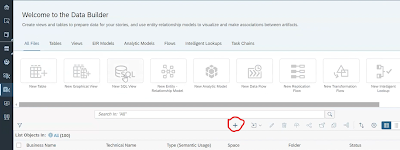
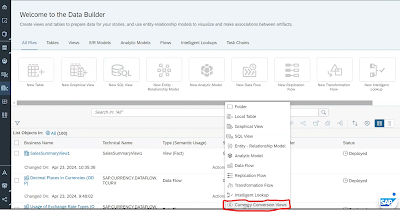
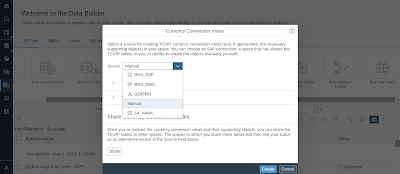
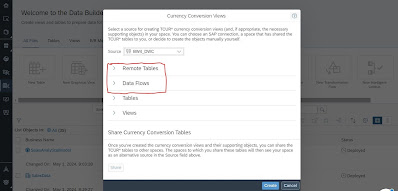
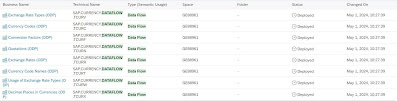
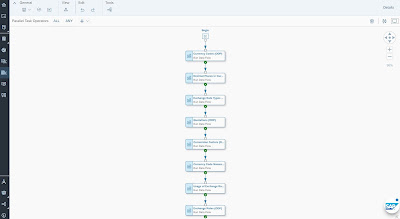

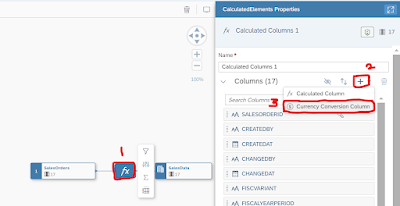
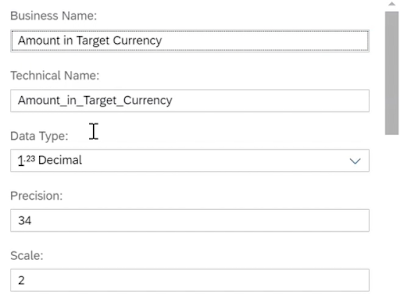
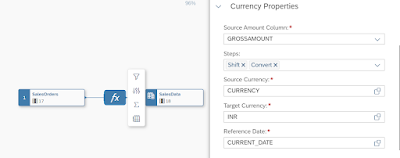
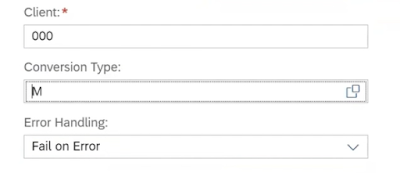
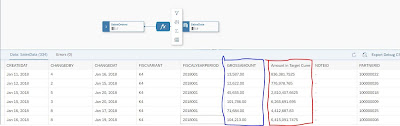
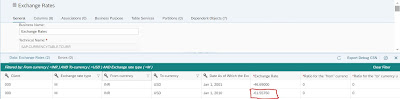
No comments:
Post a Comment