As you discovered few seconds ago, HANA doesn’t come with any preloaded sample data.
So, before starting to play with your brand new system, you need to find and load some data.
Luckily SAP provides for free its flight data model (you can download it here unluckillly the previous link doesn’t work anymore; I will try to fix this issue asap) – it’s a good starting point since it contains a sufficient amount of data and a limited number of tables.
In the next steps I’m going to explain (or better I’m going to try) how you can import SFLIGHT into HANA System directly from your local machine.
1 – Unzip the SFLIGHT archive
So, before starting to play with your brand new system, you need to find and load some data.
Luckily SAP provides for free its flight data model (you can download it here unluckillly the previous link doesn’t work anymore; I will try to fix this issue asap) – it’s a good starting point since it contains a sufficient amount of data and a limited number of tables.
In the next steps I’m going to explain (or better I’m going to try) how you can import SFLIGHT into HANA System directly from your local machine.
1 – Unzip the SFLIGHT archive
2 – On HANA Studio, expand the desired system.
3 – Right click on the folder Catalog and then click on Import.
4 – Select Import Catalog Objects from Current Client and then click on Browse…
5 – Navigate to the folder where you previously extraceted the SFLIGHT archive; select the unzipped folder and click on OK.
6 – Click on NEXT.
7 – Select all (CTRL + A) the items showed on the left and click on Add.
8 – Click on Next.
9 – To import tables and the corresponding data, select Catalog and Data and then set a convenient Number of Parallel Threads; click on Finish.
10 – The procedure will run for few seconds but, at the end, refreshing (F5) the Navigator View, the SFLIGHT schema will “magically” appear.
Now you’re ready to start the exploration of SAP HANA. Have fun!

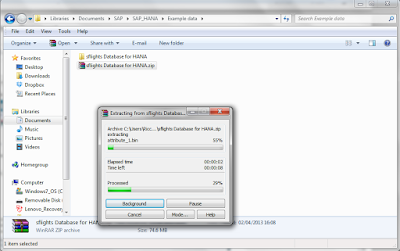






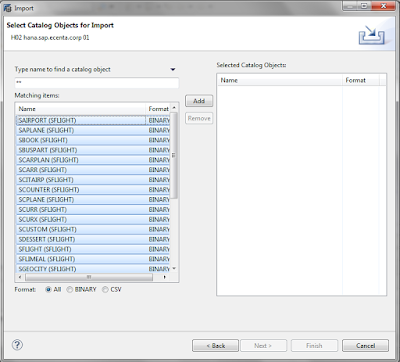



No comments:
Post a Comment