1. Overview
The Advantco SFDC adapter is an adapter for SAP HANA Smart Data Integration (SDI), its purpose is to batch load or to replicate changed data in real time from Salesforce.com to the SAP HANA tables.
This blog describes in detail how to replicate Account data from Salesforce.com in HANA tables.
2. Adapter Architecture
The SFDC Adapter acts as a bridge. It open a connection to the Salesforce and read the source data and translate the values into the Hana datatype value.
3. Key features
Below are some of main features covered by this adapter.
- SQL Query execution: SFDC Adapter convert the SAP HANA SQL syntax to SOQL syntax automatically
- Virtual Table as a Source
- Real-time change data capture (CDC).
- Support SOAP/Bulk API
4. Account Retrieval Use Case
The goal is to make this data of Account on Salesforce available in SAP HANA by Querying the remote Account via Virtual table (data is not physically moved to the cloud, but remains in its original source.)
4.1. Create a Remote Source
Save and click Test connection:
We can browse the metadata tables which are provided by the adapter, each table correspond to one sObject.
4.2. Grant privileges for _SYS_REPO
Execute the sql statement below:
GRANT CREATE VIRTUAL TABLE, CREATE REMOTE SUBSCRIPTION, DROP ON REMOTE SOURCE “Salesforce” TO _SYS_REPO;
The result as below:
4.3. Create a Virtual Table
After creating a Salesforce remote source, we can create a virtual table to retrieve data for account as below:
Input virtual table name and select “ADVANTCO_SFDC” for schema
Go to “ADVANTCO_SFDC” schema and refresh “Tables” node:
4.4. Query on Virtual table
Open the SQL console, input and run the sql statement with the result as below:
5. Account Replication Use Case
The goal is to make this data of Account on Salesforce available in SAP HANA by using replication task feature
5.1. Create a Replication Task
Create the Replication task as below:
Input the name:
Select the remote source, the target schema:
Select “Account” remote table and choose “Initial load only” for the preplication behaviour.
5.2. Run replication task
After save the replication task, click run task with the result as below:
5.3. View result
After the replication task done, go to the “ADVANTCO_SFDC” schema to open content of “RT_Account” Table with the result as bellow:

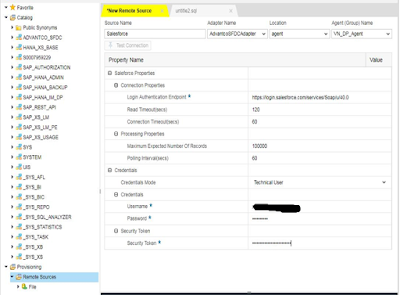

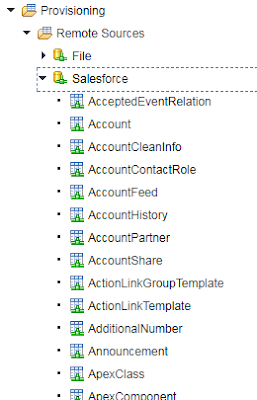
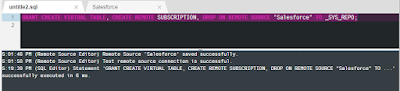
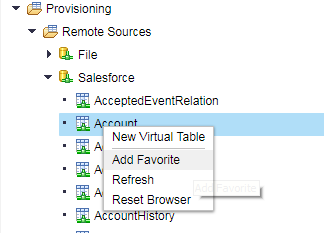
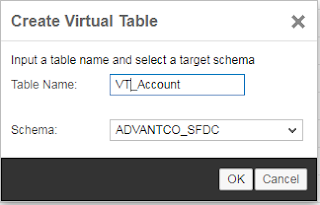
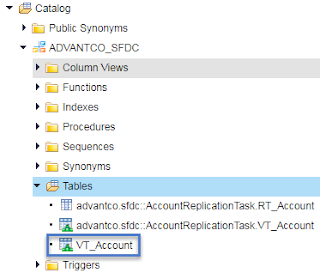
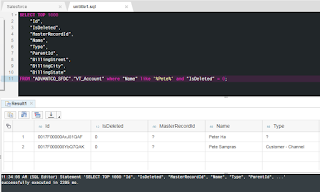

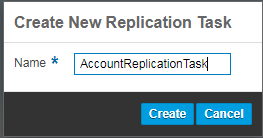
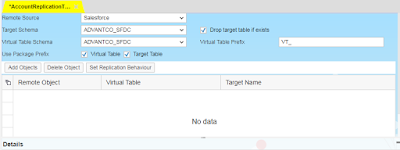

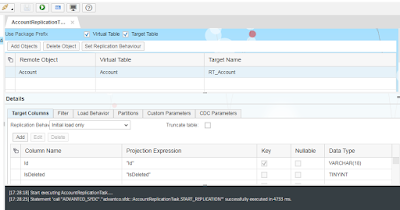
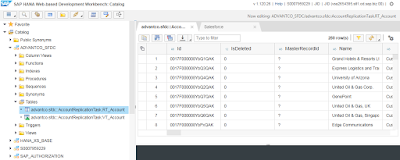
No comments:
Post a Comment