Overview.
Consider a common problem in S/4HANA. By mistake users or functional consultants clear a portion of data in a production system. Bussines continue works in the ERP-system and a lot of new transactional data was generated (for example new sales orders, etc). So you can’t restore a production system from a backup.
This step-by-step guide can help you resolve this typical situation.
Prerequisites.
As a typical Basis-consultant, you are not lucky for any experiments in the production Landscape. So we will work in QAS Landscape. In our scenario, we use backint interface for backups. Redirected restores from PROD to QAS for 3rd party tools have a lot of not obvious points. The main goal of this blog-post highlights them. Let’s go.
Resolution.
Step 1. New S/4HANA
Install new S/4HANA system from scratch through SWPM on a new host in QAS Landscape
Step 2. Refresh or Move Database Instance
Run SWPM on a new host and choose an option:
SAP S/4HANA XXXX – SAP S/4HANA Server – SAP HANA Database – System Copy – Target System – Distributed System – Based on AS ABAP – Refresh or Move Database Instance
Homogeneous System Copy (SAP HANA-specific Backup / Recovery) Start Migration / Restore Manually
Next. Some obvious steps in SWPM …
And finally, continue with the software provisioning manager by choosing OK when the restore of the database has been finished.
Resolution from 3rd party backup tool
In our scenario, 3rd party backup tool is a Veritas NetBackup. So we must configure this tool for the Recovery procedure
Step 3. Setup backint interface for a new tenant.
Look at my Veritas NetBackup overview here: https://www.hanaexam.com/2020/01/sap-hana-backup-via-backint-interface.-step-by-step-guide-for-veritas-netbackup.html
and create settings for a new tenant.
Step 4. Copy catalog backup from PROD to QAS server
Find a path to catalogbackup
It’s here in HANA Studio.
global.ini – persistence – basepath_catalogbackup
Default Value + DB_<SID>
Step 5. Additional Settings for NetBackup Master Server
Place an empty No.Restrictions file on the NetBackup master server where the policy that backed up the other clients resides.
Create an altnames directory in the following location, then place the empty file inside of the directory:
Install_path\NetBackup\db\altnames\No.Restrictions
That is allow Veritas NetBackup clients to perform redirected restores.
Step 6. Database recovery via SQL
From the QAS SystemDB level execute the next SQL statement in HANA Studio
ALTER SYSTEM STOP DATABASE XYZ;
and
RECOVER DATA FOR XYZ
USING SOURCE ‘YYY@XXX’
USING BACKUP_ID 000000001
USING CATALOG PATH (‘/catalogbackup/catalogbackup/XYZ/’)
USING DATA PATH (‘/usr/sap/ZZZ/SYS/global/hdb/backint/DB_XYZ/’)
CLEAR LOG
Where:
XYZ – A new tenant
‘YYY@XXX – <sid of production S/4>@<sid of production HANA DB>
000000001 – Backup ID
It’s here in HANA Studio:
The result of SQL statement execution must be:
Resolution (continuation)
Come back to SWPM
Click OK and finish refreshing the procedure
Small Tip:
If you are lost a password from a DDIC user from DB in the backup.
Resolution:
Log on in HANA Studio with schema owner (basically SAPABAP1) to the tenant (after recovery procedure) and execute the next SQL statement
UPDATE “SAPABAP1”.”USR02″
SET PWDSALTEDHASH =’XXX’
WHERE MANDT=000 and BNAME=’DDIC’
Where XXX copy of PWDSALTEDHASH from a user with a known password
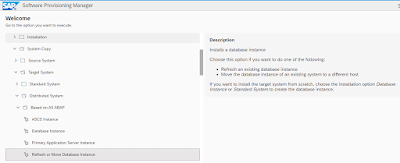
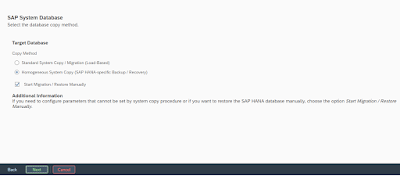
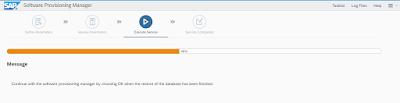
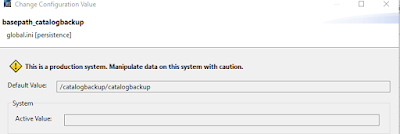
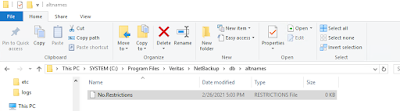
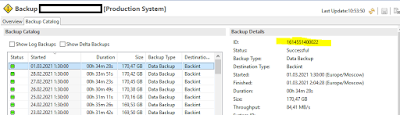
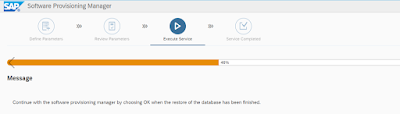

No comments:
Post a Comment