Since integration topics are currently the talk of the town when it comes to SAP Profitability and Performance Management Cloud (SAP PaPM Cloud), it would just make sense to let the community know that one of the most popular data warehousing service that is: SAP Data Warehouse Cloud (SAP DWC) could be easily integrated to your SAP PaPM Cloud Tenant. If you’re curious on how to do it, read on.
At the end of this blog post, my goal is for you to be able to:
◉ Consume a HANA Table from SAP PaPM Cloud’s underlying HANA Database into SAP DWC
◉ Consume a View created from SAP DWC into SAP PaPM Cloud’s Modeling via Connections
This blog post contains images, simply click on the images to view with a better resolution.
source: SAP PaPM Cloud | consume in: SAP DWC
1.1 From your SAP PaPM Cloud Tenant Home screen, go to Menu
1.2. Under Administration, choose Settings
1.3. Under Database Settings, click on redirect to HANA Dashboard URL
1.4. In Database Overview, open SQL Console to launch SAP HANA Database Explorer
1.5. For this instance, I’d like to consume PAPMCLOUD_HANATABLE inside SAP_PAPM_ADMIN schema as shown below into SAP DWC
2.1 In SAP DWC go to Space Management
2.2. In the desired SAP DWC space’s tile choose Edit
2.3. Go to Connections
2.4. Choose Create
2.5. Choose SAP HANA as connection Type
3. Using the information provided in your SAP PaPM Cloud Database Settings, Configure the connection properties in SAP DWC choose Next, maintain Technical name then hit Create connection
As an additional checking, select the created Connection and choose Validate
NOTE: Check if a certificate is existing in System / Configuration –> Security section
4.1 Go to Data Builder
4.2. Choose New Graphical View tile
4.3. Switch to Sources Tab
4.4. In Connections folder, choose the Connection created in previous step (PAPMCLOUD)
4.5. Under SAP_PAPM_ADMIN schema, notice that PAPMCLOUD_HANATABLE is visible
5.1 To proceed with the next part: I have dragged PAPMCLOUD_HANATABLE into the canvass and performed Import & Deploy
5.2. Maintain the View name
5.3. Save and Deploy the View
This DWC_VIEW will then be consumed in SAP PaPM Cloud Tenant.
Now that the view has been created in SAP DWC, let’s move to the next goal…
1.1 In SAP DWC go to Space Management, then Database Access
1.2. Under Database Users section, choose Create and maintain the required fields (you may use the image below as reference) Save and Deploy changes
2. In SAP HANA Database Explorer of your SAP PaPM Cloud Tenant, create a remote source
NOTE: Similar to SAP DWC, as a onetime thing, the Import of certificate must be done in the SAP HANA Database for remote source purposes. Using the information from your Database User, maintain the fields for the Remote Source then choose Create
3.1 Remote Source is now visible in the left pane, double-click on the entry
3.2. In the right pane, choose the relevant schema wherein the DWC view is located, in my case it’s NOEL_SPACE
3.3. Click on Search
Notice that the DWC_VIEW is visible
4.1 To consume this View in SAP PaPM Cloud Modeling, click on its checkbox
4.2. Click on Create Virtual Objects
4.3. Choose the schema wherein you would want the virtual object to be created, in my case, SAP_PAPM_ADMIN
4.4. Hit create
5.1 To confirm the Virtual object creation, go to your SAP PaPM Cloud HANA Database Catalog
5.2. Choose Tables
6.1 In your SAP PaPM Cloud Tenant, go to Menu –> Administration then Connections
6.2. Create and maintain the connection details according to the virtual object created in previous step, choose Confirm.
7.1 In SAP PaPM Cloud Modeling screen, create a Model Table HANA function
7.2. Configure its properties and use the connection created in previous step
7.3. Choose Field Mapping
8.1 In Field Mapping, select all fields to be mapped
8.2. Choose Add
8.3. Confirm all entries for mapping
8.4. Exit full screen
9. In the Modeling, perform Save, Activate then Show
Show screen reflects the data records from the DWC generated virtual object
NOTE: Just in case ‘insufficient privilege‘ error is encountered upon activation, execute the following statement in the underlying database of the tenant. Replace the schema if necessary.
GRANT ALL PRIVILEGES ON SCHEMA "SAP_PAPM_ADMIN" TO SAP_PAPM;
The example above is more of a basic representation how users could utilize data which is available in SAP PaPM Cloud, consume it in SAP Data Warehouse Cloud and vice versa. And with integration between these applications configured, users could take advantage of both SAP PaPM Cloud and SAP DWC’s strong suites; may it be for Modeling, Reporting and what not.





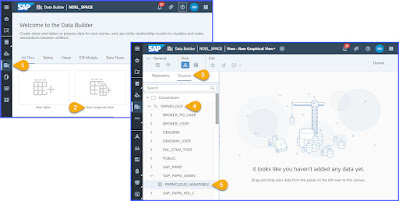










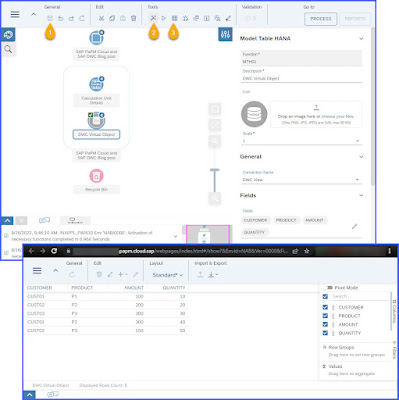
No comments:
Post a Comment