In this blog, I am discussing the creation and mapping of a new pay group from SuccessFactors to the SAP S/4 system. I will be explaining each step of the process, from creating a new pay group in SF to mapping to the S/4 system, followed by the data replication process.
1. Creating a new pay group in SuccessFactors
In manage data, create a new pay group with your preference. It is recommended to have two digits as an external code for your pay group. Once the pay group external code is provided, enter the description and set the status to active. Parallelly, enter the payment frequency as per your requirement. Finally, map the legal entity for which this pay group you are creating and save it. Below is the screenshot attached for your reference.
Pay group creation and mapping a legal entity
2. Creating a payroll area in the SAP S/4 system
Go to: SPRO–IMG–Personnel Management–Personnel Administration–Organisational Data–Organisational Assignment–Create a payroll area.
Once the payroll area is created in the S/4 system, we need to allow data replication from EC for payroll areas in correction phase. So, even if your payroll control is in the correction phase, it would not affect your data replication. The below step is the way to enable this functionality.
Enabling data replication from EC for payroll areas in the correction phase
In the above image, it is shown that the allow replication check box is enabled for my newly created payroll area. Do not forget to check this box.
3. Mapping pay group to payroll area.
After doing this step, the real mapping part begins. We need to map the pay group, which is created in SuccessFactors, to the payroll area, which is created in the SAP S/4 system.
Go to SPRO–IMG–Personnel Management–Integration with SuccessFactors Employee Central–Business Integration Builder–Basic Settings–Define value mapping details and execute.
Then select the EC instance and value mapping entity as the pay group.
Enter the ERP key that you have created as a payroll area code in the SAP S/4 system and the EC key that you have created as a pay group external code in SF.
Mapping the ERP key to the EC key
4. Create a payroll control record.
Create a payroll control record for your newly created payroll area in PA03 T-code.
Note: Make sure you have created a payroll control record first before starting a replication process from SuccessFactors to the SAP S/4 system.
5. Pay group change in SuccessFactors and replication of data.
After completing all the above processes, we need to upload the changes for the pay group for the required employees in SuccessFactors by navigating to import employee data. Download the compensation and job history templates and upload the compensation template first, followed by the job history template with the effective date.
Note: Select incremental load for the additional changes, which will keep the previous records in the system. The full purge is for the fresh import, which will clear all the existing data. Based on your requirements, select your purge type. Do not forget to validate your file before importing it into the system.
You can run replication using the T-code ECPAO_EE_ORG_REPL_QUERY . If you are running replication for one employee, then enter the employee ID in the External Employee ID field, or else ignore that. Followed by selecting the enable payload logging and enable extended verbose logging check boxes and test mode if testing is required.
By completing all those steps above, your payroll area will be updated in the SAP S/4 system. Now you are ready to run the payroll for those employees.




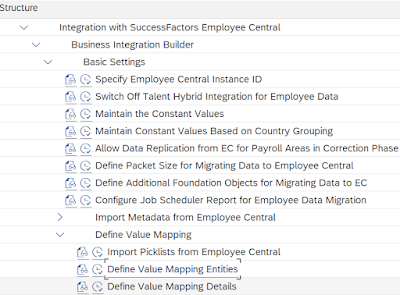




No comments:
Post a Comment